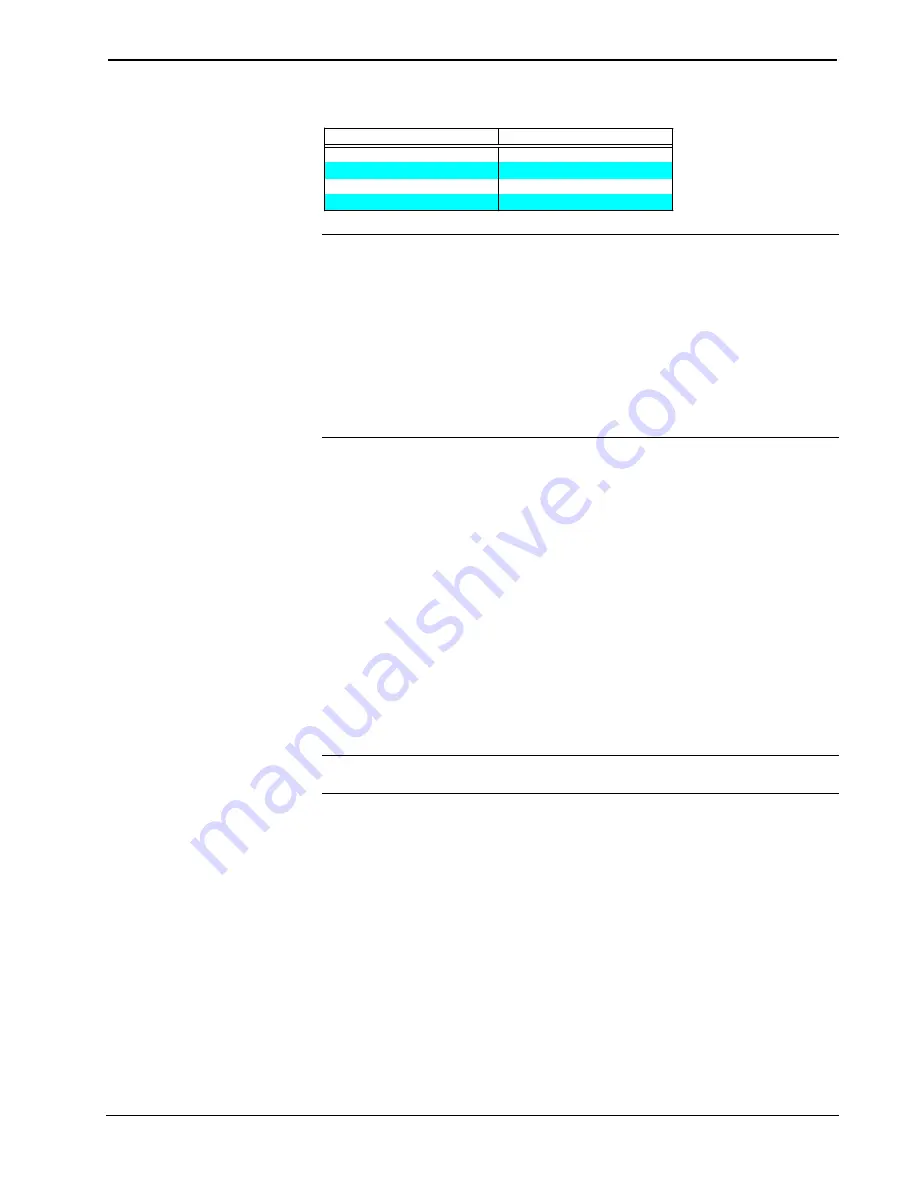
Crestron
CN-WP12F and CN-WP12N
Source and Numeric Keypads
Operations Guide - DOC. 5788A
Source and Numeric Keypads: CN-WP12F and CN-WP12N
••
7
Wire Gauge Values
R E S I S T A N C E ( R )
W I R E G A U G E
4
1 6
6
1 8
1 0
2 0
1 5
2 2
NOTE:
All network wiring must consist of two twisted-pairs. One twisted pair is
the +24V conductor and the GND conductor and the other twisted pair is the Y
conductor and the Z conductor.
NOTE:
When daisy-chaining network units, always twist the ends of the incoming
wire and outgoing wire which share a pin on the network connector. After twisting
the ends, tin the twisted connection with solder. Apply solder only to the ends of the
twisted wires. Avoid tinning too far up the wires or the end becomes brittle. After
tinning the twisted ends, insert the tinned connection into the network connector and
tighten the retaining screw. Repeat the procedure for the other three network
conductors.
Keypad Installation
After the network wiring has been installed, the CN-WP12F and CN-WP12N are
installed into standard electrical switch boxes. Designer or decorator wall-plates (not
supplied) should be used to complete the mechanical installation.
Identity Code
Every equipment and user interface within the network requires a unique identity
code (NET ID). These codes are recognized by a two-digit hexadecimal number
from 03 to FE. The NET ID of the keypad must match an ID code specified in the
SIMPL Windows program. The NET IDs of the CN-WP12F and CN-WP12N
keypads are factory set to 4C and 48, respectively. The NET IDs of multiple keypads
must all be unique and changed from a PC via VisionTools™ Pro (VT Pro) or
SIMPL Windows.
NOTE:
VT Pro is a Windows compatible software package for creating Crestron
touchpanel screen designs.
The method for changing the unit’s NET ID is identical regardless of the software
chosen. Attach one of the keypads to the control system (verify that the software is
running) and complete the following steps to change the NET ID.
1.
Disconnect all network devices from the control system, except for the
one keypad that needs to have its NET ID set.
2.
Select
Tools | Viewport
to open the “Crestron Viewport” dialog box.
3.
Select
Functions | Set Network ID
. The software checks the baud rate
and then opens the “Set Network ID” dialog box.
4.
In the dialog box, highlight the keypad.
5.
The NET ID of the keypad appears in the box below the list. Use the
scroll arrow to assign another NET ID.


















