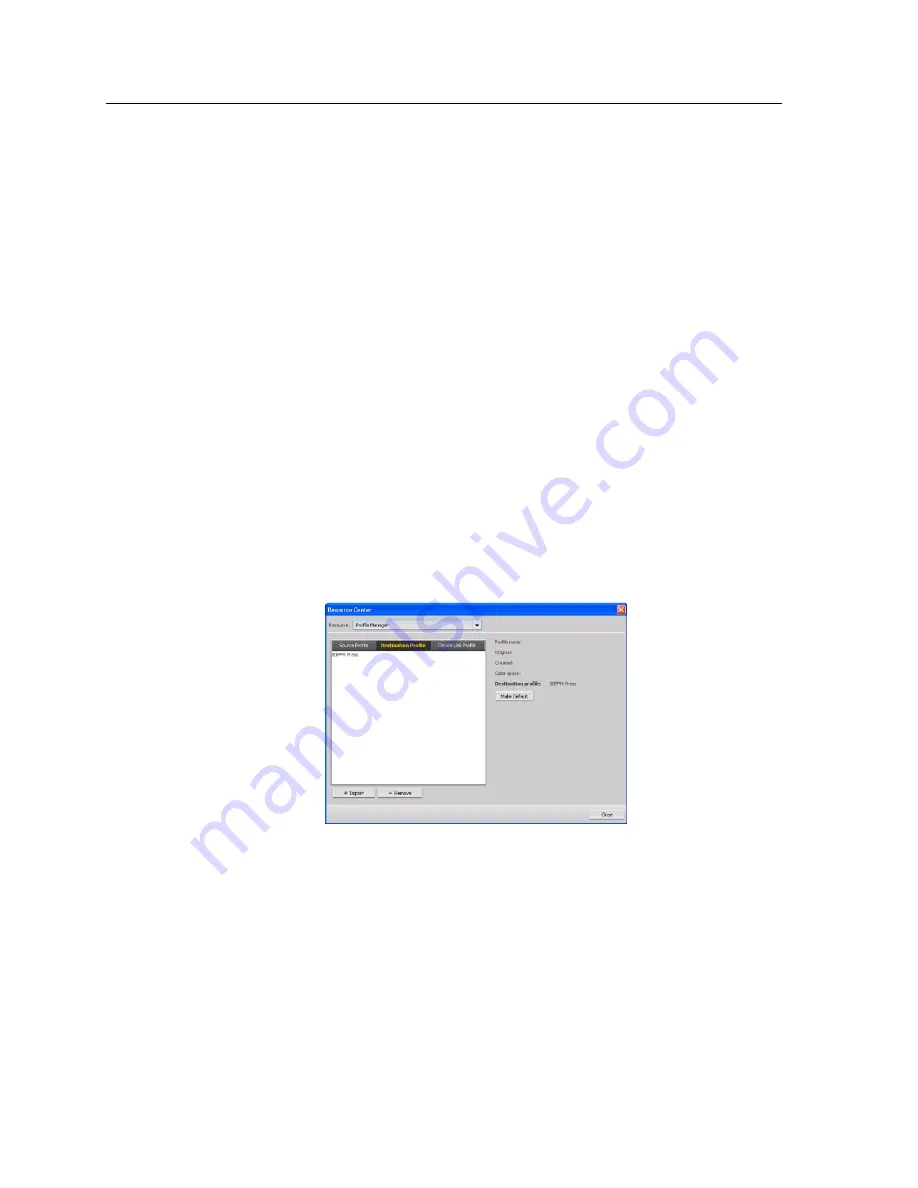
between the source color space and the color space of the output
device.
The Profile Manager on the IC-307 print controller enables you to
import profiles which define the color space of your printer and are
based on the combinations of paper and toner that you are using.
For different media types, you can use different destination
profiles.
Importing a destination profile
Import a destination profile to emulate an output device.
Requirements
:
If you saved a profile in a location other than the Profile Manager,
you must first import it before you can print a job using it.
Note:
After you import the profile, the file format becomes *.icm.
1.
From the
Tools
menu, select
Resource Center
.
The Resource Center window appears.
2.
In the
Resource
list, select
Profile Manager
.
3.
Click the
Destination Profile
tab.
4.
Click the
Import
button.
The Import Destination ICC Profile window appears.
5.
In the
Destination profile
area, click the
Browse
button.
6.
Locate and select the required destination profile, and then
click
Open
.
The new destination name is displayed in the
Destination
Name
box.
7.
(Optional) Change the name of the destination.
8.
Click
Import
.
9.
Click
Close
to close the Resource Center.
The new destination profile is added to the
Color Flow
tab in
the job parameters window.
48
Chapter 7—Managing color
Содержание bizhub PRESS C6000
Страница 2: ......
Страница 34: ...26 Chapter 4 Printing a file in Windows and Mac OS...
Страница 54: ...46 Chapter 6 Managing jobs...
Страница 78: ...70 Chapter 7 Managing color...
Страница 104: ...96 Chapter 8 Production workflows...
Страница 156: ...148 Chapter 12 Setting up your color server...
Страница 176: ...168 Chapter 13 Working with color server tools on your computer...
Страница 196: ......
















































