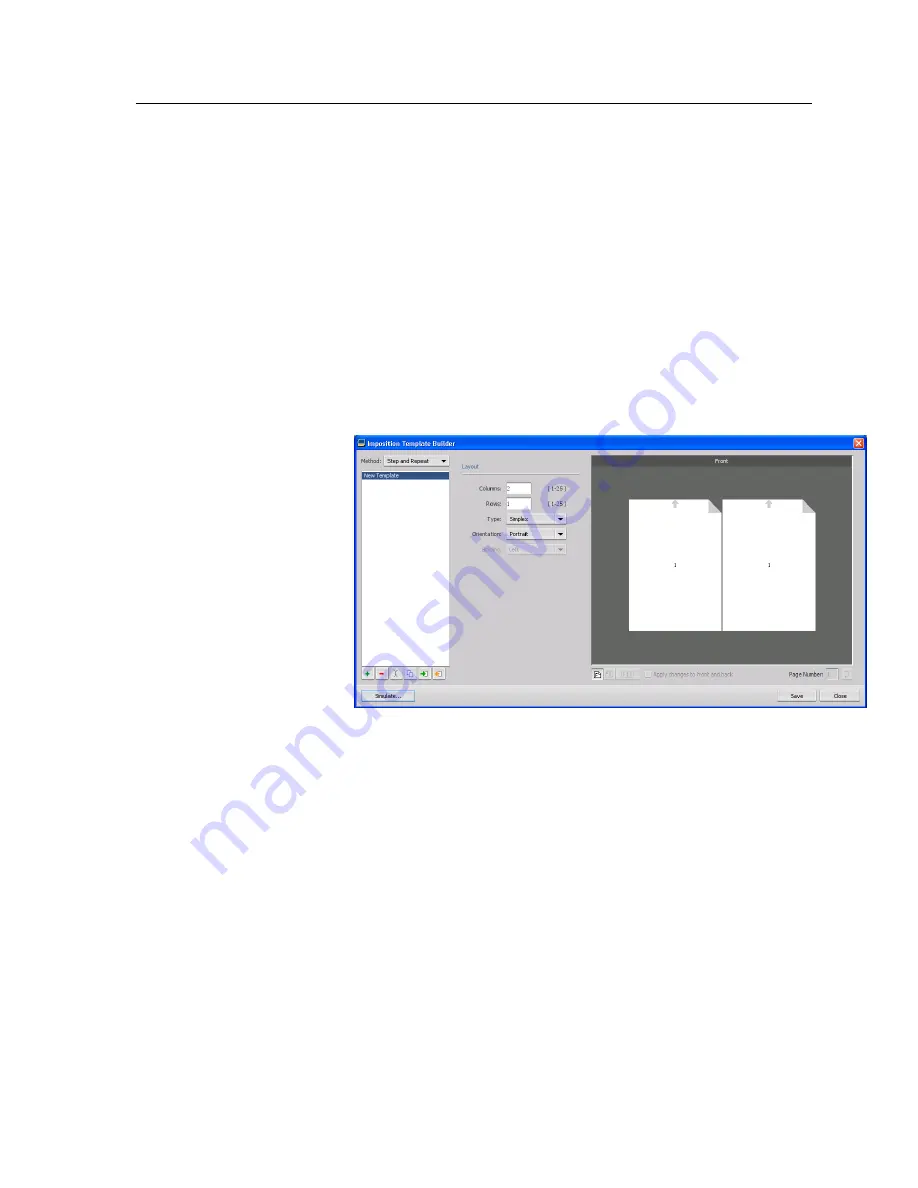
●
Imposition method
●
Columns and rows
●
Simplex/duplex
●
Binding
After you save a template, you can apply it to a specific job using
the
Imposition
tab in the job parameters window.
Creating an imposition template
Use the Imposition Template Builder to create an imposition
template. The Imposition Template Builder is available only with
the Professional Power Kit.
1.
From the
Tools
menu, select
Imposition Template Builder
.
2.
From the
Method
list, select an imposition method.
3.
Click
New
.
4.
Type the name of the new template, and press Enter.
5.
In the
Layout
area, type the number of columns and number
of rows that you need.
Note:
The imposition method that you select determines the number of
columns and rows that you can enter. For
Saddle Stitch
and
Perfect
Bound
, you can place up to 64 pages on one sheet (8 × 8). For
Step &
Repeat
and
Step & Continue
, you can place up to 625 pages on one
sheet (25 × 25).
6.
Under
Type
, select
Simplex
or
Duplex
.
7.
Under
Orientation
, select
Portrait
or
Landscape
.
Note:
The
Orientation
setting in the Imposition Template Builder is for
display purposes only. This parameter is not saved in the template. (You
set job orientation on the
Imposition
tab, under
Size
.)
Creating an imposition template
77
Содержание bizhub PRESS C6000
Страница 2: ......
Страница 34: ...26 Chapter 4 Printing a file in Windows and Mac OS...
Страница 54: ...46 Chapter 6 Managing jobs...
Страница 78: ...70 Chapter 7 Managing color...
Страница 104: ...96 Chapter 8 Production workflows...
Страница 156: ...148 Chapter 12 Setting up your color server...
Страница 176: ...168 Chapter 13 Working with color server tools on your computer...
Страница 196: ......






























