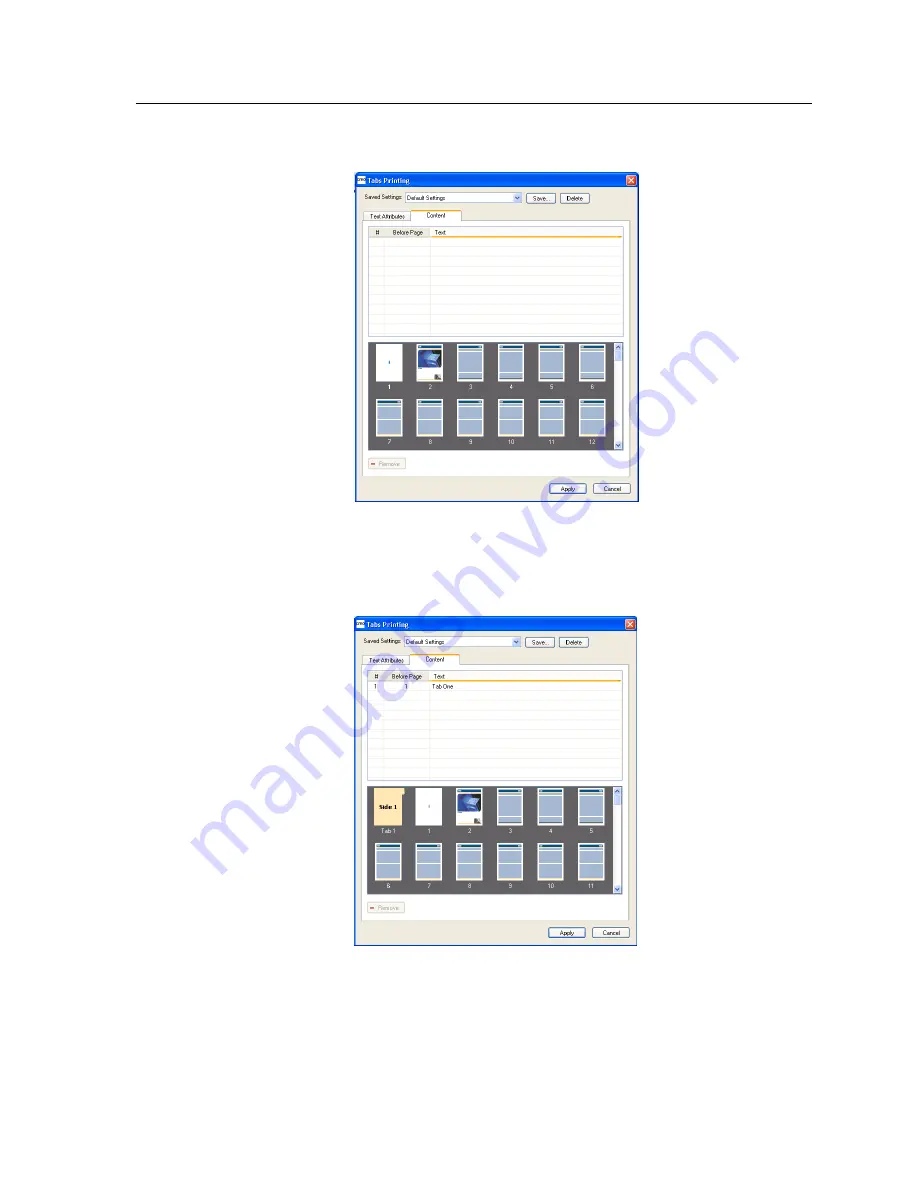
5.
Click the
Content
tab.
6.
In the
Before Page
column, click the first cell and type the
number of the page that you want the tab to precede.
7.
In the
Text
column, type the text for the tab.
The tab appears in the thumbnail area.
8.
To add more tabs, repeat steps 6 and 7.
9.
Click
Apply
to apply the tab settings to your document.
The Tabs Printing window closes, and the tabs that you added
become part of the document.
10.
From the Acrobat
File
menu, select
Save
, and then close
Acrobat.
Printing tabs using the Creo Color Server Tabs plug-in for Acrobat
91
Содержание bizhub PRESS C6000
Страница 2: ......
Страница 34: ...26 Chapter 4 Printing a file in Windows and Mac OS...
Страница 54: ...46 Chapter 6 Managing jobs...
Страница 78: ...70 Chapter 7 Managing color...
Страница 104: ...96 Chapter 8 Production workflows...
Страница 156: ...148 Chapter 12 Setting up your color server...
Страница 176: ...168 Chapter 13 Working with color server tools on your computer...
Страница 196: ......






























