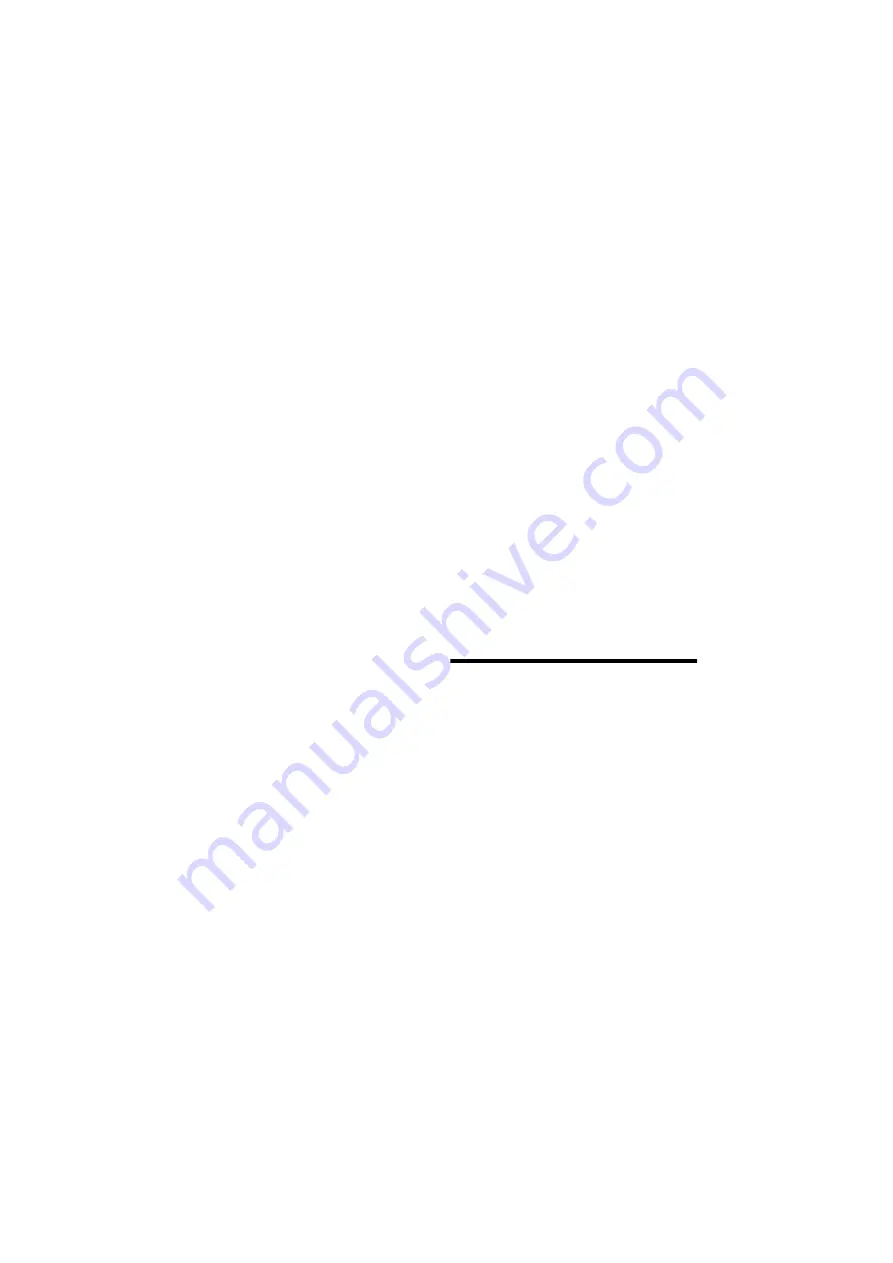
D-2 Troubleshooting
❑
In Creative Mixer’s Record Control view:
•
If a single source (e.g., CD Audio,
Line In, TAD, Auxiliary or
Microphone) is playing, the check box
for the source is selected.
•
If more than one source is playing, the
“What U Hear” device icon is
selected, and then in the Play Control
view, the sources you want to mix are
selected.
No sound from the headphones.
Check the following:
❑
The headphones are connected to Line
Out jack.
❑
In the Speaker applet (click the AudioHQ
icon on the taskbar, and then click the
Speaker applet), make sure the Output
field is set to Headphones.
No audio output when playing digital
files such as .WAV, MIDI files or AVI
clips.
Possible causes:
❑
The speaker volume knob (if any) is not
set properly.
❑
The external amplifier or speakers are
connected to the wrong jack.
❑
There is a hardware conflict.
❑
The output selection in the Configuration
tabbed page of the Speaker applet is
incorrectly selected.
❑
The Original Sound sliders in either the
Master and Source tabbed pages of the
Environmental Audio applet are set at or
near 0%.
Check the following:
❑
The speakers’ volume control knob, if
any, is set at mid-range. Use Creative
Mixer to adjust the volume, if necessary.
❑
The powered speakers or external
amplifier are connected to the card’s Line
Out or Rear Out jack.
❑
No hardware conflict between the card
and a peripheral device. See “Resolving
I/O Conflicts” on page D-3.
❑
The output selection in the Speaker applet
corresponds to your speaker or headphone
configuration.
❑
The Original Sound sliders in either or
both the Master and Source tabbed pages
of the Speaker applet are set to 100%.
No audio output when playing
CD-Audio.
OR
No audio output when playing DOS
games that require a CD-ROM.
To solve this problem:
•
Make sure the CD audio cable between
the CD-ROM drive and the audio card is
connected.
Insufficient SoundFont
Cache
There is insufficient memory to load
SoundFonts.
This may occur when you load or play a
SoundFont-compatible MIDI file.
Cause: There is insufficient memory allocated
to SoundFonts.
To allocate more SoundFont cache:
•
On the Options tabbed page of the
SoundFont Control applet, move the
SoundFont Cache slider to the right.
The amount of SoundFont cache you can
allocate depends on the system RAM
available.
Содержание Sound Blaster Live!
Страница 1: ...Sound TM Getting Started...













































