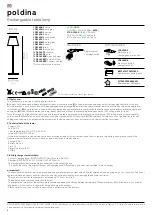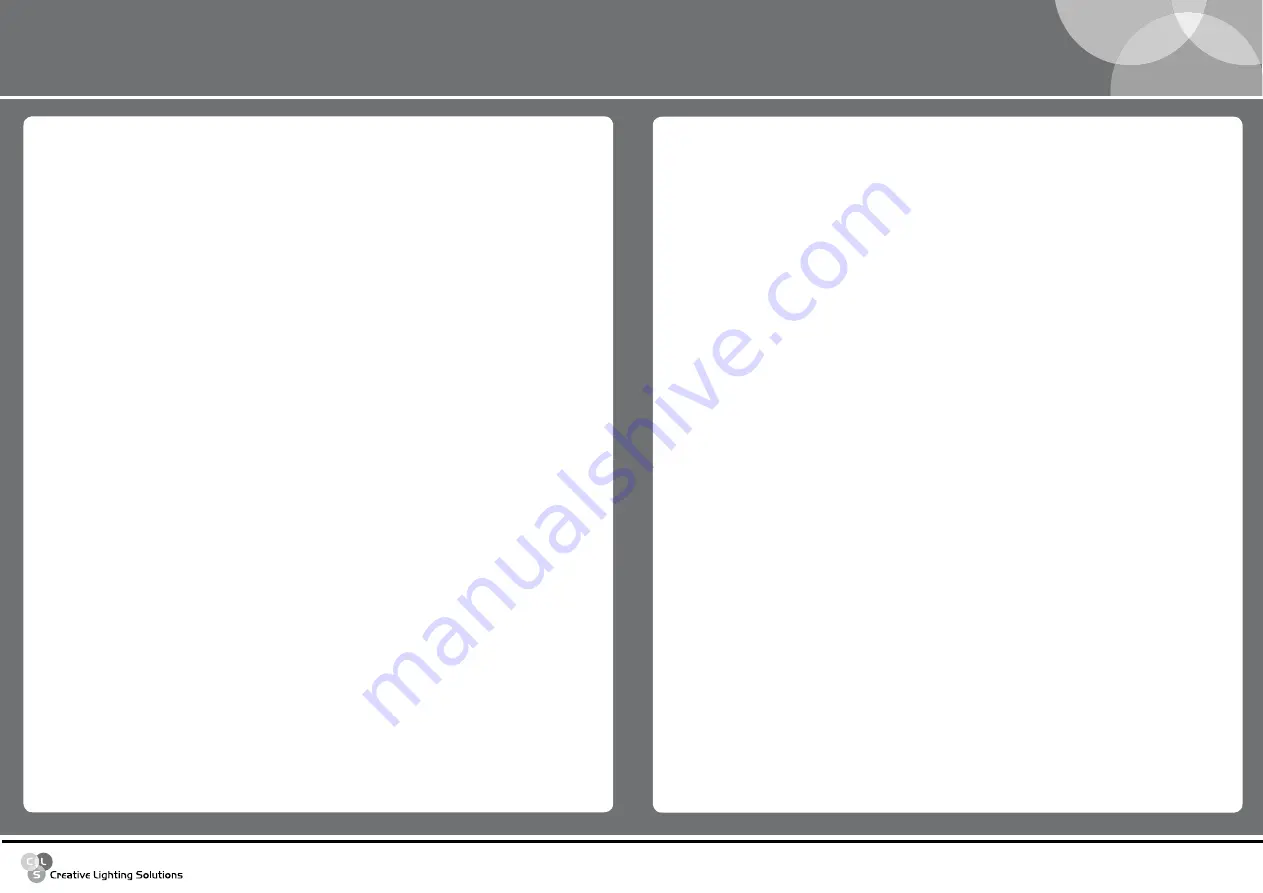
www.cls-led.com
- 8 -
- 7 -
CLS Dennis RGB Wallwasher
4.1 Menus
control panel
The control panel is needed to access CLS Dennis RGB Wallwasher’s settings and programming functions.
uP/doWn KEYS
: Used to scroll through the menu items. Once the required menu has been selected, these
keys are used to choose the available parameters.
EntEr KEY
: Confirms access to the selected menu and any parameters changed in it.
Addressing
This menu gives access to fixture addressing functions. (See Installation – Addressing Chapter)
1. Use the
uP/doWn
keys to find the “
A****
” menu.
2. Press “
Enter
” to confirm the choice. The text on the display will begin to flash.
3. Use the
uP/doWn
keys to select the required start channel.
4. Press “
Enter
” to confirm the choice.
colour Balance
This menu gives access to the setting of CLS Dennis RGB Wallwasher’s white balance. If its necessary to work
with a fixed colour temperature, this menu must be used.
1. Use the
uP/doWn
keys to find the “
BALAnc
” menu.
2. Press “
Enter
” for approx. 6 seconds.
3. “
rblnc
” will appear on the display and the CLS Dennis RGB Wallwasher will switch on at the old white
balance values.
4. Press “
Enter
” again and “
***
” will begin to flash.
5. Use the
uP/doWn
keys to adjust the new maximum value required for the Red channel.
6. Press “
Enter
” to confirm the choice.
7. Use the “
uP
” key to select “Gblnc”.
8. Press “
Enter
” again and “
***
” will begin to flash.
9. Use the
uP/doWn
keys to adjust the new maximum value required for the Green channel.
10. Press “
Enter
” to confirm the choice.
11. Use the “
uP
” key to select “Bblnc”.
12. Press “
Enter
” again and “
***
” will begin to flash.
13. Use the
uP/doWn
keys to adjust the new maximum value required for the Blue channel.
14. Press “
Ente
r” to confirm the choice.
15. Press “
Enter
” for approx. 6 seconds to exit the “
BALAnc
” menu.
Elapsed time meter
This menu gives access to the display of running time of the single channels (Red, Green and Blue). It is
also possible to reset the elapsed time meter when the LED matrix is replaced. The “L_h” menu gives
access to the display of the fixture’s total operating time and can not be reset.
1. Use the
uP/doWn
keys to find the “R_h” menu to display the operating time of all the Red LED’s.
resetting the Elapsed time Meter
1. hold the
EntEr
key pressed down for approx. 6 seconds, until “R_h” flashes.
2. Use the
uP/doWn
keys to find set the elapsed time meter at zero.
3. Press “
EntEr
” to confirm.
Use the same procedure for “G_h” (Green) and “B_h” (Blue).
display brightness
Operators can select one of the brightness’s available for the CLS Dennis RGB Wallwasher. To adjust
display brightness, proceed as follows:
1. Use the
uP/doWn
keys to find the “
Bright
” menu.
2. Press “
Enter
” to confirm the choice. The text on the display will begin to flash.
3. Use the
uP/doWn
keys to select the required option from those available.
4. Press “
Enter
” to confirm the changes.
4.2 Flip display
When the fixture is suspended “upside down” from a structure, the operator can turn the text on the
display through 180°, thus enabling the menus available to be easily read. To change the reading angle,
proceed as follows:
1. Use the
uP/doWn
keys to find the “
dspfli
” menu.
2. Press “
Enter
” to confirm the choice. The text on the display will begin to flash.
3. Use the
uP/doWn
keys to select the required option.
4. Press “
Enter
” to confirm the changes.
4.3 time
It is important to set CLS Dennis RGB Wallwasher’s on-board clock if it has to be used later in
Stand-alone mode.
1. Use the UP/DOWN keys to find the “
tIME
” menu.
2. Hold the “
Enter
” key pressed down for approx. 6 seconds. The display shows “
YEAr
”.
3. Press “
Enter
” to change the year.
4. Use the
uP/doWn
keys to select the current year.
5. Press “
Enter
” to save.
6. Use the “
uP
” key to select the “
M/d
”.
7. Press “
Enter
” to change the month.