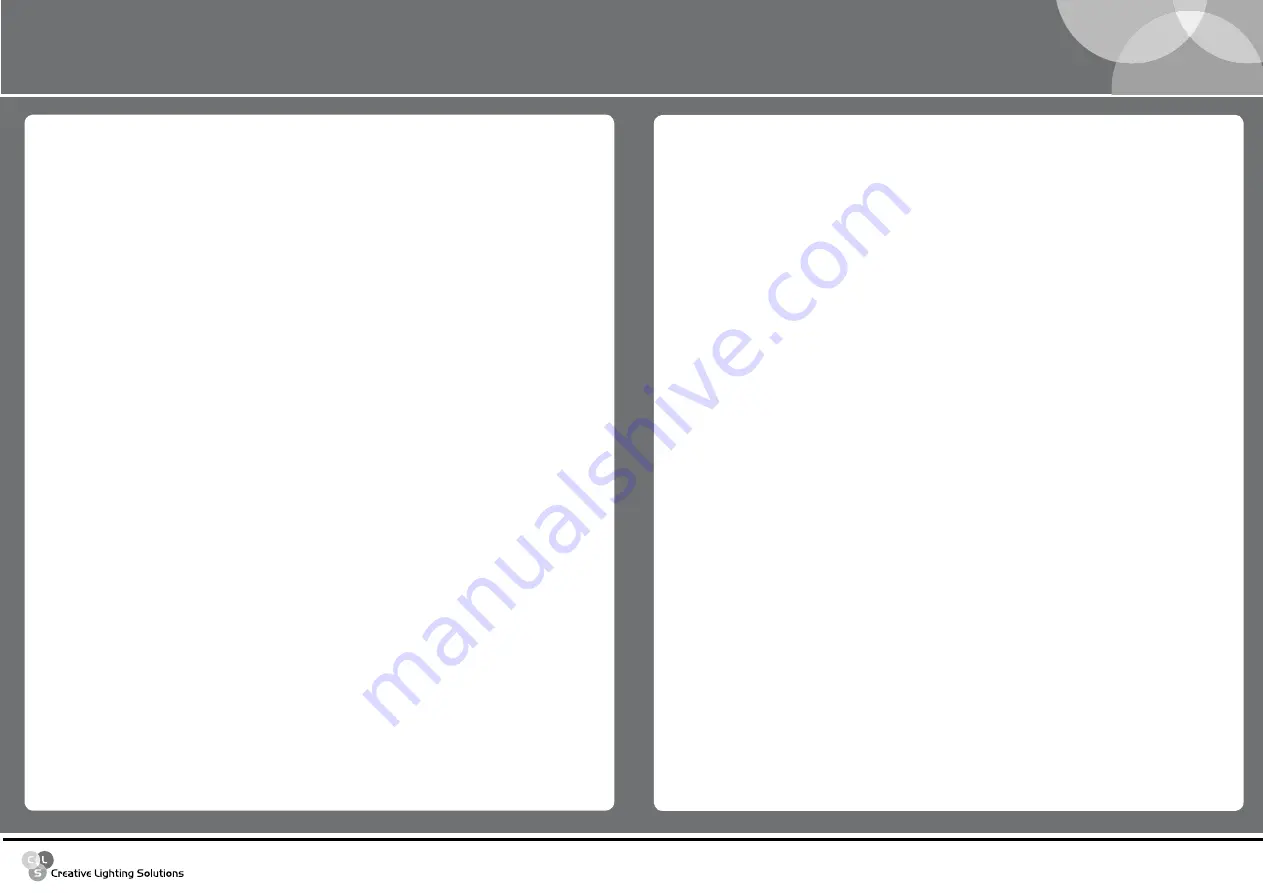
www.cls-led.com
- 10 -
- 9 -
CLS Dennis RGB Wallwasher
test functions
Using the test menu, it is possible to test the correct operation of the channels that control the CLS Dennis
RGB Wallwasher.
1. Use the
uP/doWn
keys to find the “
tESt
” menu.
2. Press “
Enter
” and hold it down for a few seconds to confirm the choice.
3. Use the
uP/doWn
keys to select the physical channel to be tested.
(
ALL - SHutt - dIMMr - rEd - GrEEn - BLuE - ctc
).
4. Press “
Enter
” and the selected text will begin to flash, running a test routine on the chosen channel.
5. Press “
Enter
” again to exit the routine being run and choose another channels to be tested.
6. Keep “
Enter
” pressed down for a few seconds if you wish to exit the
tESt
menu.
Head temperature
The TEMPERATURE menu is used to view the current temperature of the CLS Dennis RGB Wallwasher’s
head. In some critical heat conditions, it is very important to know the temperature of the CLS Dennis RGB
Wallwasher, as a self-protection system of the LED’s cuts overall power when CLS Dennis RGB Wallwasher
is required to work at excessively high temperatures.
1. Use the
uP/doWn
keys to find the “
tEMPE
” menu.
2. Press “
Enter
” and the current temperature will be immediately displayed.
3. Using the
uP/doWn
keys, it’s possible to display the temperature in degrees Centigrade or Fahrenheit
4. Press “
Enter
” to exit the
tEMPE
menu.
configuring a Master
When a system with several interconnected fixtures has to be used in Stand-alone mode, there has to be
one MASTER fixture, able to control the other fixtures, via appropriate on-board programming.
1. Use the
uP/doWn
keys to find the “
MAStr
” menu.
2. Press “
Enter
” and the displayed text will immediately begin to flash.
3. Use the
uP/doWn
keys to choose
on
or
oFF
status.
4. Press “
Enter
” to exit the
MAStEr
menu.
configuring Slaves
When a system with several interconnected fixtures has to be used in Stand-alone mode, there has to be
one MASTER fixture, whereas each of the fixtures controlled by it must be individually configured with its
own SLAVE number. In the event of the same ID being used for several fixtures, they will not be able to be
controlled individually by the MASTER program.
1. Use the
uP/doWn
keys to find the “
SLAVId
” menu.
2. Press “
Enter
” and the displayed text will immediately begin to flash.
3. Use the
uP/doWn
keys to choose the required ID (from 1 to 29).
4. Press “
Enter
” to exit the
SLAVEId
menu and confirm.
8. Use the
uP/doWn
keys to select the current month.
9. Press “
Enter
” to change the day.
10. Use the
uP/doWn
keys to select the current day.
11. Press “
Enter
” to save.
12. Use the “
uP
” key to select the “
H:M
”.
13. Press “
Enter
” to change the hour.
14. Use the
uP/doWn
keys to select the current hour.
15. Press “
Enter
” to change the minutes.
16. Use the
uP/doWn
keys to select the current minutes.
17. Press “
Enter
” to save.
18. Use the “
uP
” key to select the “
WEEK
”.
19. Press “
Enter
” to change the day of the week.
20. Use the
uP/doWn
keys to select the current day of the week.
21. Press “
Enter
” to save.
22. Hold the “
Enter
” key pressed down for approx. 6 seconds to exit the time-menu.
4.4 Factory settings
With this function you can get back to factory settings.
1. Use the
uP/doWn
keys to find the “
FAct
” menu.
2. Press “
Enter
” to confirm the choice. The text on the display will begin to flash.
3. Use the
uP/doWn
keys to select ”
SEt
”.
4. Press “
Enter
” to set the default parameters.
resetting default parameters
This enables to reset the parameter values immediately before the
FAct
operation. In other words, if the
default parameters have been set by mistake, this operation allows to revert to the values set as saved
previously.
1. Use the
uP/doWn
keys to find the “
Prev
” menu.
2. Press “
Enter
” and hold it down for a few seconds to confirm the choice. The text on the display will
begin to flash.
3. Use the
uP/doWn
keys to select ”
SEt
”.
4. Press “
Enter
” to accept this.








