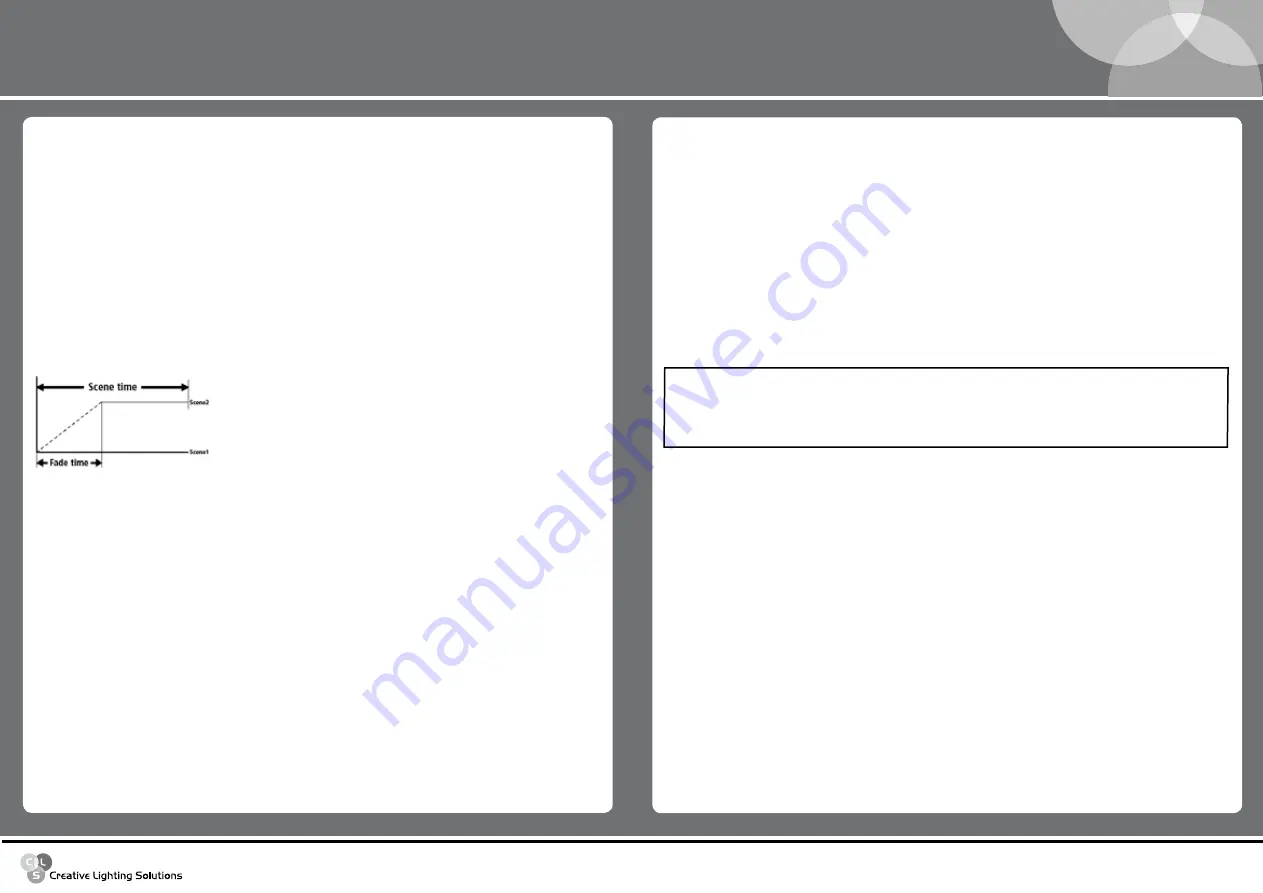
www.cls-led.com
- 14 -
- 13 -
CLS Dennis RGB Wallwasher
Step 9 - Macro
In the program, it is possible to use scenes with effects pre-programmed in the Macro channel. Wherever
Macros are used, all the colour channel settings will be ignored.
1. Use the “
uP
” key to pass to the “
MAc
” menu.
2. Press “
Enter
” and “
***
” will begin to flash.
3. Use the
uP/doWn
keys to choose the required Macro value for the current scene.
4. Press “
Enter
” to exit the
MAc
menu and confirm.
Step 10 - Scene time
Each scene in a program can be run with the required times. There are two types of scene times:
Total scene time (STIME), expressed in hours, minutes and seconds.
Scene fade time (FTIME), expressed in hours, minutes and seconds.
The scene time is the total time occupied by the scene in the program, whereas fade time is the time
taken by the scene’s channel status to reach the appropriate level.
The STIME menu gives access to the adjustment of the total scene time. The time can be configured in
hours, minutes and seconds.
1. Use the “
uP
” key to select the “
tM_H
” menu.
2. Press “
Enter
” and “
**
” will begin to flash.
3. Use the
uP/doWn
keys to choose the number of hours the current scene has to last.
4. Press “
Enter
” to exit the “
tM_H
” menu and confirm.
1. Use the “
uP
” key to select the “
tM_M
” menu.
2. Press “
Enter
” and “
**
” will begin to flash.
3. Use the
uP/doWn
keys to choose the number of minutes the current scene has to last.
4. Press “
Enter
” to exit the “
tM_M
” menu and confirm.
1. Use the “
uP
” key to select the “
tM_S
” menu.
2. Press “
Enter
” and “
**
” will begin to flash.
3. Use the
uP/doWn
keys to choose the number of seconds the current scene has to last.
4. Press “
Enter
” to exit the “
tM_S
” menu and confirm.
Step 10 - Fade time
The FTIME menu gives access to the adjustment of the scene fade time. The time can be configured in
hours, minutes and seconds.
1. Use the “
uP
” key to select the “
Fd_H
” menu.
2. Press “
Enter
” and “
**
” will begin to flash.
3. Use the
uP/doWn
keys to choose the number of hours of the current scene’s fade time.
4. Press “
Enter
” to exit the “
Fd_H
” menu and confirm.
1. Use the “
uP
” key to select the “
Fd_M
” menu.
2. Press “
Enter
” and “
**
” will begin to flash.
3. Use the
uP/doWn
keys to choose the number of minutes of the current scene’s fade time.
4. Press “
Enter
” to exit the “
Fd_M
” menu and confirm.
1. Use the “
uP
” key to pass to the “
Fd_S
” menu.
2. Press “
Enter
” and “
**
” will begin to flash.
3. Use the
uP/doWn
keys to choose the number of seconds of the current scene’s fade time.
4. Press “
Enter
” to exit the “
Fd_S
” menu and confirm.
Step 11 - Enabling scenes
Enabling a scene decides if the scene will be run or not when the program is run. The SCNRUN menu is
also useful when it is necessary to temporarily eliminate the playback of some scenes in a program without
cancelling them.
1. Use the “
uP
” key to pass to the “
Scrun
” menu.
2. Press “
Enter
” and “
***
” will begin to flash.
3. Use the
uP/doWn
keys to choose
on
to enable the scene, or
oFF
if it has not to be run.
4. Press “
Enter
” to exit the
Scrun
menu and confirm.
Repeat the above steps to program other scenes on the CLS Dennis RGB Wallwasher. Once programming is
finished, keep “
Enter
” pressed down for approx. 6 seconds in order to exit the PROGRAMMER menu.
Step 12 - program play
To start a program, access the PGRUN menu.
1. Use the
uP/doWn
keys to find the “
PGrun
” menu.
2. Press “
Enter
” and the displayed text will immediately begin to flash.
3. Use the
uP/doWn
keys to choose the required programs from 1 to 5, or OFF to stop playing
the current program.
4. Press “
Enter
” to exit the
PGrn
menu and confirm.
!
W
ARNING
ATTENTION!
The program does not display the scene if the scene time is ZERO. If
the scene time is less than the fade time, the scene will not reach its
value, but will be cut along the fade time when the scene time finishes.








