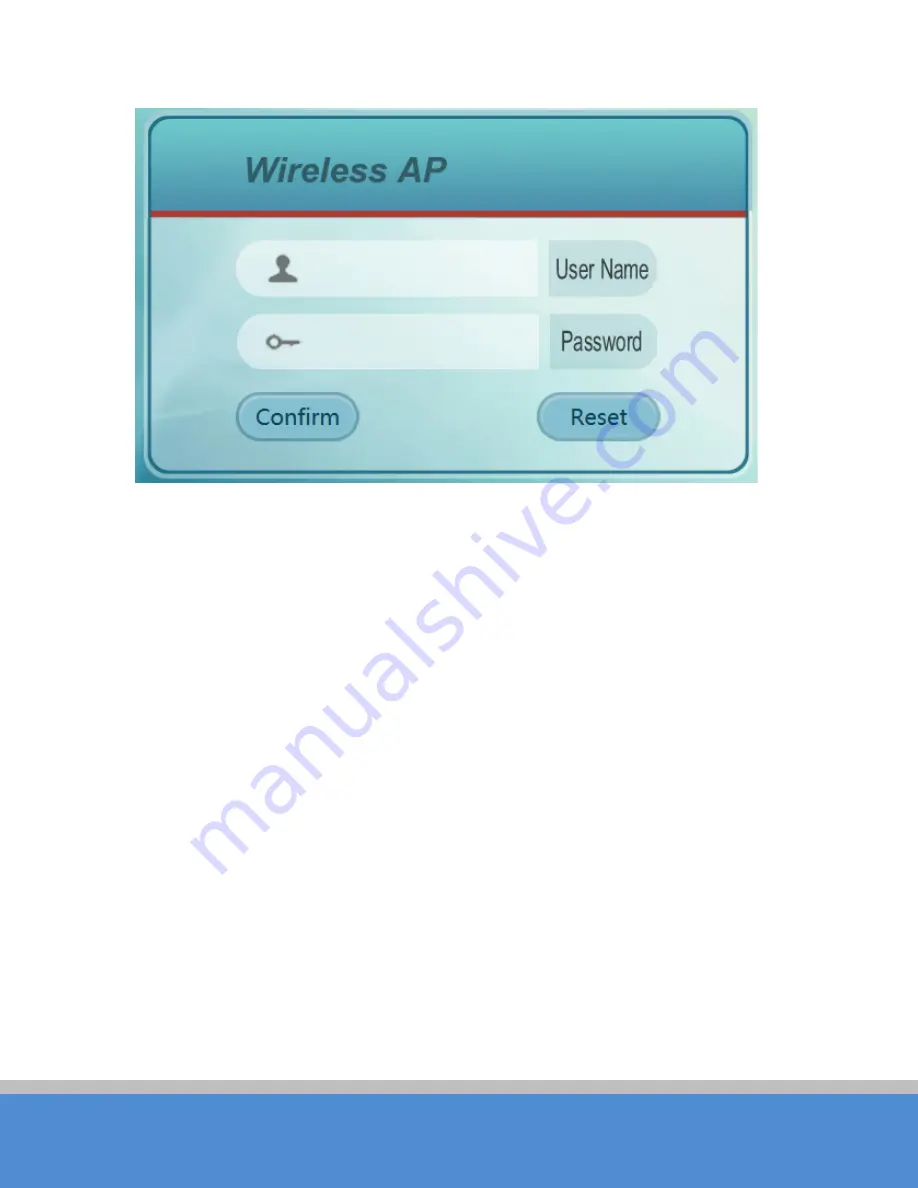
U ser Manual
TB8H
Page 16
C O PYRIG H T ©2016 C reatC omm Technology
Figure 3-3 TB8H Login Interface
3.2
Q uick C onfiguration of the Device
The users will see how to configure the TB8H device quickly in this chapter.
1
、
The first page shown after log in is the S tatus page, which indicates the working
status, current setting, software version and other information of the TB8H device. U ser
can switch to other pages by clicking the left main menus in Figure.






























