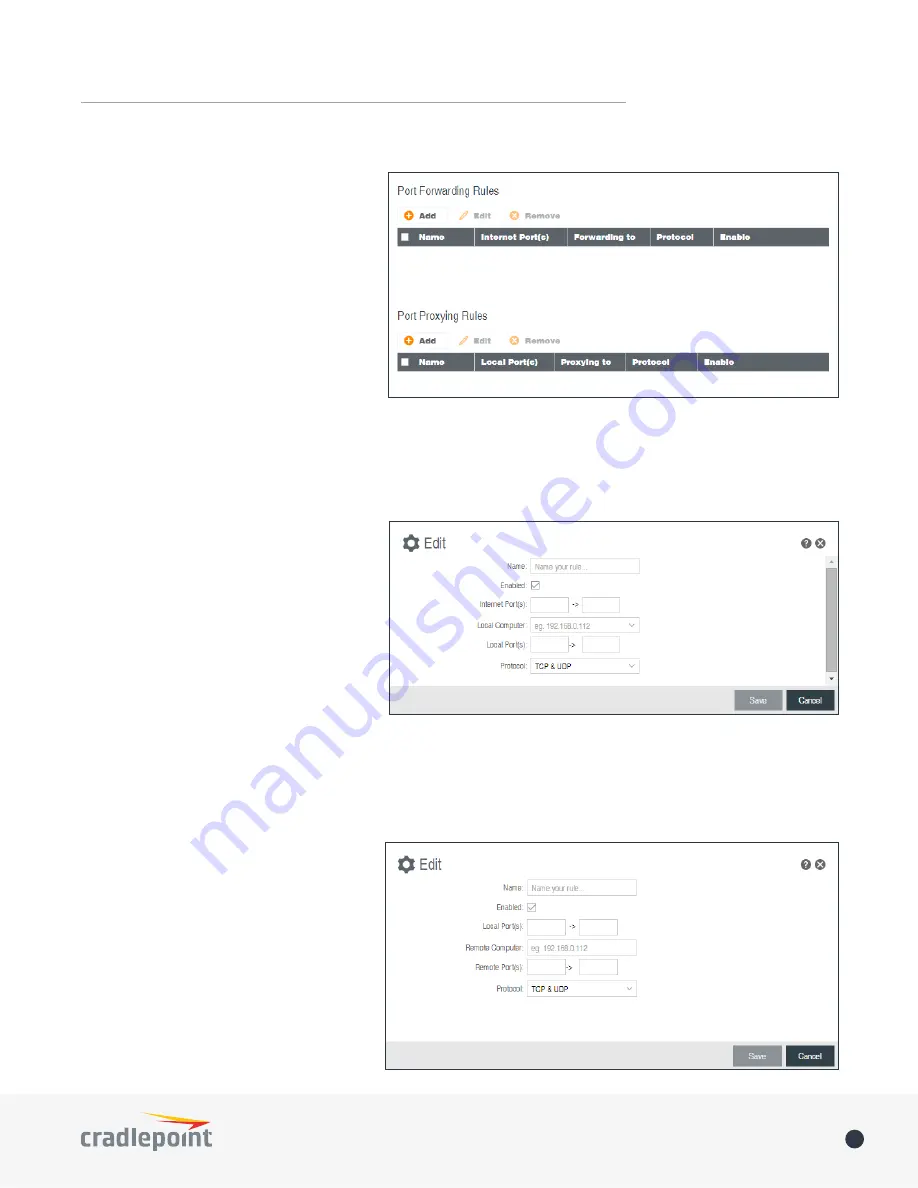
©2015 Cradlepoint. All Rights Reserved.
|
+1.855.813.3385
|
cradlepoint.com
75
User Manual
/
AER3100/AER3150
A port forwarding rule allows traffic from
the Internet to reach a computer on the
inside of your network. For example, a port
forwarding rule might be used to run a Web
server.
NOTE:
Exercise caution when adding new
rules as they impact the security of your
network.
Click
Add
to create a new port forwarding
rule, or select an existing rule and click
Edit
.
Add/Edit Port Forwarding Rule
•
Name
: Name your rule.
•
Enabled: Toggle whether your rule is enabled. Selected by default.
•
Use Port Range
: Changes the selection options to allow you to input a range of ports (if desired).
•
Internet Port(s)
: The port number(s) as you want it defined on the Internet. Typically these will be the
same as the local port numbers, but they do not have to be. These numbers will be mapped to the local
port numbers.
•
Local Computer
: Select the IP address of
an attached device from the dropdown
menu, or manually input the IP address
of a device.
•
Local Port(s)
: The port number(s) that
corresponds to the service (Web server,
FTP, etc.) on a local computer or device.
For example, you might input “80” in
the Local Port(s) field to open a port
for a Web server on a computer within
your network. The Internet Port(s) field
could then also be 80, or you could
choose another port number that will be used across the Internet to access your Web server. If you choose
a number other than 80 for the Internet Port, connections to that number will be mapped to 80 – and
therefore the Web server – within your network.
•
Protocol
: Select from the following options in the dropdown menu:
•
TCP
•
UDP
•
TCP & UDP
Click
Save
to save your completed port
forwarding rule.
Port Proxying Rules
A port proxying rule allows traffic from
the local LAN to be redirected to a specific
computer/IP address on the Internet.
Click
Add
to create a new port proxying
rule, or select an existing rule and click
Edit
.
Add/Edit Port Proxying Rule
PORT FORWARD & PROXY






























