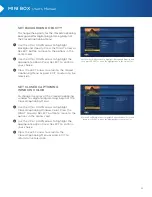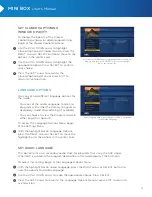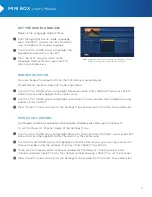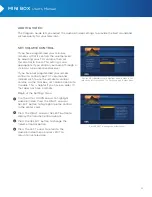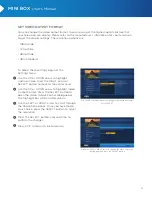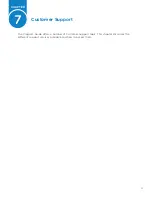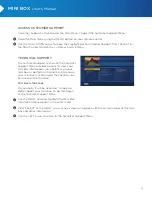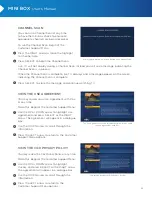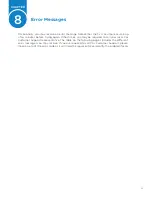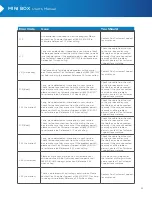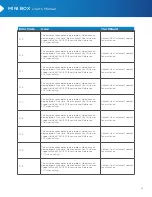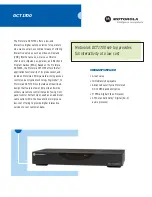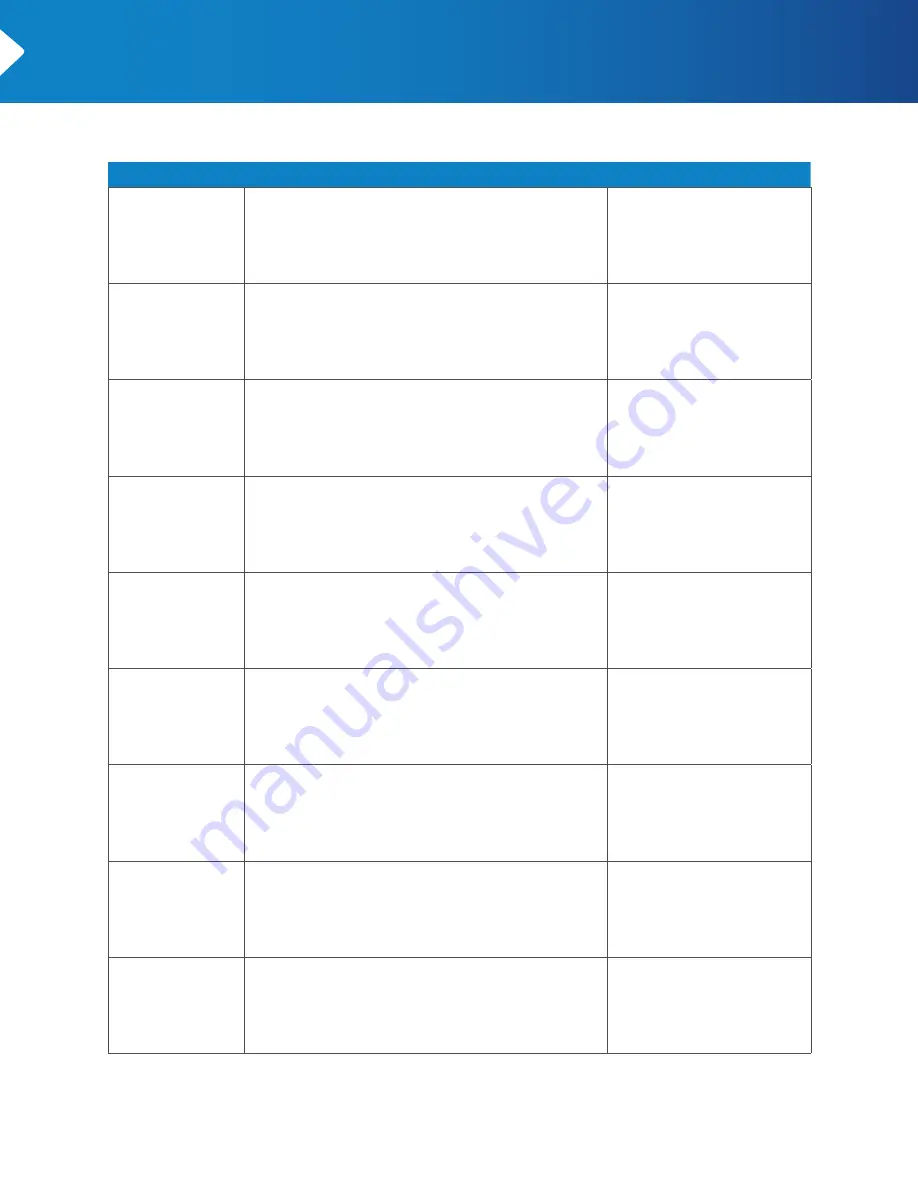
42
MINI BOX
User’s Manual
Error Code
Issue
You Should
5.1.3
The mini box check detected a problem. Video cannot
be displayed at this time. Please contact Cox Customer
Support at (866) 961-1207 for assistance. Reference
5.1.3 when calling.
Contact Cox Customer Support
for assistance.
5.1.4
The mini box check detected a problem. Video cannot
be displayed at this time. Please contact Cox Customer
Support at (866) 961-1207 for assistance. Reference
5.1.4 when calling.
Contact Cox Customer Support
for assistance.
5.1.5
The mini box check detected a problem. Video cannot
be displayed at this time. Please contact Cox Customer
Support at (866) 961-1207 for assistance. Reference
5.1.5 when calling.
Contact Cox Customer Support
for assistance.
5.1.6
The mini box check detected a problem. Video cannot
be displayed at this time. Please contact Cox Customer
Support at (866) 961-1207 for assistance. Reference
5.1.6 when calling.
Contact Cox Customer Support
for assistance.
5.1.7
The mini box check detected a problem. Video cannot
be displayed at this time. Please contact Cox Customer
Support at (866) 961-1207 for assistance. Reference
5.1.7 when calling.
Contact Cox Customer Support
for assistance.
5.1.8
The mini box check detected a problem. Video cannot
be displayed at this time. Please contact Cox Customer
Support at (866) 961-1207 for assistance. Reference
5.1.8 when calling.
Contact Cox Customer Support
for assistance.
5.1.9
The mini box check detected a problem. Video cannot
be displayed at this time. Please contact Cox Customer
Support at (866) 961-1207 for assistance. Reference
5.1.9 when calling.
Contact Cox Customer Support
for assistance.
5.1.10
The mini box check detected a problem. Video cannot
be displayed at this time. Please contact Cox Customer
Support at (866) 961-1207 for assistance. Reference
5.1.10 when calling.
Contact Cox Customer Support
for assistance.
5.1.11
The mini box check detected a problem. Video cannot
be displayed at this time. Please contact Cox Customer
Support at (866) 961-1207 for assistance. Reference
5.1.11 when calling.
Contact Cox Customer Support
for assistance.