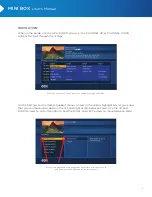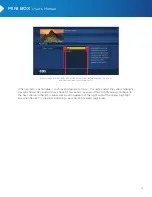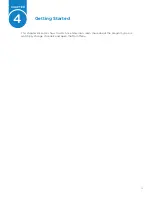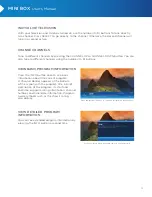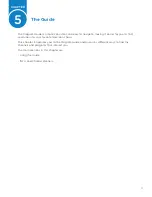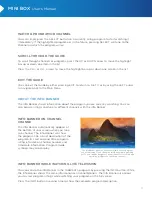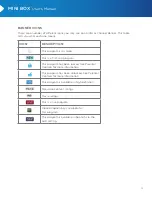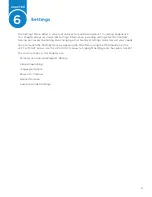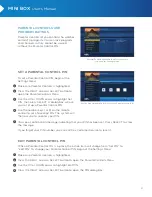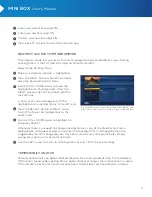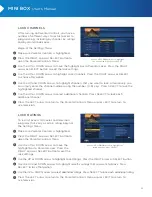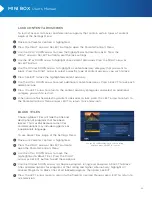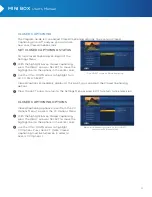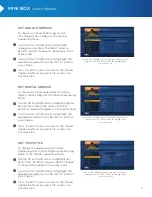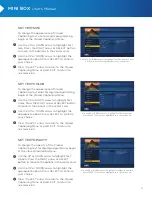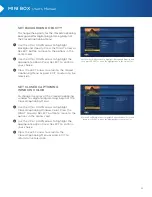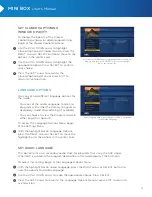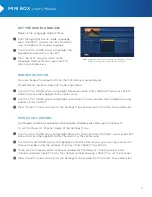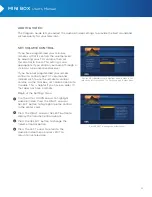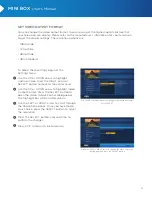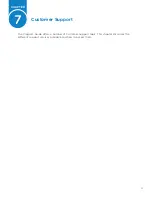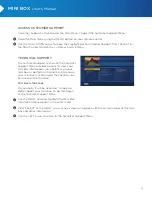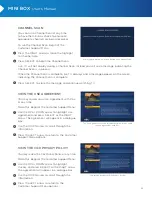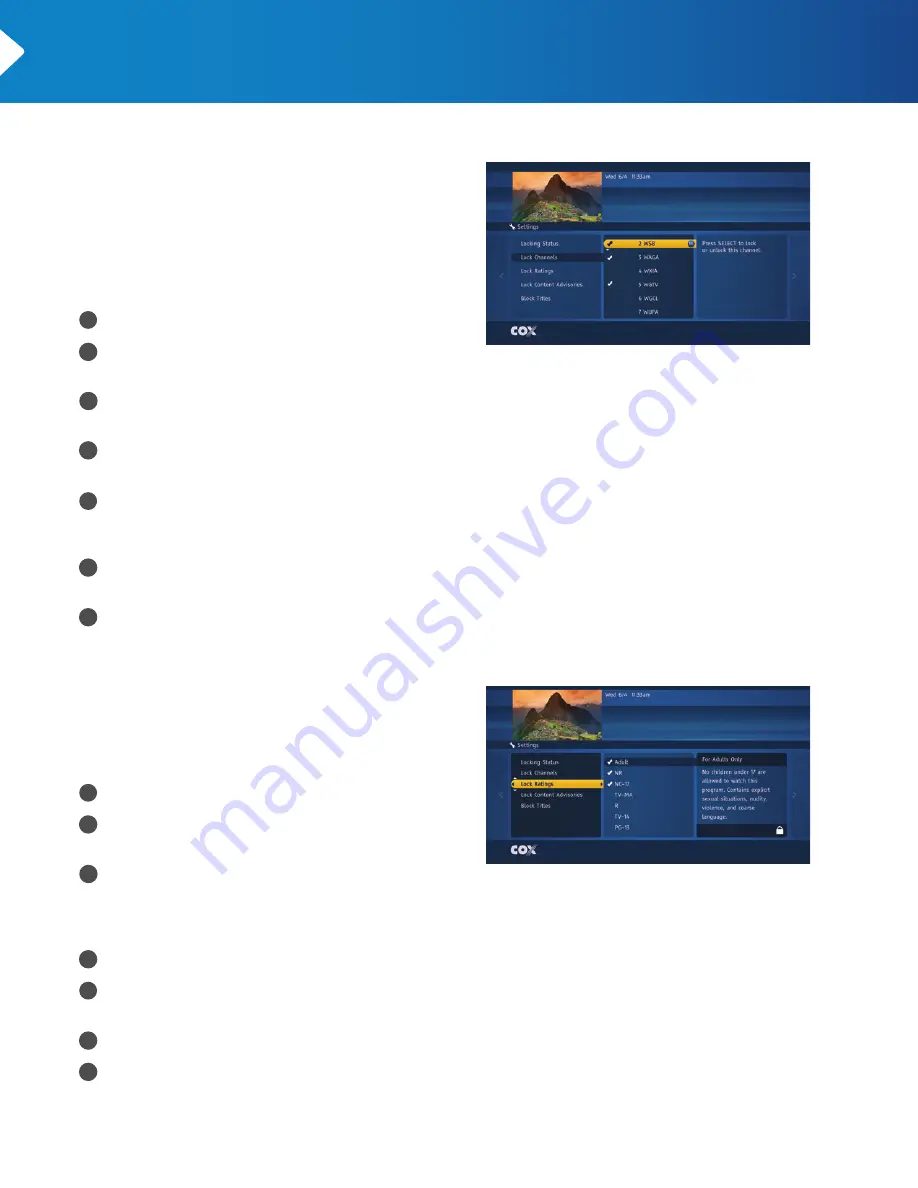
23
MINI BOX
User’s Manual
loCk ChAnnels
After turning on Parental Controls, you have a
number of different ways to restrict access to
programming, including by channel, by ratings
and by content advisories.
Begin at the Settings Menu:
Make sure Parental Controls is highlighted.
Press the RIGHT arrow or SELECT button to
open the Parental Controls Menu.
Use the UP or DOWN arrow to move the highlight bar to Parental Locks. Press the RIGHT
arrow or SELECT button to edit the lock settings.
Use the UP or DOWN arrow to highlight Lock Channels. Press the RIGHT arrow or SELECT
to choose this option.
Use the UP and DOWN arrows to highlight channels that you want to lock. Alternatively, you
can simply enter the channel number using the number (0–9) keys. Press SELECT to lock the
highlighted channel.
Use the UP or DOWN arrow to select additional channels. Press SELECT to lock each
additional channel.
Press the LEFT arrow to return to the Parental Controls Menu or press EXIT to return to
live television.
loCk rAtings
To restrict access to movies and television
programs that carry a certain rating, begin at
the Settings Menu:
Make sure Parental Controls is highlighted.
Press the RIGHT arrow or SELECT button to
open the Parental Controls Menu.
Use the UP or DOWN arrow to move the
highlight bar to Parental Locks. Press the
RIGHT arrow or SELECT button to edit the
lock settings.
Use the UP or DOWN arrow to highlight Lock Ratings. Press the RIGHT arrow or SELECT button.
Use the UP and DOWN arrows to highlight specific ratings that you want to block. Press
SELECT to lock that option.
Use the UP or DOWN arrow to select additional ratings. Press SELECT to lock each additional rating.
Press the LEFT arrow to return to the Parental Controls Menu or press EXIT to return to
live television.
5
5
6
6
7
7
1
1
2
2
4
4
3
3
Use the UP or DOWN arrow to highlight
the channel and then press SELECT.
Use the UP or DOWN arrow to highlight the
rating and then press SELECT.