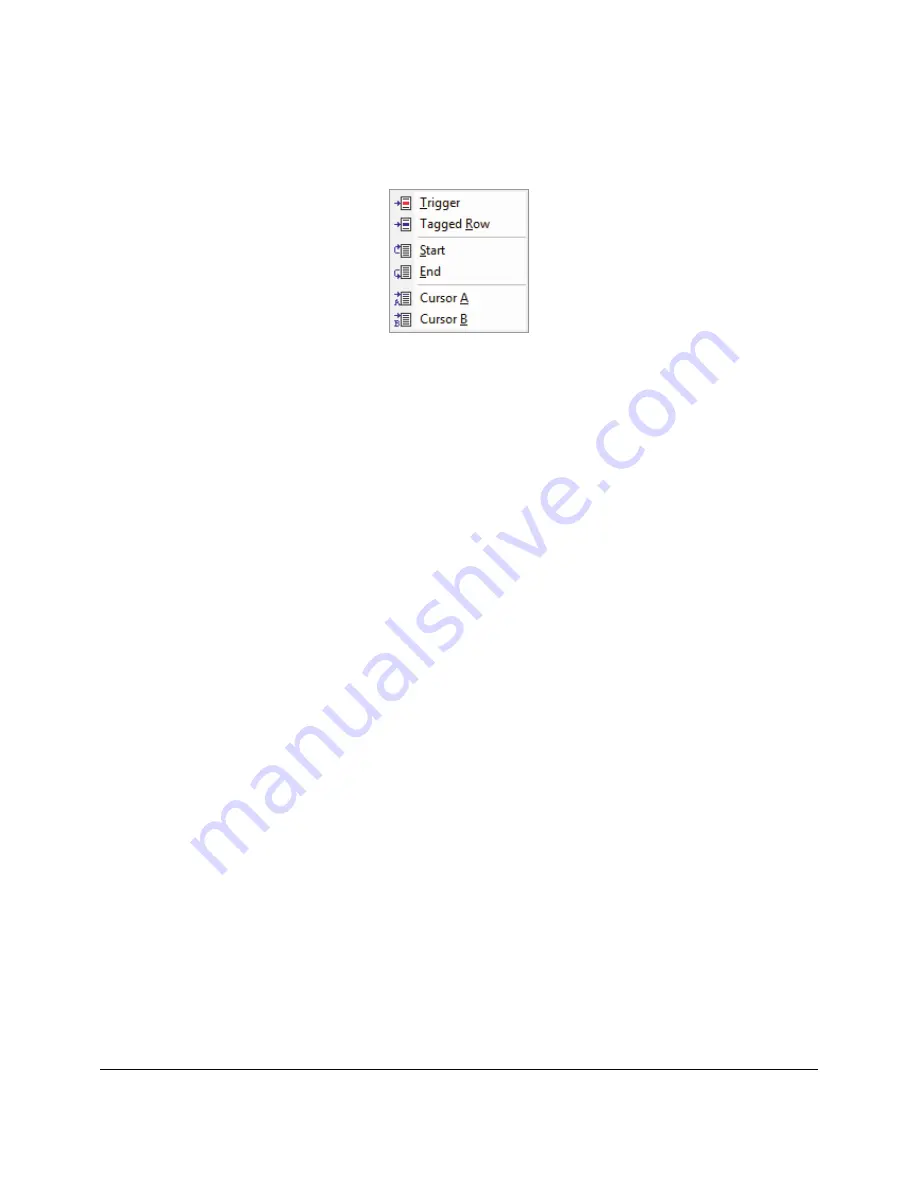
Bus Traffic Monitor
139
Trace | Go To Submenu
The
Trace | Go To
submenu shown in Figure 133 provides navigation control for the Monitor window
trace buffer.
Figure 133.
Trace | Go To Submenu
Trigger
– Causes the quick positioning of visible trace lines to bring the Trigger into view at the top of the
screen.
Tagged Row
– Causes the quick positioning of visible trace lines to bring the next tagged line into view at
the top of the screen.
Start
– Causes the quick positioning of visible trace lines to bring the first trace buffer line into view at the
top of the screen.
End
– Causes the quick positioning of visible trace lines to bring the last trace buffer line into view at the
bottom of the screen.
Cursor A
– Causes the quick positioning of visible trace lines to bring the Cursor A line into view at the
top of the screen.
Cursor B
– Causes the quick positioning of visible trace lines to bring the Cursor B line into view at the
top of the screen.
Содержание BusPro-I
Страница 2: ......
Страница 12: ......
Страница 36: ...22 Installation...
Страница 49: ...Getting Started 35 Figure 33 Monitor Window Trace List Showing Symbolic Address and Data Entries...
Страница 55: ...Getting Started 41 Figure 39 Monitor Window Trace List Data Column with Symbols Disabled...
Страница 126: ...112 Bus Traffic Monitor Figure 111 Filter Definition Dialog similar to Edit...
Страница 147: ...Bus Traffic Monitor 133 Figure 127 Active Trigger Operation Status...
Страница 162: ...148 Bus Traffic Monitor...
Страница 176: ...162 Interactive Debugger...
Страница 186: ...172 Serial EEPROM Programmer...
Страница 191: ...Configuration and Preferences 177 Figure 160 Filter Definition Dialog similar to Edit...
Страница 194: ...180 Configuration and Preferences Figure 163 SMBus Pane...
Страница 200: ...186 Configuration and Preferences Figure 166 Files Pane...
Страница 210: ...196 Configuration and Preferences...
Страница 246: ...232 Third Party Application Interface...
















































