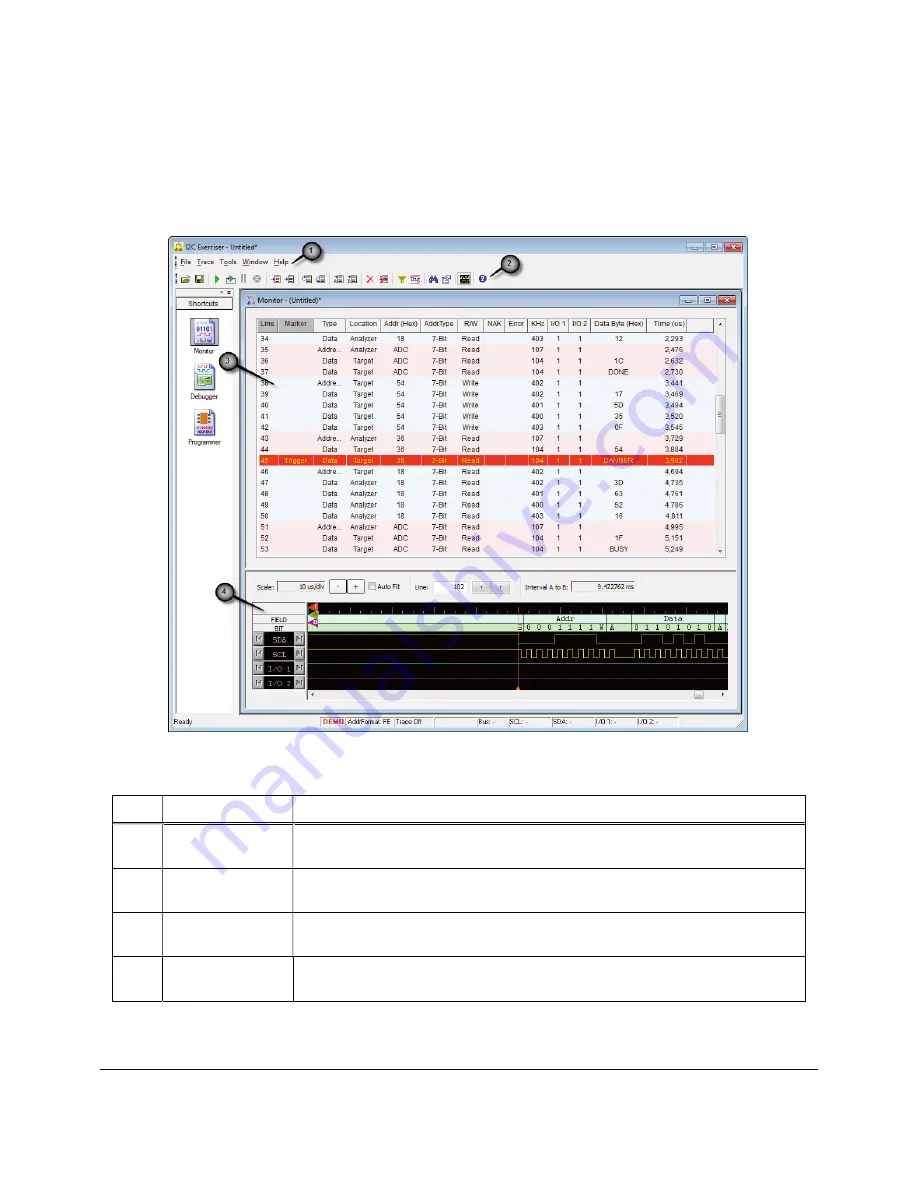
134
Bus Traffic Monitor
Monitor Window Reference
The Monitor window, shown in Figure 128, can be opened using the either the Monitor entry in the
Shortcut Bar or in the Tools menu. By default, the Monitor window is opened when the I2C Exerciser
starts. Table 5 describes the numbered areas of the I2C Exerciser Monitor window.
Figure 128.
I2C Exerciser Monitor Window Layout
#
Component
Description
1
Menu Bar
Contains the menu bar for the active Monitor window. Refer to the
following
Menu Bar
section in this chapter.
2
Tool Bar
Provides quick single-click access to commonly used tools for the active
Monitor window. Refer to the
Tool Bar
section of this chapter.
3
Trace Listing
Provides the fundamental presentation of traffic acquired from the target
I
2
C bus. Refer to the
Trace Listing
section of this chapter.
4
Timing Field
Provides a graphical image of bus signal edge transitions over time. Refer
to the
Timing Field
section of this chapter.
Table 5.
Monitor Window Layout
Содержание BusPro-I
Страница 2: ......
Страница 12: ......
Страница 36: ...22 Installation...
Страница 49: ...Getting Started 35 Figure 33 Monitor Window Trace List Showing Symbolic Address and Data Entries...
Страница 55: ...Getting Started 41 Figure 39 Monitor Window Trace List Data Column with Symbols Disabled...
Страница 126: ...112 Bus Traffic Monitor Figure 111 Filter Definition Dialog similar to Edit...
Страница 147: ...Bus Traffic Monitor 133 Figure 127 Active Trigger Operation Status...
Страница 162: ...148 Bus Traffic Monitor...
Страница 176: ...162 Interactive Debugger...
Страница 186: ...172 Serial EEPROM Programmer...
Страница 191: ...Configuration and Preferences 177 Figure 160 Filter Definition Dialog similar to Edit...
Страница 194: ...180 Configuration and Preferences Figure 163 SMBus Pane...
Страница 200: ...186 Configuration and Preferences Figure 166 Files Pane...
Страница 210: ...196 Configuration and Preferences...
Страница 246: ...232 Third Party Application Interface...
















































