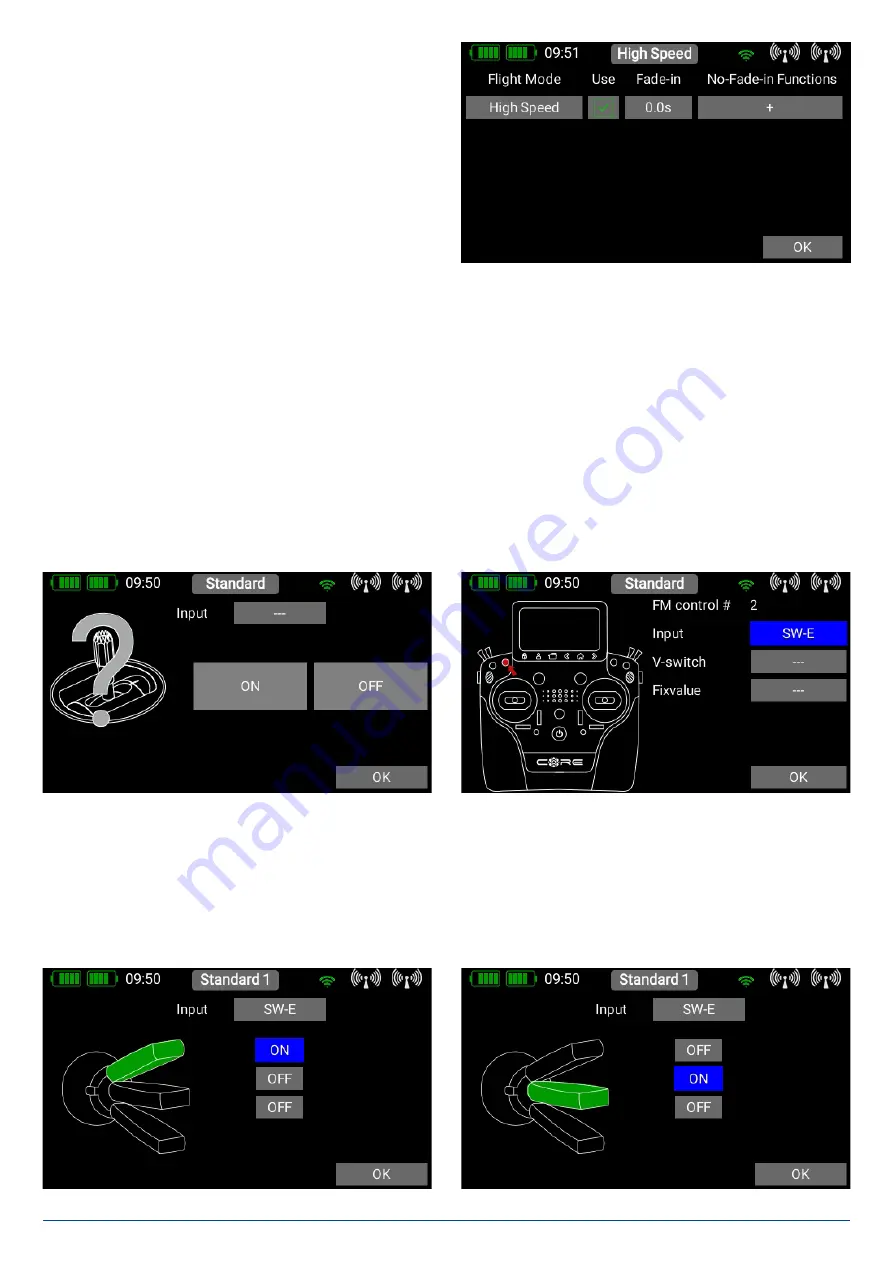
27
www.powerbox-systems.com
Before you set up flight modes it is worthwhile considering which
flight modes are important, and which are of secondary importan-
ce.
To create a flight mode, press briefly on one of the boxes labelled
“Standard”, and you will see the following screen display:
You can immediately assign an informative name to the new flight mode by briefly pressing the left-hand field. Bear in mind that
you should not use abbreviations here if you intend the flight mode names to be used for speech output later, as the TTS systems
reads the text exactly as you have entered it!
In the field below
Fade-in
you can set how fast the settings for the new flight mode are to affect the servos. For example, if you
lower the landing flaps by selecting the appropriate flight mode, it makes sense to set a delay at this point.
In contrast, selecting
No-Fade-in Functions
enables you explicitly to remove transmitter control functions from the delay.
Once you have entered all the settings, press the -button to return to the Flight Mode tree diagram. Now press the field with the
three dashes
---
above the Flight Mode to select the transmitter control which you want to use to activate this flight mode.
In the next screen display press briefly on Transmitter Control again.
At this point you can select the appropriate transmitter control. If you select a switch, you can activate one or two switch positions.
If you choose a linear control, you can set the switching threshold and hysteresis here. If you have already set up virtual switches,
please note that you can also use these for selecting the flight mode.
Exactly the same procedure is used to set up additional flight modes. The picture below shows a switch which is used to select
three flight modes;
FM Normal
has the
highest priority
.






























