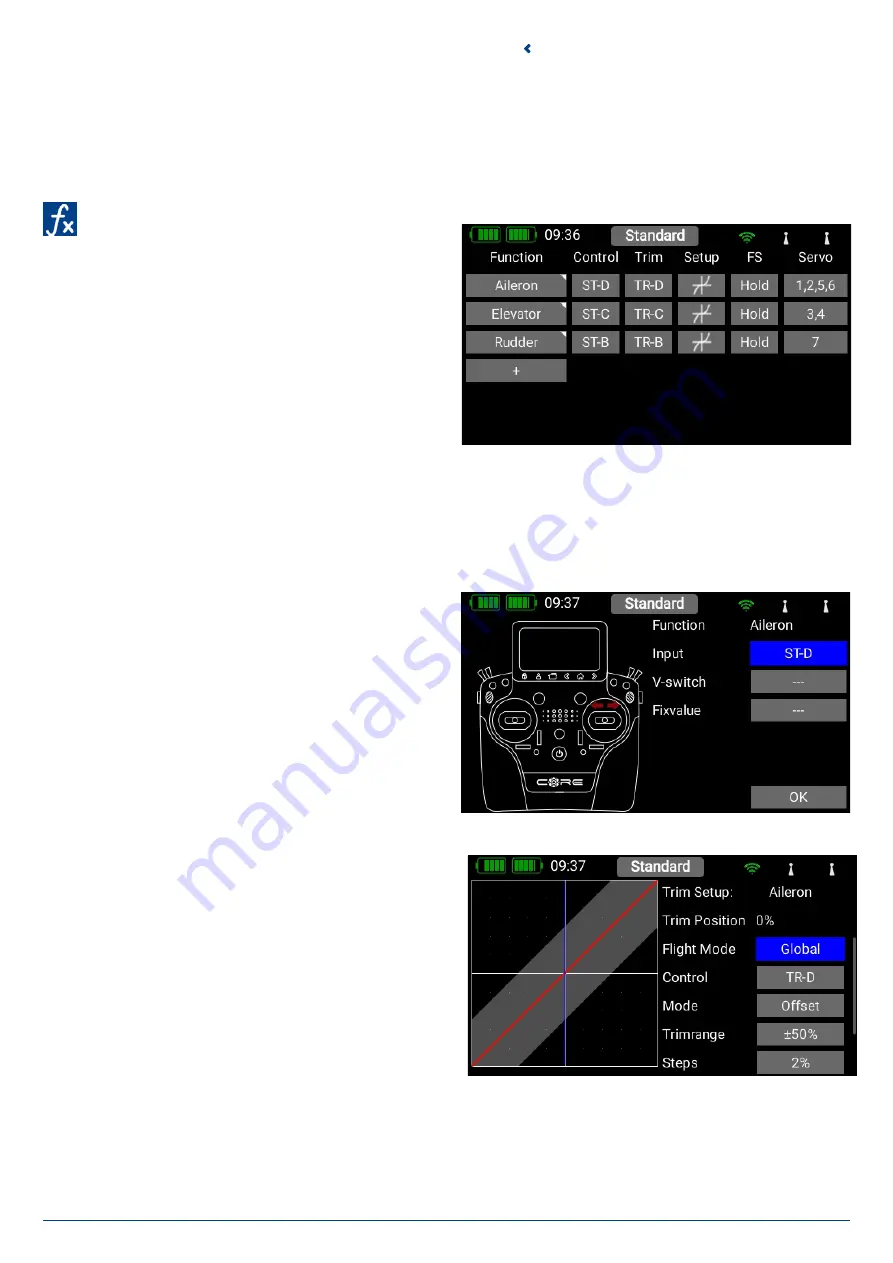
12
PowerBox-Systems − World Leaders in RC Power Supply Systems
Back to our Wing screen: when all the assignments are complete, press the
button
, amongst the quick-select buttons at the
bottom in order to return to the overview. You can now continue assigning transmitter controls and servos to all the remaining
assigning transmitter controls and servos to all the remaining functions. When everything is finished, touch
Continue
at bottom
right. The functions and servo assignments are complete.
3.3 Function Menu
You now arrive at the most important screen display: The
Function overview
. In principle, the set-up of the whole mo-
del is carried out from this starting point. The display is arranged
logically from left to right:
Function > Control > Trim > Setup > Failsafe > Servo(s)
The individual points in detail:
3.3.1. Function
Each function always contains a transmitter control, the associated trim, the settings for the transmitter control – such as Expo
and Travel, Failsafe or Hold – and the assigned servos. Each function can also be renamed just as you wish at this screen: simply
touch the Function name.
3.3.2. Control
Here you can assign a transmitter control or a fixed value to
the function. The transmitter control can be a stick, a slider, a
rotary control, a switch or a button. As of Version 2.70 it is also
possible to use telemetry data as the transmitter control. More
on this in the Telemetry Control menu.
3.3.3. Trim
• Flight Mode
Here you can select whether the effect of any trim adjustment
is to be Global – i.e., the trim value should be the same in all
flight modes – or Single – i.e., the trim value should be variable
separately in each flight mode. The method of using flight
modes is discussed later.
• Trim Control
It is necessary to assign a trim control as the first step here.
This can be one of the four trims located adjacent to the pri-
mary sticks, or two of the four rubberized push-buttons. If you
select the push-buttons, the buttons always work together left
and right as the trim.






























