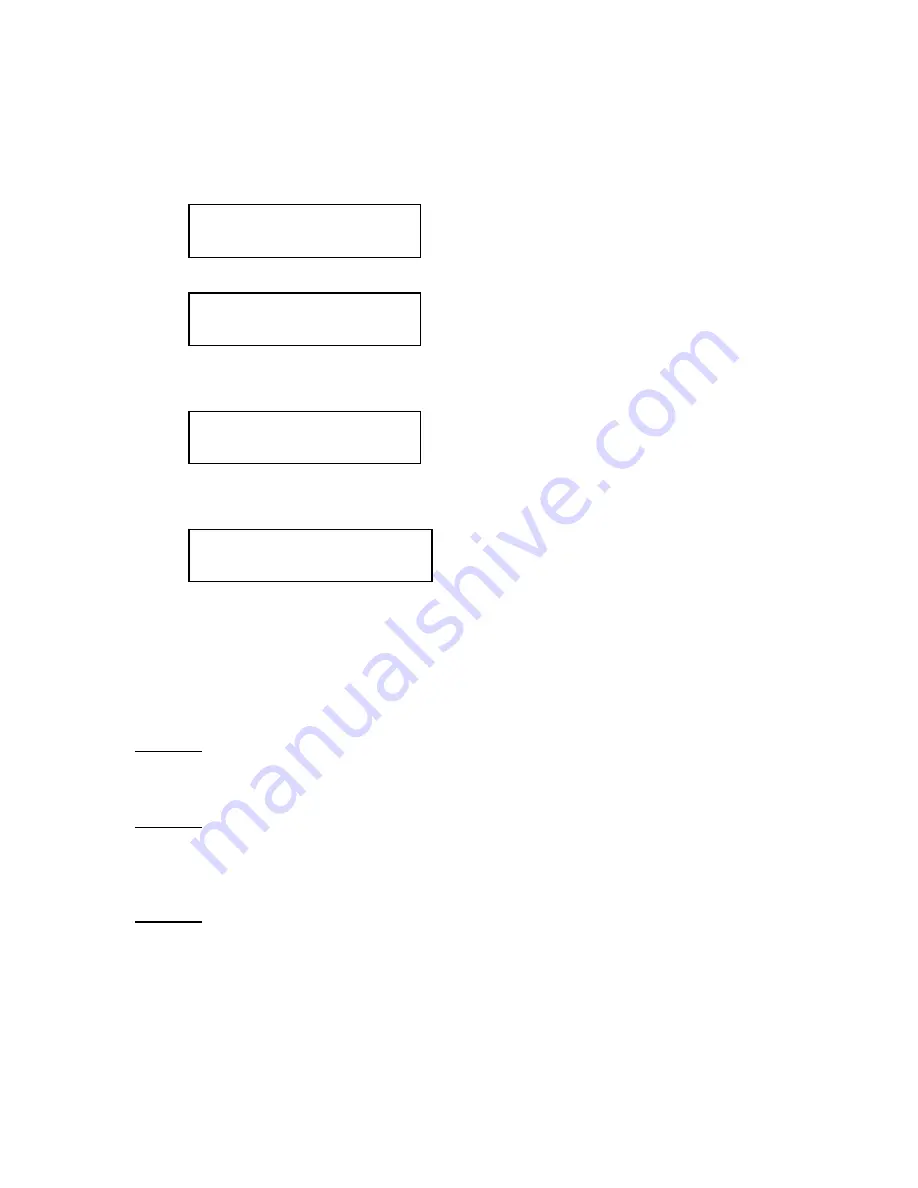
Step 2:
Press “ENT”/Enter button to enter the Hard Drive Setup menu.
If the current source is not Hard Drive, you will see the screen below. Please press the
“ENT”/Enter button once to proceed.
Select HDD as source
OK?
Once you’ve entered the Hard Drive Setup menu, you will see following screen:
Hard Drive Setup
1.Select Partition
Step 3:
Use the up or down button to locate the Load Partition menu; as shown in the
reference screen shot below.
Hard Drive Setup
2.Load Partition
Step 4:
Press the “ENT”/Enter key to enter the Load Partition menu and you should see the
following screen.
Load Partition[160GB]
Load
►
New Partition
160GB
indicates
the
total
available
capacity
of
the
system’s
hard
drive
–
this
number
will
vary
based
on
the
size
of
the
hard
drive
installed
in
your
duplicator.
You have a choice when loading your master disc content into the hard drive by pressing the
up or down button to find your desired partition naming method:
Option 1:
A new partition/image
Screen Shot (New Partition)
Option 2:
Overwrite one of the existing partitions/images (if any exists, including the reserved
partition/image)
Screen Shot (Overwrite)
Option 3:
Choose Auto Generate to have the system automatically generate a partition/image name
for you.
Screen Shot (Auto Gen)
- 13 -
































