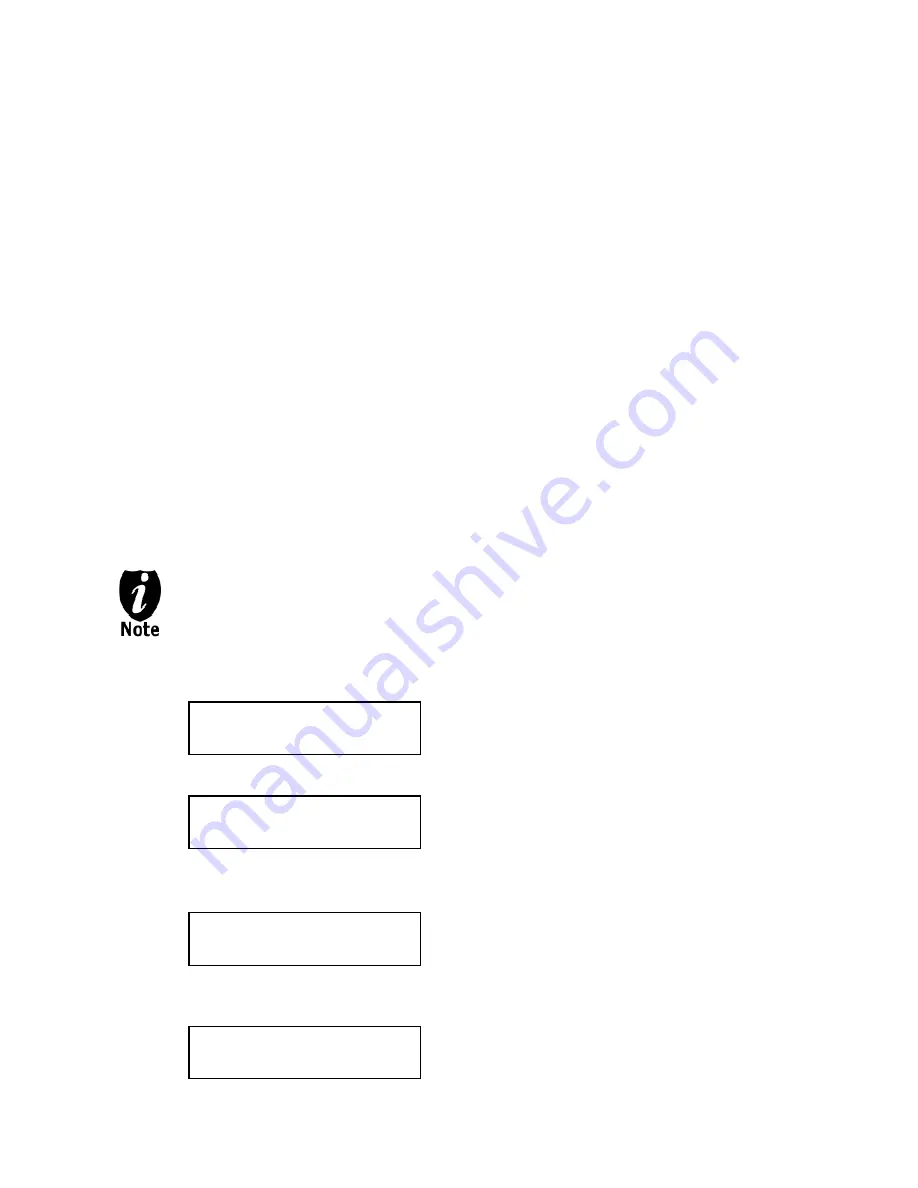
Chapter 3: Basic Operations
Make Disc-to-Disc Copies
This process will copy your master disc onto one or multiple blank discs simultaneously.
However, due to its simultaneous nature, a good conditioned master disc and a lower recording
speed is recommended for higher success rates and better quality duplications.
For a disc-to-disc copy, the copy source can be either of these devices:
¾
The reader: The reader normally is the 1
st
drive from the top of the system and is most often
the source typically used when making disc-to-disc copies.
¾
Any of the writers: One of the writers can also be used as the copy source when making
disc-to-disc copies. This option is typically only used when the reader is either bad or unable
to read the master disc.
If your system has a hard drive installed, it will simultaneously load the master disc image into
the hard drive while copying from the reader drive to the writer drives during the first round of
the copy process; Then starting from the 2
nd
round, all copies will be made from the hard drive
for enhanced performance and reliability. If you prefer not to utilize this feature, please change
the “Duplication Mode” setting to “On the Fly” under “Setup” menu. Please refer to page 32 for
more details.
Section 1: Selecting the Copy Source.
Ignore this section and proceed to Section 2 if your system does NOT have a Hard
Drive installed.
When you turn on your system, after it has booted up, you should see the following
signifying your system is ready.
DUPLICATOR 2.20
1.Copy
Step 1:
Use the up or down arrow button to navigate to the Select Source menu.
DUPLICATOR 2.20
7.Select Source
Step 2:
Press “ENT”/Enter button to enter the Select Source menu and you shall see a
screen similar to below:
Drive 0 Port x.x
ASUS DVD-E818A
Step 3:
If you plan to use the Reader as the source, use the up or down button to locate
Drive 0 (1
st
drive) and press “ENT”/Enter button to select it.
Drive 0 Port x.x
ASUS DVD-E818A
- 7 -




























