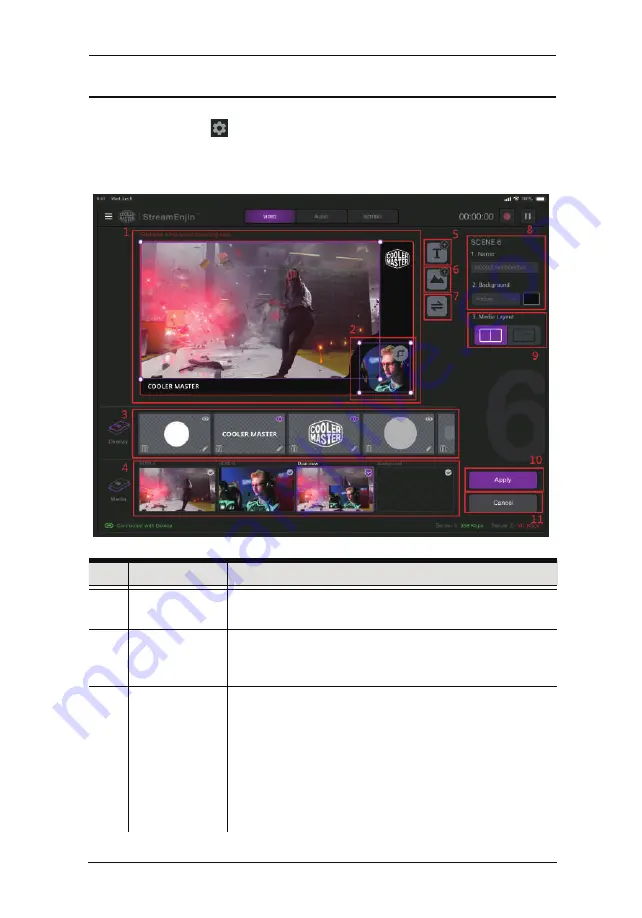
25
Scene Editor
When you tap the icon under a scene in the scene selector region,
you can start editing the scene’s display.
An example is shown below:
No.
Component
Description
1
Scene Display
This region is how this scene will be displayed. You can
configure the components within the region.
2
Resize/Crop
tool
Tap to resize/crop the selected item.
Refer to Resize/Crop Tool on page 27 on how to use this
function.
3
Overlay
Edit overlay in this region. You can Delete, Edit, and
Show/Hide Overlay
.
1. Show/Hide Overlay: Tap to show or hide
2. Edit: Tap to edit
3. Delete: Tap to delete
You can also re-order the overlays to determine which
overlay is to be displayed on top. Refer to ... for more
details.
Chapter 4. StreamEnjin App & Video Mixer
Содержание StreamEnjin
Страница 1: ...Ver 1 0 2021 02 2021 StreamEnjin User Manual StreamEnjin AV Mixer...
Страница 15: ...Chapter 1 Introduction 7 This Page Intentionally Left Blank...
Страница 19: ...StreamEnjin User Manual 11 This Page Intentionally Left Blank...
Страница 27: ...About Tap About for information of the app An example is shown below Chapter 3 StreamEnjin App Side Menu 19...
Страница 39: ...Chapter 4 StreamEnjin App Video Mixer 31 This Page Intentionally Left Blank...
Страница 48: ...40 This Page Intentionally Left Blank StreamEnjin User Manual...
Страница 54: ...StreamEnjin User Manual 46 This Page Intentionally Left Blank...
Страница 58: ...StreamEnjin User Manual 50 This Page Intentionally Left Blank...
















































