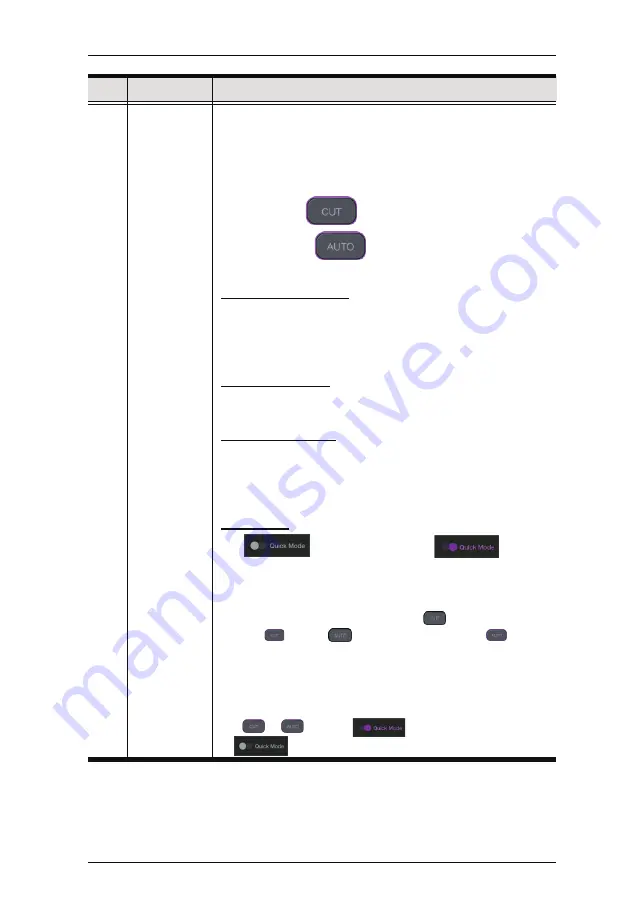
StreamEnjin User Manual
24
6
Transition
Control
Controls the switching between the current stream (PGM)
scene and the preview (PRV) stream.
To switch,
1. slide the transition bar all the way to the top or bottom; or
2. tap the Cut
button; or
3. tap the Auto
button.
Using the Transition Bar
When using the transition bar, the scene transition speed
depends on how fast you slide the bar.
You can create different effects by sliding it slowly, quickly or
even hold it half way.
Using the Cut button
The transition happens immediately when you tap the
Cut
button.
Using the Auto button
Tapping the
Auto
button will begin the transition after a
specified time (0.3-3.0 seconds). Go to the Setting Deck and
refer to page 37 on how to modify this specified time.
Quick Mode
Tap
to start Quick Mode (
).
During Quick Mode, PRV preview disappears and you can tap
any of the scenes to broadcast the scene as the PGM
preview.
Two Quick Modes are available: Tap
for “Cut Quick
Mode” (
) or tap
for “Auto Quick Mode” (
).
Under Cut Quick Mode, tapping a scene will instantly
broadcast that scene as the PGM preview.
Under Auto Quick Mode, tapping a scene will broadcast that
scene after the specified time (0.3-3.0 seconds).
Tap
or
, or tap
again to exit Quick Mode
(
).
No.
Component
Description
Содержание StreamEnjin
Страница 1: ...Ver 1 0 2021 02 2021 StreamEnjin User Manual StreamEnjin AV Mixer...
Страница 15: ...Chapter 1 Introduction 7 This Page Intentionally Left Blank...
Страница 19: ...StreamEnjin User Manual 11 This Page Intentionally Left Blank...
Страница 27: ...About Tap About for information of the app An example is shown below Chapter 3 StreamEnjin App Side Menu 19...
Страница 39: ...Chapter 4 StreamEnjin App Video Mixer 31 This Page Intentionally Left Blank...
Страница 48: ...40 This Page Intentionally Left Blank StreamEnjin User Manual...
Страница 54: ...StreamEnjin User Manual 46 This Page Intentionally Left Blank...
Страница 58: ...StreamEnjin User Manual 50 This Page Intentionally Left Blank...






























