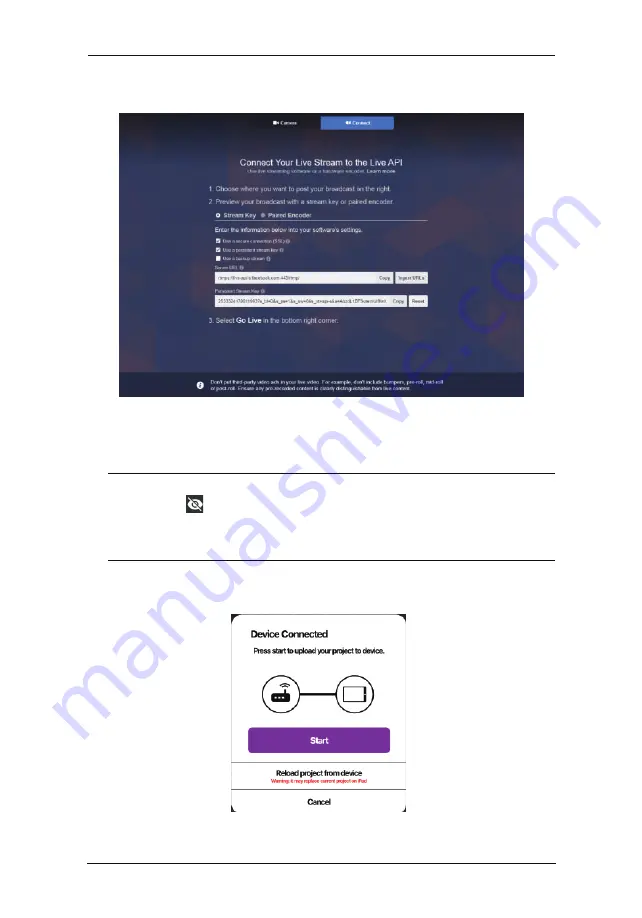
42
5. Tap the
Connect
button up top. A page similar to the one below
6. Server URL and Stream Key are displayed here. Copy them and
enter them into their corresponding fields in the stream settings
section under the “Setting” deck of the OnAir app.
Note:
1. Make sure the eye icon in the Stream Key field is shown
as to allow you to paste the key.
2. It is highly recommended to check the “Use a persistent
streamkey” checkbox to keep this stream key.
7. Connect the iPad to your StreamEnjin. The app will ask you about
the synchronization option. Tap
Start
.
8. Configure other settings on the app and press the GO LIVE button
on the unit or on the app:
is shown:
StreamEnjin User Manual
Содержание StreamEnjin
Страница 1: ...Ver 1 0 2021 02 2021 StreamEnjin User Manual StreamEnjin AV Mixer...
Страница 15: ...Chapter 1 Introduction 7 This Page Intentionally Left Blank...
Страница 19: ...StreamEnjin User Manual 11 This Page Intentionally Left Blank...
Страница 27: ...About Tap About for information of the app An example is shown below Chapter 3 StreamEnjin App Side Menu 19...
Страница 39: ...Chapter 4 StreamEnjin App Video Mixer 31 This Page Intentionally Left Blank...
Страница 48: ...40 This Page Intentionally Left Blank StreamEnjin User Manual...
Страница 54: ...StreamEnjin User Manual 46 This Page Intentionally Left Blank...
Страница 58: ...StreamEnjin User Manual 50 This Page Intentionally Left Blank...






























