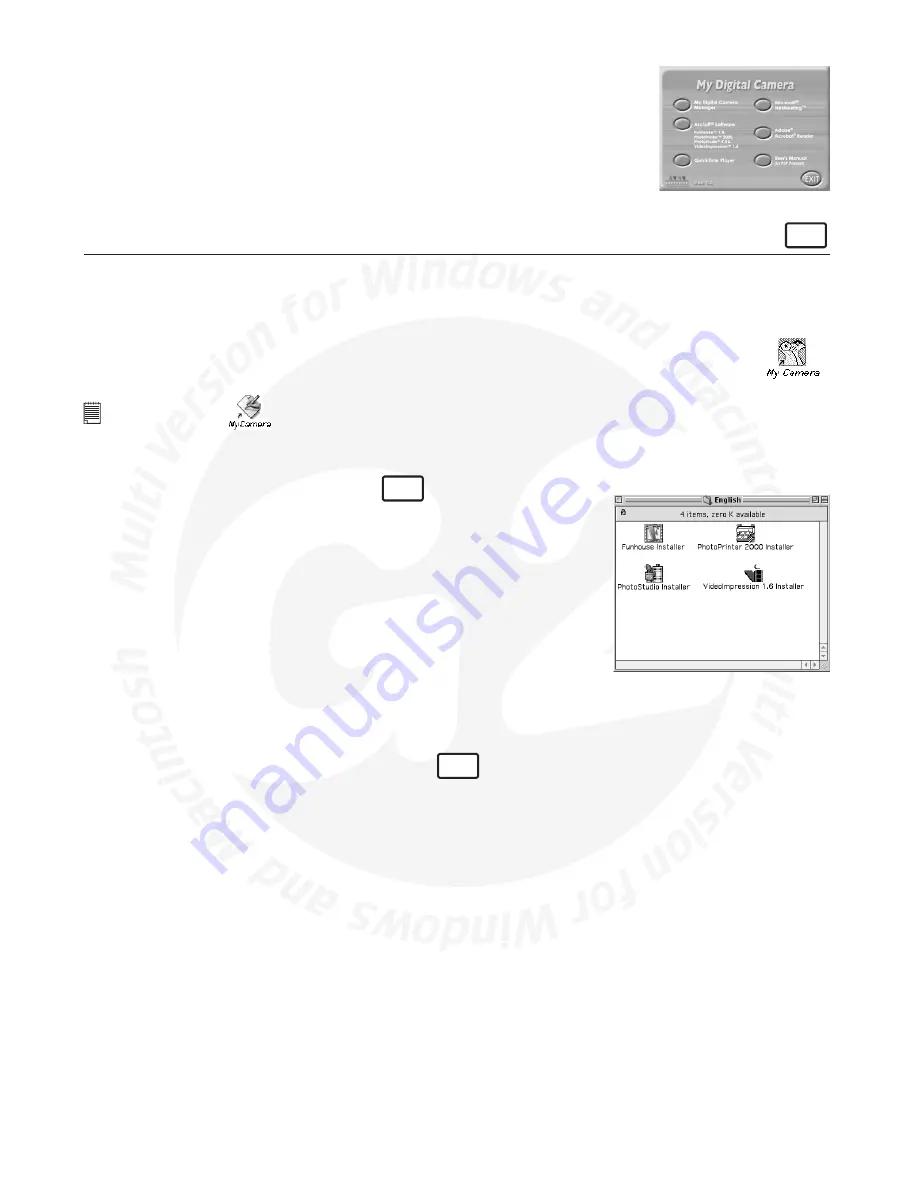
5
5.5 How to install QuickTime™ 4 Software
QuickTime™ 4 enables your computer to handle video, graphics, music, sound, sprites, text, animation and content streamed
over the internet.
To install the QuickTime™ Software:
1. Reinsert the CD-ROM disc into the CD-ROM drive and close the CD ROM draw.
2. An installation wizard will automatically launch.
3. Click the “QuickTime™” icon.
4. Follow the instructions presented on the screen.
5. Refer to your PC manual or separate modem manual for speed of your modem.
6. QuickTime will ask you to enter your name, organization and then click “Next”. No need
to enter registration number as this is a Basic version.
7. Double click on “QuickTime Player” icon to finish installation.
8. Visit http://www.apple.com/quicktime for all your FAQ’s, tips and technical support.
For Macintosh® Users:
MAC
5.6 How to Install My Camera Software
5.6.1 How to Install My Camera:
1. Insert the CD-ROM disc into the CD-ROM drive and close the CD ROM draw.
2. Double click the CD-ROM icon “
My Digital Camera
”.
3. Double click the “My Camera.1” icon.
4. Click “Continue”.
5. Click “Quit” to finish the installation.
6. A folder named “My Camera” will appear in your Hard Disk after installation and a short-cut icon “My
Camera” will appear on your desktop.
Notes:
Do not select this icon
as this is obsolete for this version of the camera.
5.6.2 How to Uninstall My Camera:
To uninstall the
My Camera
, simply remove the “My Camera” folder and the short-cut icon on the desktop.
5.7 How to Install ArcSoft® Software
MAC
5.7.1 How to Install PhotoStudio® 4.0
1. Insert the CD-ROM disc into the CD-ROM drive and close the CD-ROM drawer.
2. Double click the CD-ROM icon “
Digital Camera
”.
3. Double click the “PhotoStudio® Installer” icon in English folder.
4. Follow the instructions presented on the screen to complete the installation.
5.7.2 How to Install ArcSoft Funhouse™ 1.0
1. Insert the CD-ROM disc into the CD-ROM drive and close the CD-ROM drawer.
2. Double click the CD-ROM icon “
Digital Camera
”.
3. Double click the “Funhouse™ installer” icon in English folder.
4. Follow the instructions presented on the screen to complete the installation.
5.7.3 How to Install ArcSoft PhotoPrinter® 2000
1. Insert the CD-ROM disc into the CD-ROM drive and close the CD-ROM drawer.
2. Double click the CD-ROM icon “
My Digital Camera
”.
3. Double click the “PhotoPrinter® 2000” icon in English folder.
4. Follow the instructions presented on the screen to complete the installation.
5.8 How to Install Adobe® Acrobat® Reader
MAC
1. Insert the CD-ROM disc into the CD-ROM drive and close the CD ROM draw.
2. Double click the CD-ROM icon “
My Digital Camera
”.
3. Double click the “Acrobat® Reader” icon in English folder.
4. Follow the instructions presented on the screen to complete the installation.
5.9 How to Install QuickTime™
1. Insert the CD-ROM disc into the CD-ROM drive and close the CD ROM draw.
2. Double click the CD-ROM icon “
My Digital Camera
”.
3. Double click the “QuickTime™” icon in English folder.
4. Follow the instructions presented on the screen to complete the installation.
5. QuickTime will ask you to enter your name, organization and then click “Next”. No need to enter registration number as
this is a Basic version.




















