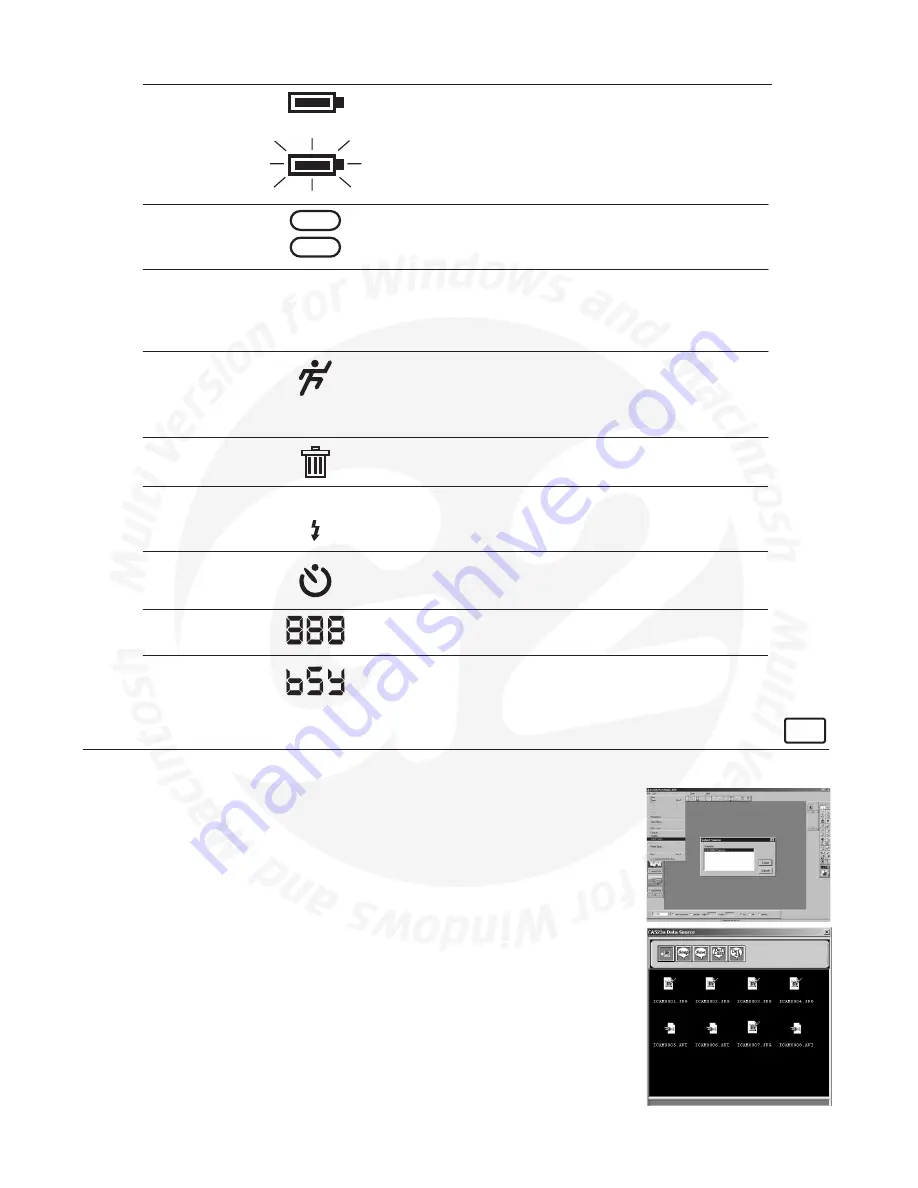
12
10.4 LCD Display Quick Reference Guide
PAL
NTSC
HIGH
NORMAL
LOW
2X
Full Battery Power
Low Battery Power
LCD Segment
Interpretation
Indication
When Lit
Indication
When Flashing
Battery Indicator
LCD Icons
TV Mode
Still Image Quality
Movie Mode
Delete All
Flash
Self-Timer
Image Counter
Image Counter
Sufficient power
to take image
Down to last 20% of
charge.
PAL System
European Standard
NTSC System
American Standard
See Section 17 for more
details
and international settings
High Resolution
Normal Resolution
Low Resolution
2X digital zoom
In feature setting mode, it indicates
that insufficient memory is available to
capture a movie clip.
When taking image, it indicates that
movie capture is underway.
Movie Mode is selected
Holding down the
Change Button will
delete all images
Deletion in progress
Means your camera memory is busy which is normally
displayed momentarily during taking an image or
delete images from your
G2
.
Flash Off (no icon)
Auto-Flash On (icon displayed)
Pressing Shutter Button
will cause 12 seconds
delay before next image.
Number of Images taken
11. How to Use Other Software
For Windows® Users:
PC
Alternatively you can transfer your images from the folder you have produced into PhotoStudio®, PhotoFantasy™,
PhotoPrinter® and VideoImpression™. Images can also be retrieved previously saved in your computer files.
11.1 How to use PhotoStudio® 4.0
1. Go to Start > Programs > ArcSoft software Suite > PhotoStudio 4.0.
You can now start to download your stored images from your
G2
by the following
steps:
2. Go to “File” and select “Open”. Select “destop” and then select “My image” folder. Select
“Open” to move an image into the PhotoStudio.
3. Go to “File” and select “Save as” and name image.
4. For further help on how to use PhotoStudio® 4.0, go to “Help” to access the Help
Topics.
Visit http://www.arcsoft.com for all your FAQ’s, tips and technical support. See Section
9 for more details.
























