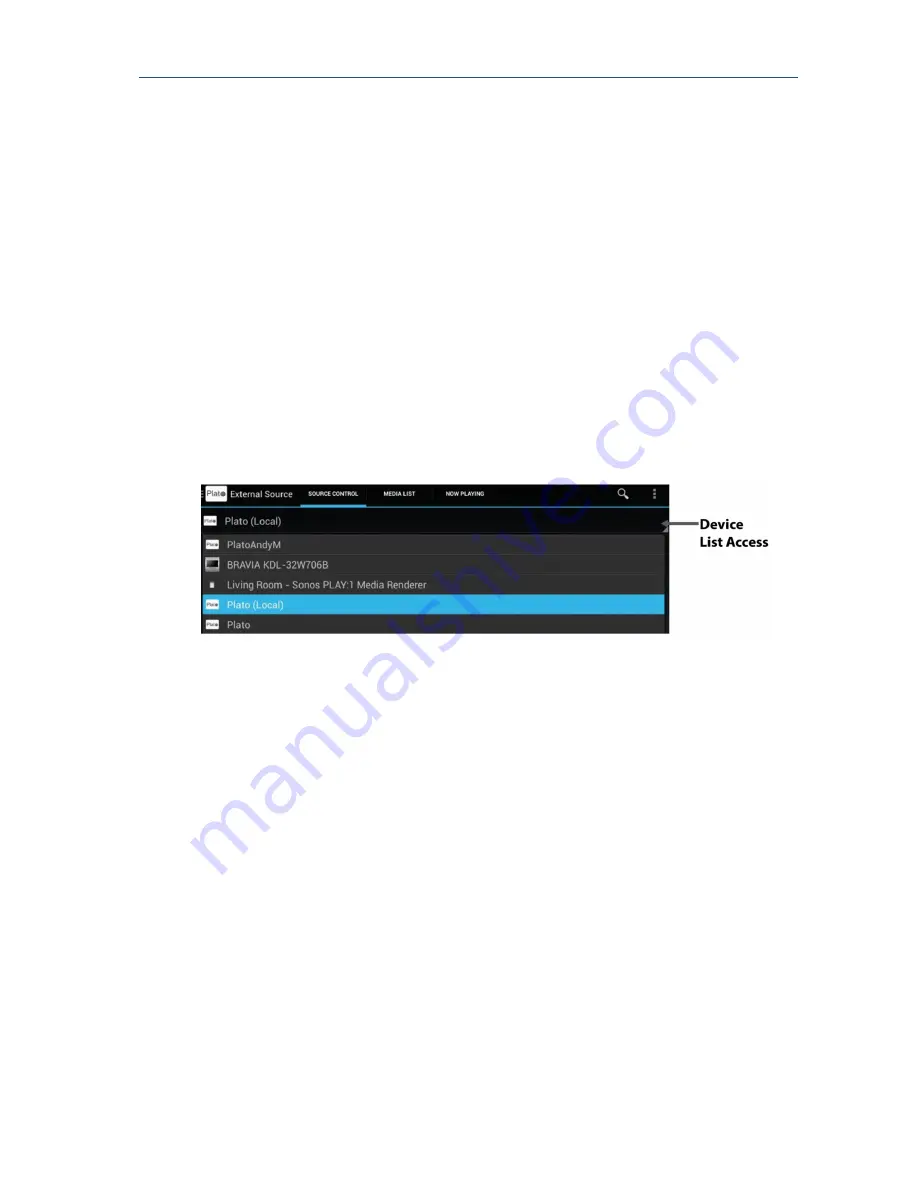
Plato Complete Guide V1.3.0
Convert Technologies
23
For each Feature the name and function of the 3 tabs at the top of the screen may vary,
although the general tab structure is always the same:
The left tab provides a configuration screen, touch here to configure the options
available for the selected feature.
The middle tab provides a history timeline. This shows information about which tracks
have been played previously, and which are queued waiting to be played for the
selected feature.
The rightmost tab shows what the selected device is playing now. It provides media
info, and additional media controls for play/pause/volume control.
Note that specific controls vary depending on which feature is currently selected.
3.3.2.
Selected Device
Many of the tab pages have a device selector at the top of the page. This is used to direct the
Plato app to different devices on your network.
Select anywhere in the Device List Access bar to display available devices.
After an initial scan of devices, the Plato App lists all appropriate UPnP devices available on
the network in the drop down list box. The list will show all UPnP devices available for this
tab feature, and may vary depending on which feature/tab is currently selected. It may
include remote UPnP servers, speakers, TVs, other Plato units, or tablets/smartphones that
are running UPnP services. This would include tablets/smartphones running the Plato control
app.
Each device has a UPnP name which is displayed in this list. The device that is running the
Plato App you are currently using always has (Local) displayed after its name to make it
easier to identify.
By default, the Plato app assigns a unique ‘Plato’ name on start-up as its UPnP name. It is
recommended that you modify the name of each unit running the Plato app to make it easier
to identify different devices on your network.
Details of how to change the UPnP name, and to output music and video to other devices
listed is provided in section 14.1.
















































