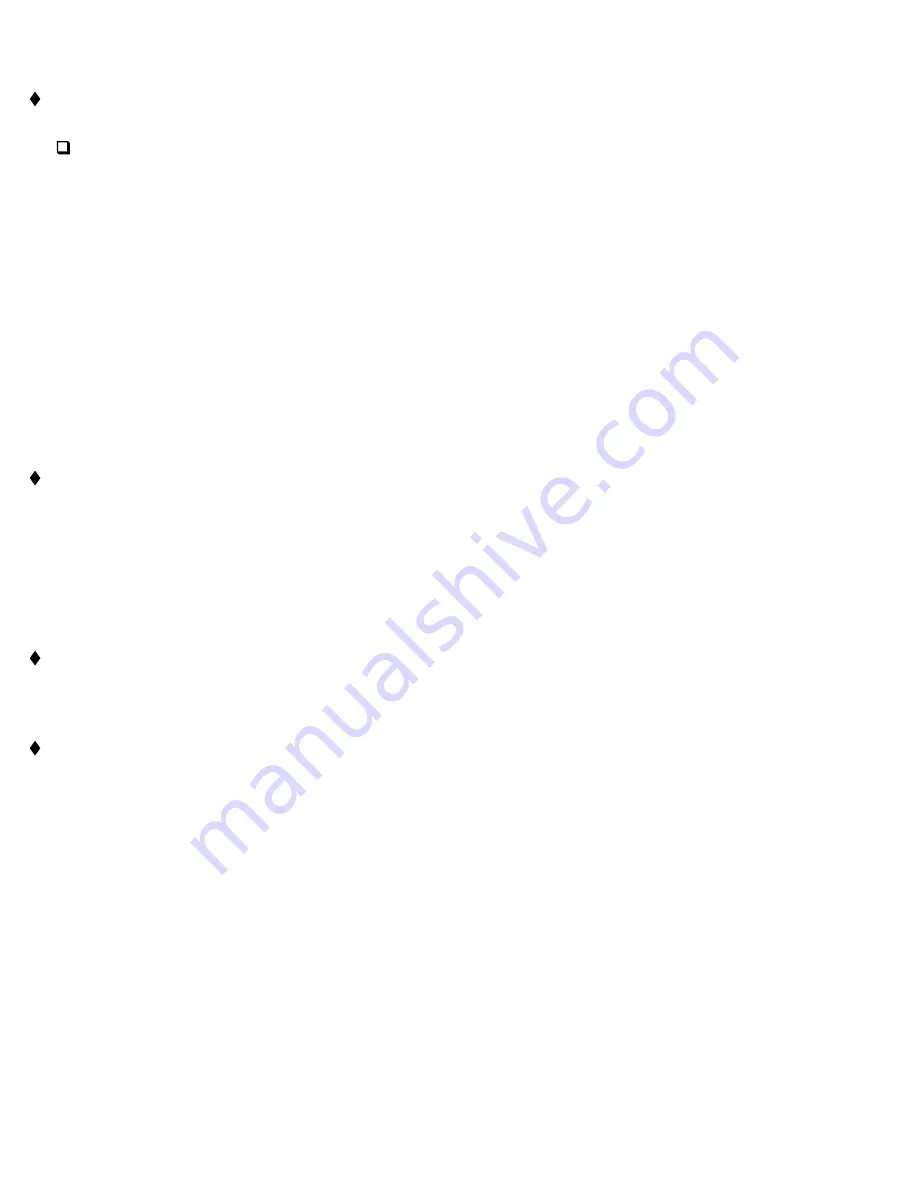
PoolWarden Manual www.poolwardentraining.com 530-205-4520 16
Information Menus
PoolWarden has 4 Menus (Main, Handy, Flow & Alarm) which are all accessible directly from the Default
Readings Screen. The Handy Menu, Flow Menu, and Alarm Menus are NOT password protected.
Handy Menu:
Press
▼
Down Arrow
or
Enter
from the default readings screen.
❑
Enter Password
: Allows for the entry of a password if PoolWarden has been security enabled.
Last 7 Days Data:
Allows scrolling through the last 7 noontime readings to enter into the pool log.
❑
Startup Screen
: This will show the initial start up screen when PoolWarden is turned on. It will display
the serial number and software version.
❑
Enter Service Pin
: Service Technician can be assigned a Pin Code to enter into this section when a
pool is being serviced. This feature only applies when PoolWarden is Communication Enabled and can
send / store data at www.PoolWarden.com.
❑
Enter Measurements
: The following manually taken pool measurements: PPM, pH, ALK, Hard and
CYA can be entered here. If PoolWarden is communication enabled then the data will be sent / stored
at www.PoolWarden.com. Entering these manual measurements will also enable the Langelier Index
Adjustment in the System Menu. See Langelier pH in the System Menu for more information.
❑
Last Month On Times:
Will display the full amount of time each relay was ON for last month and
current month.
❑
Relay Information:
Displays relay type, Length of time on for day and month, Number of times relay
has been turned on for the day. Enter 0 to 4 for Pool1 relays, and 5 to 9 for Pool2 relays.
❑
System Information:
List the total hours the unit has been on, total number of power up cycles, total
number of times a PIN has been entered and the total number of times manual measurements.
Digital Flow Screen:
Press the
▲
Up Arrow
from the readings screen to access the flow screen which
shows all 4 flow switch inputs and the flow rates if any are setup as a digital flow sensor. If the TrueDPD is
connected, flow switch input number 4 is used for communication and control and isn’t available as a flow
input.
⧫
Alarm Screen:
Press
►
Right Arrow
from the readings screen to access the alarm menu. The alarm
screen shows all alarms even if the current alarm is OFF. There are many conditions that can turn the
alarm light on. Those conditions are set up for each pool in the Relay Setup Menu. The alarm screen lists
the condition that have already turned the alarm on, or will turn the alarm on after the delay.
Langelier Index:
If manually taken measurements have been entered in the Handy Menu, press the
►
Right Arrow
from the Alarm Screen to access the Langelier index values. The measurement uses the
manually entered ALK, Hard and CYA and the current measurement for pH and temperature. The screen
displays the current Langelier index, and what it would be if the pH was at the setpoint (desired value).
Set Point Screen:
Pressing the 9 key from the readings screen will show current set-points.






























