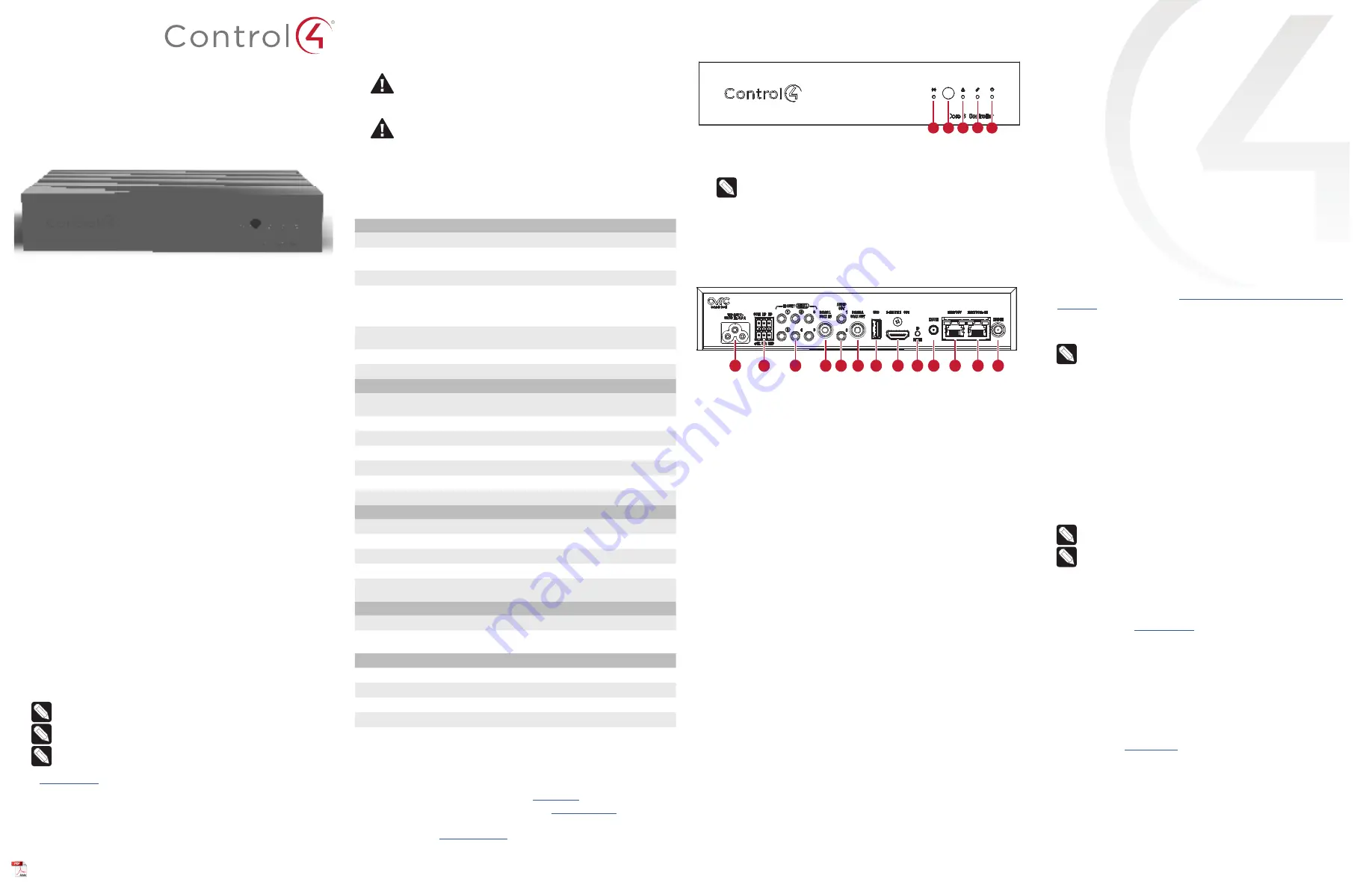
Control4 CORE-3 Controller
Installation Guide
Supported models
• C4-CORE3
Control4 CORE-3 Hub & Controller
Introduction
Designed for an exceptional family room entertainment experience, the Control4®
CORE-3 Controller does more than automate the gear around your TV; it is the ideal
smart home starter system with entertainment built in.
The CORE-3 delivers a beautiful, intuitive, and responsive on-screen user interface
with the ability to create and enhance the entertainment experience for any TV in the
house. The CORE-3 can orchestrate a wide range of entertainment devices including
Blu-ray players, satellite or cable boxes, game consoles, TVs, and virtually any product
with infrared (IR) or serial (RS-232) control. It also features IP control for Apple TV, Roku,
televisions, AVRs, or other network-connected devices, as well as secure wireless ZigBee
control for lights, thermostats, smart locks, and more.
For entertainment, the CORE-3 also includes a built-in music server that allows you to
listen to your own music library, stream from a variety of leading music services, or from
your AirPlay-enabled devices using Control4 ShairBridge technology.
Box contents
The following items are included in the CORE-3 controller box:
• CORE-3 controller
• AC power cord
• IR emitters (4)
• External antennas (1)
Accessories available for purchase
• CORE-3 Wall-Mount Bracket (C4-CORE3-WM)
• Rack Mount Kit (C4-CORE3-RMK)
• Control4 3-Meter Wireless Antenna Kit (C4-AK-3M)
• Control4 Dual-Band WiFi USB Adapter (C4-USBWIFI OR C4-USBWIFI-1)
• Control4 3.5 mm to DB9 Serial Cable (C4-CBL3.5-DB9B)
Requirements and specifications
Note:
We recommend using Ethernet instead of WiFi for the best network
connectivity.
Note:
The Ethernet or WiFi network should be installed before starting the
CORE-3 controller installation.
Note:
The CORE-3 requires OS 3.3 or newer.
Composer Pro software is required to configure this device. See the
Composer Pro User
Guide
(
ctrl4.co/cpro-ug
) for details.
Warnings
Caution!
To reduce the risk of electrical shock, do not expose this apparatus to
rain or moisture.
AVERTISSEMENT !
Pour réduire le risque de choc électrique, n’exposez pas cet
appareil à la pluie ou à l’humidité.
Caution! I
n an over-current condition on USB, the software disables the
output. If the attached USB device does not appear to power on, remove the
USB device from the controller.
AVERTISSEMENT ! Dans une condition de surintensité sur USB ou sortie de
contact le logiciel désactive sortie. Si le périphérique USB ou le capteur
de contact connecté ne semble pas s’allumer, retirez le périphérique du
contrôleur.
Specifications
Inputs / Outputs
Video out
1 video out—1 HDMI
Video
HDMI 2.0a; 3840x2160 @ 60Hz (4K); HDCP 2.2 and HDCP
1.4
Audio out
4 audio out—1 HDMI, 2 × 3.5 mm stereo audio, 1 digital coax
Digital signal processing
Digital coax in—Input level
Audio Out 1/2 (analog)—Balance, volume, loudness,
6-band PEQ, mono/stereo, test signal, mute
Digital coax out—Volume, mute
Audio playback formats
AAC, AIFF, ALAC, FLAC, M4A, MP2, MP3, MP4/M4A, Ogg
Vorbis, PCM, WAV, WMA
Audio in
1 audio in—1 digital coax audio in
High-resolution audio playback
Up to 192 kHz / 24 bit
Network
Ethernet
2 10/100/1000BaseT compatible ports—1 PoE+ in and 1
switch` network port
Wi-FI
Available with USB Wi-Fi adapter
ZigBee Pro
802.15.4
ZigBee antenna
External reverse SMA connector
Z-Wave
Z-Wave 700 series
Z-Wave antenna
External reverse SMA connector
USB port
1 USB 3.0 port—500mA
Control
IR out
6 IR out—5V 27mA max output
IR capture
1 IR receiver—front, 20-60 KHz
Serial out
3 serial out (shared with IR out 1-3)
Contact input
1 × 2-30V DC input, 12V DC 125mA max output
Relay
1 × relay ouput—AC: 36V, 2A max across relay; DC: 24V, 2A
max across relay
Power
Power requirements
100-240 VAC, 60/50Hz or PoE+
Power consumption
Max: 18W, 61 BTUs/hour
Idle: 12W, 41 BTUs/hour
Other
Operating temperature
32˚F × 104˚F (0˚C × 40˚C)
Storage temperature
4˚F × 158˚F (-20˚C × 70˚C)
Dimensions (H × W × D)
1.13 × 7.5 × 5.0" (29 × 191 × 127 mm)
Weight
1.2 lb (0.54 kg)
Shipping weight
2.2 lb (1.0 kg)
Additional resources
The following resources are available for more support.
• Control4 CORE series help and information:
ctrl4.co/core
• Snap One Tech Community and Knowledgebase:
tech.control4.com
• Control4 Technical Support
• Control4 website:
www.control4.com
• Ethernet
—To connect using an Ethernet connection, connect the network cable
into the controller’s RJ-45 port (labeled “Ethernet”) and into the network port on
the wall or at the network switch.
• Wi-Fi
—To connect using Wi-Fi, first connect the unit to Ethernet, connect the
Wi-Fi adapter to the USB port, and then use Composer Pro System Manager to
reconfigure the unit for WiFi.
5
Connect system devices. Attach IR and serial devices as described in “Connecting
the IR ports/serial ports” and “Setting up IR emitters.”
6
Set up any external storage devices as described in “Setting up external storage
devices” in this document.
7
If using AC power, connect the power cord to the controller’s power port and then
into an electrical outlet.
Connecting the IR ports/serial ports (optional)
The controller provides four IR ports, and ports 1 and 2 can be reconfigured
independently for serial communication. If not used for serial, they can be used for IR.
Connect a serial device to the controller using the Control4 3.5 mm-to-DB9 Serial Cable
(C4-CBL3.5-DB9B, sold separately).
1
The serial ports support baud rates between 1200 to 115200 baud for odd and even
parity. The serial ports do not support hardware flow control.
2
See Knowledgebase article #268 (
dealer.control4.com/dealer/knowledgebase/
article/268
) for pinout diagrams.
3
To configure a port for serial or IR, make the appropriate connections in your
project using Composer Pro. See the
Composer Pro User Guide
for details.
Note:
The serial ports can be configured as straight-through or null with
Composer Pro. Serial ports by default are configured straight-through and
can be changed in Composer by selecting
Enable Null-Modem Serial Port (1
or 2)
.
Setting up IR emitters
Your system may contain third-party products that are controlled through IR commands.
1
Connect one of the included IR emitters to an
IR OUT
port on the controller.
2
Place the stick-on emitter end onto the IR receiver on the Blu-ray player, TV, or other
target device to drive IR signals from the controller to the targets.
Setting up external storage devices (optional)
You can store and access media from an external storage device, for example, a network
hard drive or USB memory device, by connecting the USB drive to the USB port and
configuring or scanning the media in Composer Pro.
Note:
We support only externally powered USB drives or solid state USB sticks.
Self-powered USB drives are not supported.
Note: When using USB storage devices on an CORE-3 controller, you can use
only one partition with a 2 TB maximum size. This limitation also applies to the
USB storage on other controllers.
Composer Pro driver information
Use Auto Discovery and SDDP to add the driver to the Composer project. See the
Composer Pro User Guide
(
ctrl4.co/cpro-ug
) for details.
OvrC setup and configuration
OvrC gives you remote device management, real-time notifications, and intuitive
customer management, right from your computer or mobile device. Setup is
plug-and-play, with no port forwarding or DDNS address required.
To add this device to your OvrC account:
1
Connect CORE-3 controller to the Internet.
2
Navigate to OvrC (
www.ovrc.com
) and log in to your account.
3
Add the device (MAC address and Service Tag numbers needed for authentication).
Front view
A
Activity LED
—The Activity LED shows when the controller is streaming audio.
B
IR window
—IR blaster and IR receiver for learning IR codes.
C
Caution LED
—This LED shows solid red, then blinks blue during the boot process.
Note:
The Caution LED blinks orange during the factory restore process. See
“Reset to factory settings” in this document.
D
Link LED
—The LED indicates that the controller has been identified in a Control4
Composer project and is communicating with Director.
E
Power LED
—The blue LED indicates that AC power is present. The controller turns on
immediately after power is applied to it.
Back view
A
Power port
—AC power connector for an IEC 60320-C5 power cord.
B
Contact and relay
— Connect one relay device and one contact sensor device to the
terminal block connector. Relay connections are COM, NC (normally closed), and NO
(normally open). Contact sensor connections are +12, SIG (signal), and GND (ground).
C
SERIAL and IR OUT
—3.5 mm jacks for up to four IR emitters or for acombination of IR
emitters and serial devices. Ports 1 and 2 can be configured independently for serial
control (for controlling receivers or disc changers) or for IR control. See “Connecting
the IR ports/serial ports” in this document for more information.
D
DIGITAL COAX IN
—Allows audio to be shared over the local network to other Control4
devices.
E
AUDIO OUT 1/2
—Outputs audio shared from other Control4 devices or from digital
audio sources (local media or digital streaming services).
F
DIGITAL COAX OUT
—Outputs audio shared from other Control4 devices or from
digital audio sources (local media or digital streaming services such).
G
USB
—One port for an external USB drive (such as a USB stick formatted FAT32). See
“Setting up external storage devices” in this document.
H
HDMI OUT
—An HDMI port to display navigation menus. Also an audio out over HDMI.
I
ID button and RESET
—ID button is pressed to identify the device in Composer Pro.
The ID button on the CORE-3 is also an LED that displays feedback useful in a factory
restore. The RESET pinhole is used to reset or factory restore the controller.
J
ZWAVE
—Antenna connector for the Z-Wave radio.
K
ENET OUT
—RJ-45 jack for Ethernet out connection. Acts as a 2-port network switch
with ENET/POE+ IN jack.
L
ENET/POE+ IN
—RJ-45 jack for a 10/100/1000BaseT Ethernet connection. Also can
power the controller with PoE+.
M
ZIGBEE
—Antenna connector for the Zigbee radio.
Installation instructions
To install the controller:
1
Ensure that the home network is in place before starting system setup. An Ethernet
connection to the local network is required for setup. The controller requires a
network connection to use all of the features as designed. After initial configuration,
Ethernet (recommended) or Wi-Fi can be used to connect the controller to web-
based media databases, communicate with other IP devices in the home, and
access Control4 system updates.
2
Mount the controller near the local devices you need to control. The controller
can be hidden behind a TV, mounted on a wall, placed in a rack, or stacked on a
shelf. The CORE-3 Wall-Mount Bracket is sold separately and designed for easy
installation of the CORE-3 controller behind a TV or on the wall.
3
Attach antennas to the
ZIGBEE
and ZWAVE antenna connectors.
4
Connect the controller to the network.
A
C
B
D E
E
A
B
C
D
G
H
I
J
K
L
M
F





























