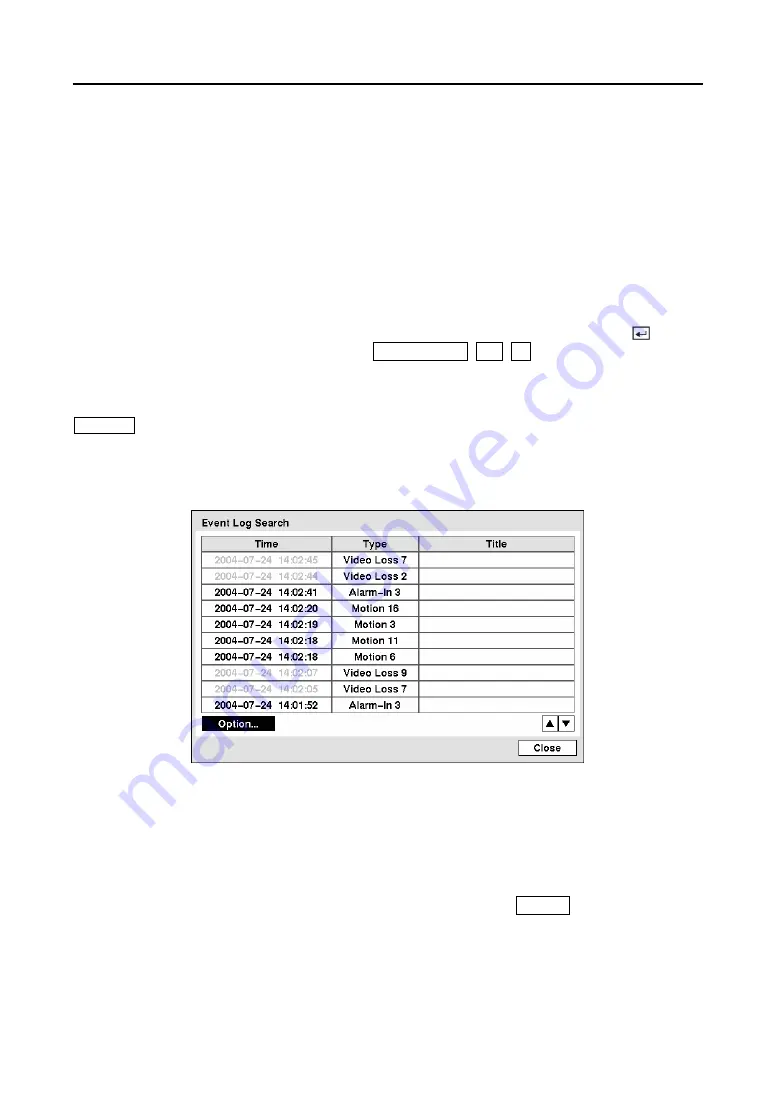
Digital Video Recorder
87
NOTE: The time bar is in one-hour segments. If a segment is highlighted, it means that
some video was recorded during that hour. However, it does NOT mean video was
recorded for the entire hour.
If the DVR’s time and date have been reset to a time that is earlier than some recorded video, it
is possible for the DVR to have more than one video stream in the same time range. Move to
Select a Segment
, and select the video stream you want to search. Refer to the
Appendix D –
Time Overlap
for further information on searching time-overlapped video streams.
NOTE: The lower number of the Segment indicates the latest recorded video.
Once you have set the date and time you want to search, highlight
GO
and press the button.
The selected date and time will display. The
PLAY/PAUSE
,
RW
,
FF
, Jog and Shuttle can now
be used to review the surrounding video.
NOTE: It is possible that no recorded image displays on the current screen. Press the
DISPLAY
button and change the screen mode to 4x4. You will be able to easily see the
camera have recorded video during target time.
Event Log Search
Figure 113 — Event Log Search screen.
The DVR maintains a log of each time the Alarm Input port is activated. The
Event Log
Search
screen displays this list. Use the arrow buttons to highlight the event for which you
would like to see video.
The Event Log Search screen can also be accessed by pressing the
ALARM
button unless there
is an alarm. There is no determined user authority to display the Event Log Search screen,
however, the event video will not be played unless a user with
Search
authority logs into the
system.
Содержание CADV-H-XP08
Страница 2: ......
Страница 3: ......
Страница 13: ...User s Manual x ...
Страница 111: ...User s Manual 98 ...
Страница 125: ...User s Manual 112 Appendix G Map of Screens ...















































