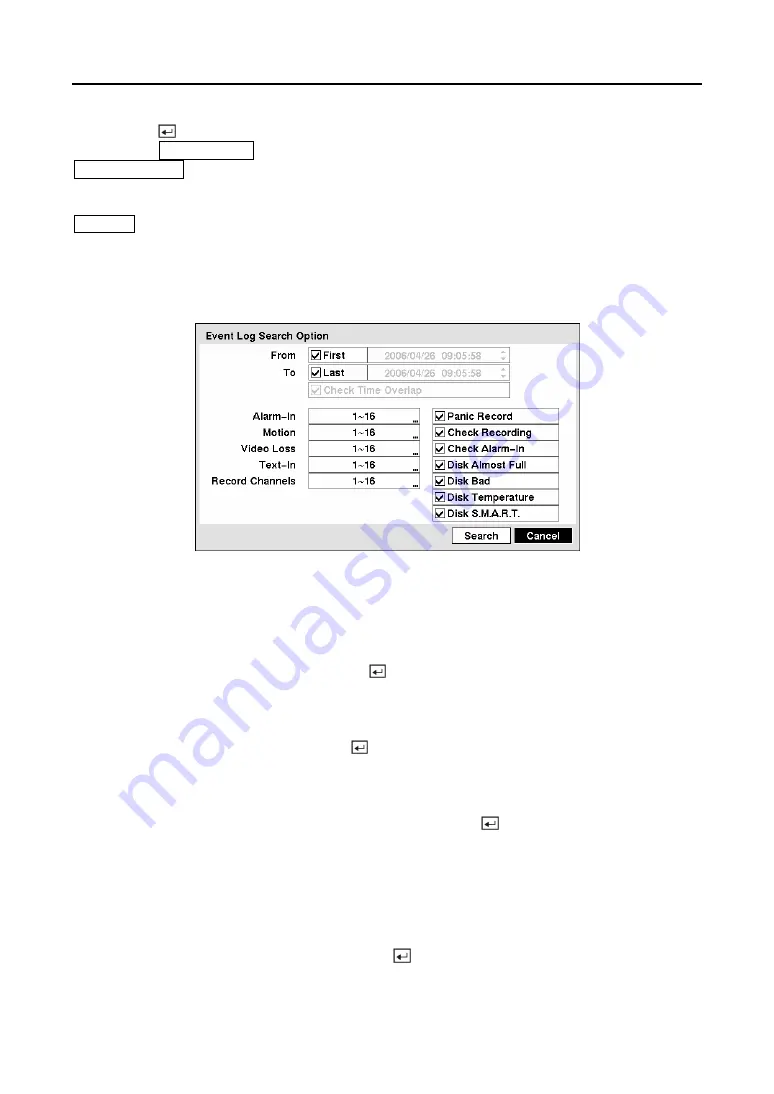
User’s Manual
88
Pressing the button will extract the event video and display the first image of the event.
Pressing the
PLAY/PAUSE
button will start playing the “event” video segment. Pressing
SEARCH/STOP
returns to live monitoring.
NOTE: It is possible that no recorded image displays on the current screen. Press the
DISPLAY
button and change the screen mode to 4x4. You will be able to easily see the
camera have recorded video during target time.
You can also narrow your event search by selecting the
Option…
button and setting up the new
search condition.
Figure 114 — Event Log Search Option screen.
You can search video from the first to last recorded images, or you can set the start and stop
times and dates.
Highlight the box beside
From
and press the button to toggle between On and Off. When set
to Off, you can enter a specific Date and Time. When set to On, the search will be from the first
recorded image.
Highlight the box beside
To
and press the button to toggle between On and Off. When set to
Off, you can enter a specific Date and Time. When set to On, the search will be from the last
recorded image.
Highlight the box beside
Check Time Overlap
and press the button. It toggles between On
and Off. You will only be able to turn the Check Time Overlap on or off if a user-defined date
and time is set to From and To. If the DVR’s date and time have been reset, it is possible for the
DVR to have more than one overlapping start and stop time. When set to On, you will be asked
to select one of the overlapping start and stop time. When set to Off, the DVR will display
search results from all start times to all stop times.
Highlight the box beside
Alarm-In
and press the button. You can select the alarm inputs that
you want to include in your search.
Содержание CADV-H-XP08
Страница 2: ......
Страница 3: ......
Страница 13: ...User s Manual x ...
Страница 111: ...User s Manual 98 ...
Страница 125: ...User s Manual 112 Appendix G Map of Screens ...






























