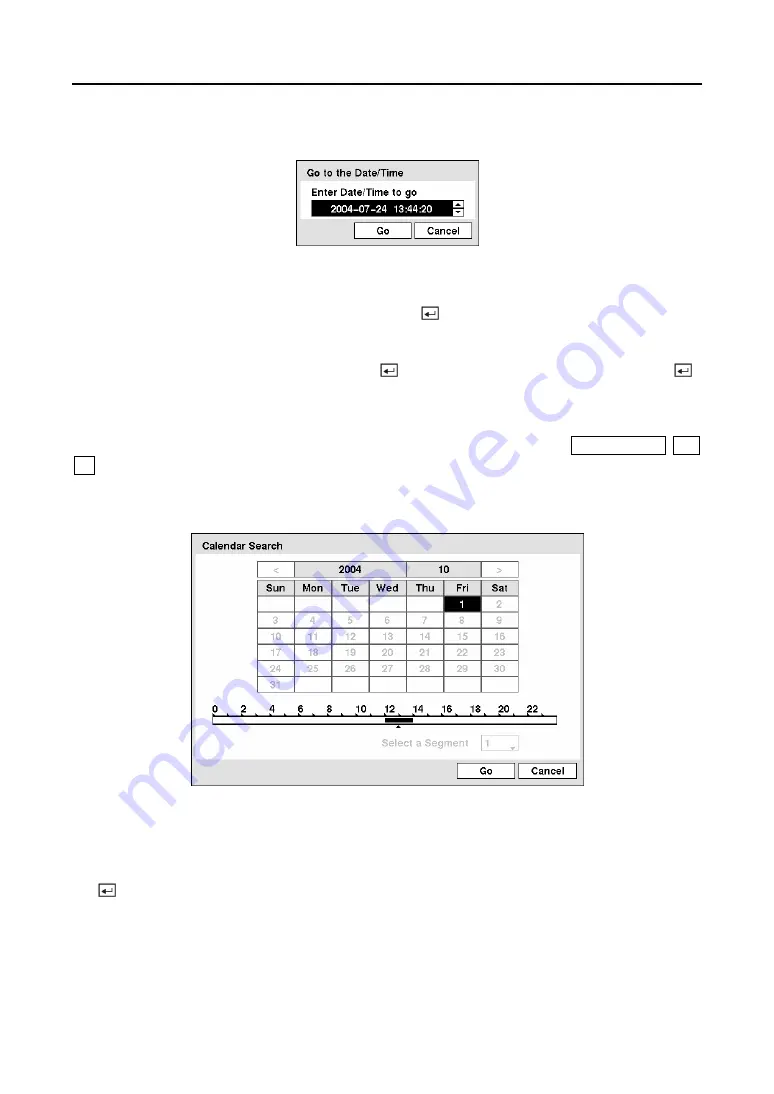
User’s Manual
86
Go to the Date/Time
Figure 111 — Go to the Date/Time screen.
Move the cursor over the date and time and press the button. You can use the
Left
and
Right
arrow buttons to highlight the year, month, day, hours, minutes and seconds. Use the
Up
and
Down
arrow buttons to change to the date and time you want to search for video. Once you
have set the date and time you want, press the button. Then highlight
Go
and press the
button.
The selected date and time will display. (If no video was recorded during the selected time, a
message appears alerting you that no image was recorded at that time.) The
PLAY/PAUSE
,
RW
,
FF
, Jog and Shuttle can now be used to review the surrounding video.
Calendar Search
Figure 112 — Calendar Search screen.
Days with recorded video display on the calendar with white numbers. You can highlight the
days with recorded video by using the arrow buttons. Once you have highlighted a day, press
the button to select it.
A time bar displays at the bottom of the calendar. Hours in which video was recorded will be
highlighted with blue. You can use the
Up
and
Down
arrow buttons to highlight the time bar.
Once the time bar is highlighted, you can select the time by using the
Left
and
Right
arrow
buttons.
Содержание CADV-H-XP08
Страница 2: ......
Страница 3: ......
Страница 13: ...User s Manual x ...
Страница 111: ...User s Manual 98 ...
Страница 125: ...User s Manual 112 Appendix G Map of Screens ...
















































