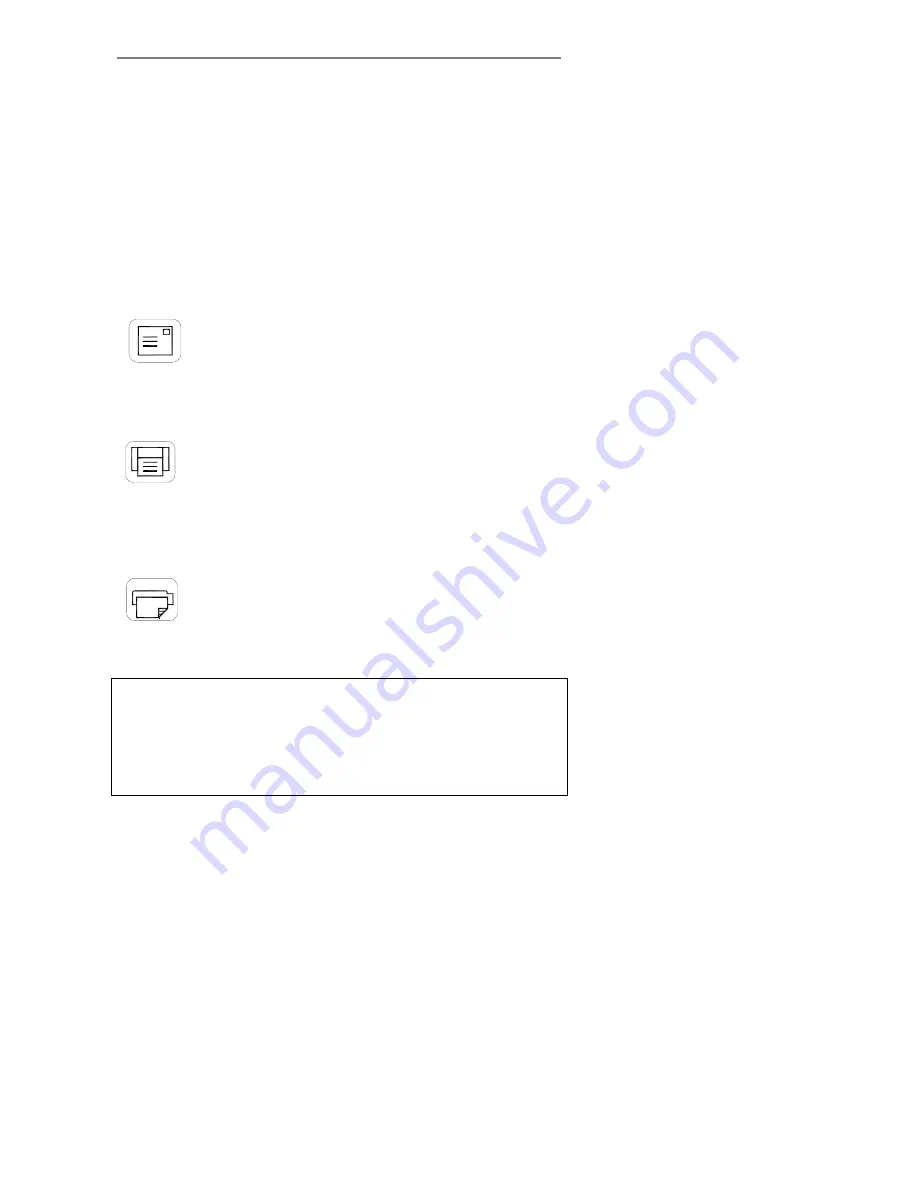
Operator Panel and Indicators
4-5
4.2 Application Control Area
The following buttons require correct installation of the
WIDEsystem
TOOLS
CD, software application components and setup definitions
before they can become active. Your scanner must be running
through STI (Still Image Interface) on Windows and your PC must be
turned on and running.
Below are descriptions of the buttons intentional functionality.
However, you can assign applications with other functions to any of
the buttons. For instructions on configuring the buttons to other
applications, see the
WIDEsystem TOOLS
User’s Guide
, found on
your
WIDEsystem TOOLS
CD-ROM.
4. Email Application
This button is for activating an application for sending scanned
images via E-mail.
5. Scan Application
This button is for activating your scanning application if it is installed
on your PC so that when you press the Scan Application button, you
can trigger a scan of the document currently loaded in the scanner.
6. Copy Application
This button is for activating a scan-to- copy application if it is installed
on your PC.
NOTE
: The applications you wish to use with the buttons must be
designed to recognize your scanner device and the signals sent from
its buttons so that when a button is pressed, a scan is initiated and the
result is loaded into the application triggered. Any application you
assign to a button must be specially programmed in order to work in
this manner. Check your application’s documentation to verify it
functionality with your scanner’s one-touch-scan buttons.




























