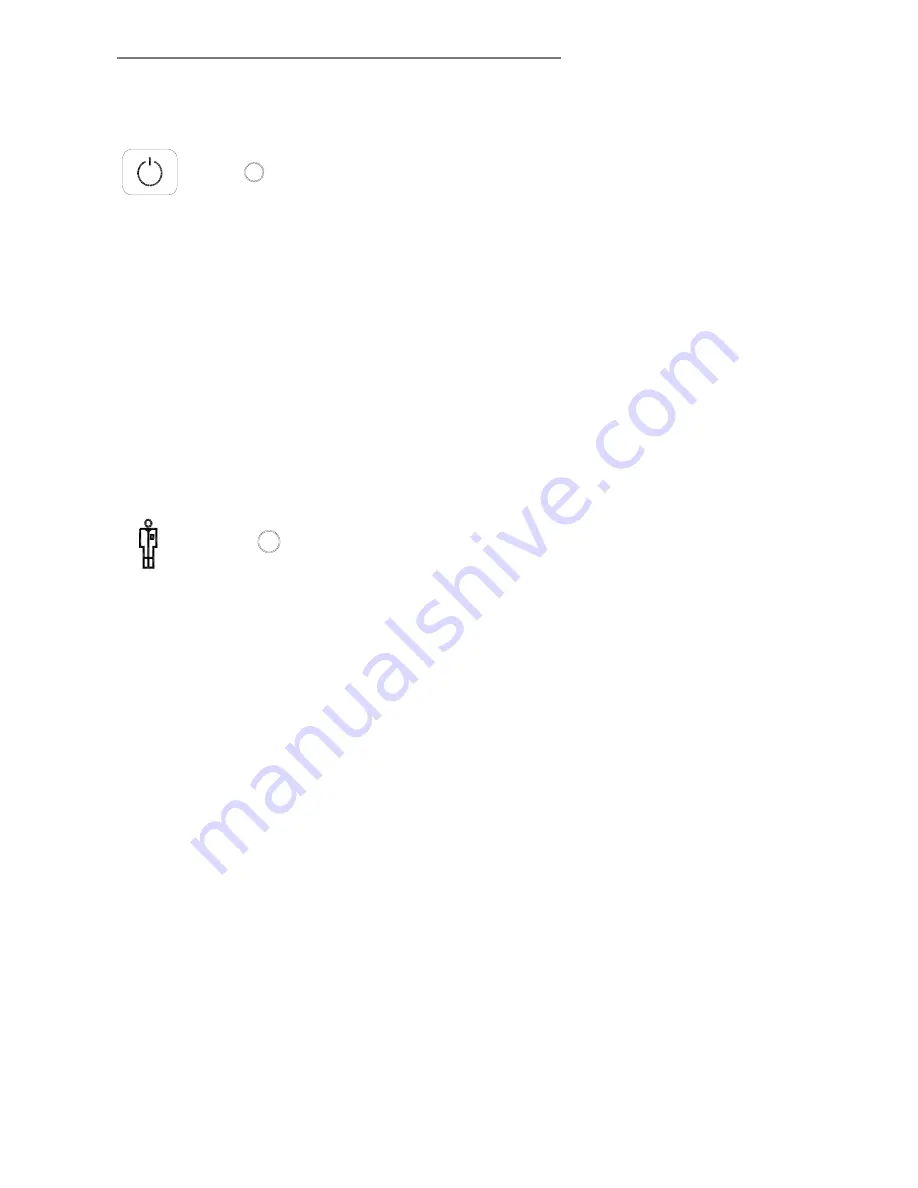
Operator Panel and Indicators
4-3
4.1 Scanner Control area
1. Power switch and power LED
When you connect the scanner to the power outlet and turn on the
outlet switch at the back of the scanner, it starts up in ON mode
meaning it boots and the LED lights green. With the scanner
connected to the power outlet, you control scanner power through the
power switch:
•
To turn the scanner from ON to OFF, press down 1 second until
the LED lights
red.
•
To turn the scanner from OFF to ON, press down until the LED
lights
green.
•
Shortly after, the Power LED turns yellow as the scanner goes
straight into self-test mode. All the LEDs will light up - the
Diagnostics LED red and the other LEDs, including the Power
LED, are yellow.
•
After self-test, the Power LED turns green again and the scanner
goes into Warm-up (see 3. Wait LED).
2. Diagnostics LED
Flashes if an error is detected by the built-in diagnostic. Simultaneous
flashing by both the "Diagnostic" and the "Wait (Warm-up)" indicators
may mean that the scanning area needs cleaning. See the
"Maintenance" chapter for instructions on cleaning the scanning area.
If the Diagnostic and the Wait indicators continue to flash after
scanner maintenance, then there may be camera position errors that
require professional service.
















































