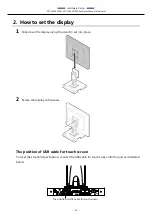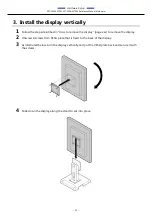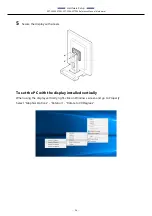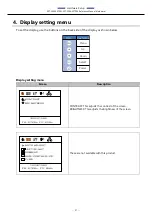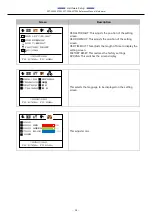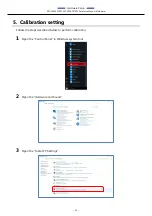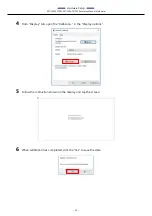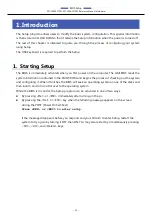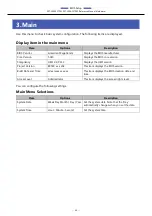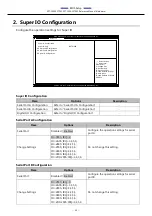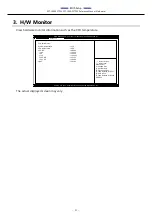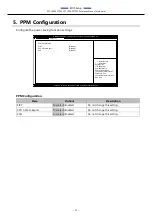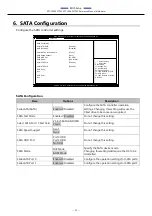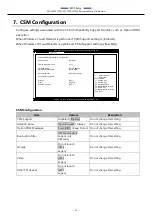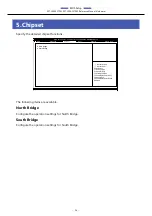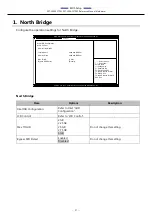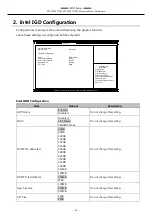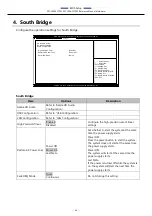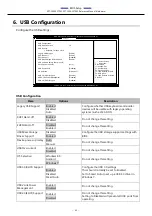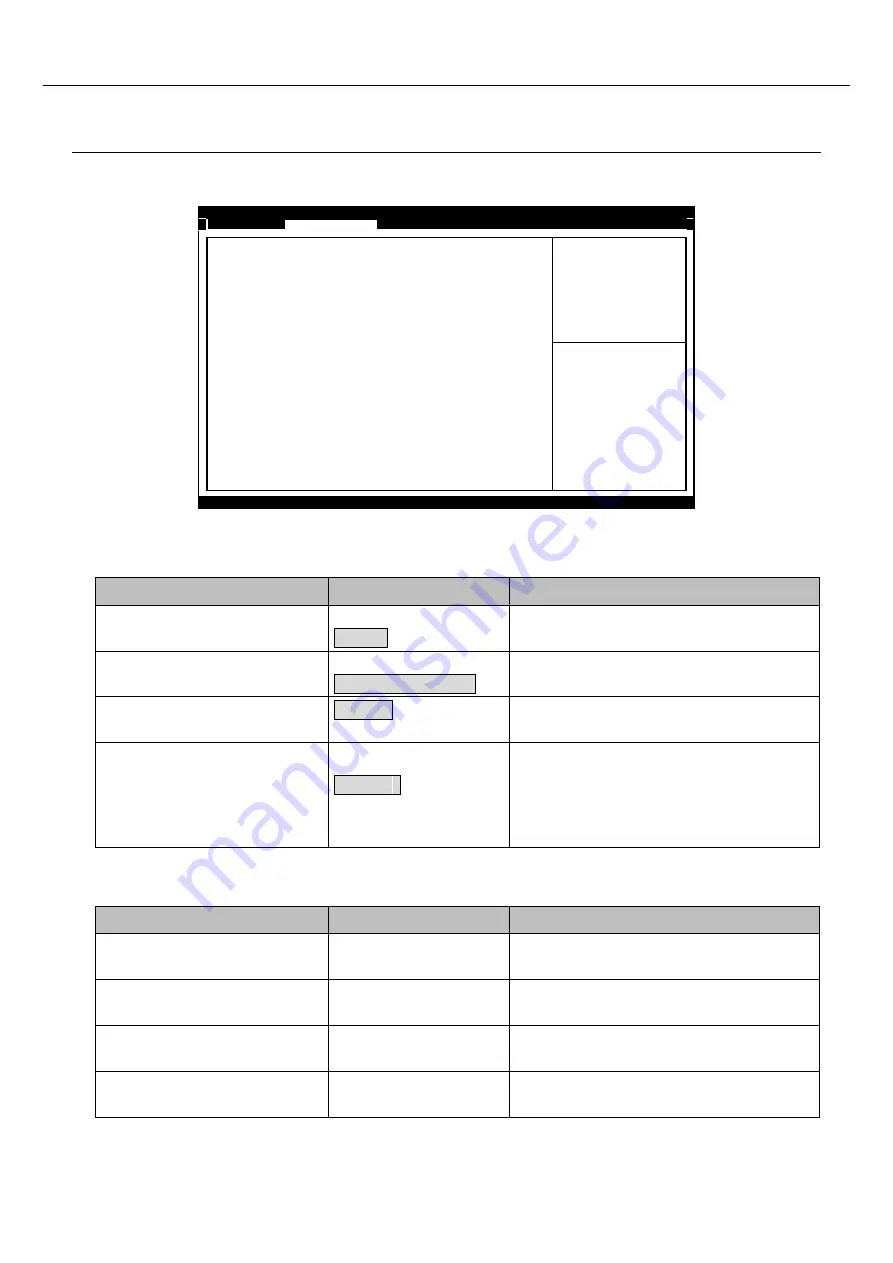
—
BIOS Setup
—
SPT-100A22TP01, SPT-100A22TP02 Reference Manual (Hardware)
- 48 -
1.
ACPI Settings
Use this menu to configure the ACPI settings.
Aptio Setup Utility - Copyright (C) 20xx American Megatrends, Inc.
Advanced
ACPI Settings
Enable Hibernation [Enabled]
ACPI Sleep State
[S3 (Suspend to RAM)]
Wake On LAN/RI Control on S5
[Disabled]
Resume On RTC Alarm
[Disabled]
→←
:Select Screen
↑↓
:Select Item
Enter:Select
+/-:Change Opt.
F1:General Help
F2:Previous Values
F3:Load Defaults for Win7
F4:Save & Exit
F5:Load Defaults for Win10
ESC:Exit
Version x.xx.xxxx. Copyright (C) 20xx American Megatrends, Inc.
ACPI Settings
Item
Options
Description
Enable Hibernation
Disabled
Enabled
Configure the Hibernation settings.
ACPI Sleep State
Suspend Disabled
S3 (Suspend to RAM)
Configure the Sleep State settings.
Wake on LAN/RI Control on S5
Disabled
Enabled
Configure the Wake on LAN settings and
Resume on Ring function settings.
Resume on RTC Alarm
Disabled
Enabled
Enable or disable the function for
automatically turning on the system at the
specified date and time. When enabled, use
the following items to set the date and time
the system will automatically turn on.
Resume On RTC Alarm (only available when "Enabled" is selected)
Item
Options
Description
RTC Wake up Day
0 - 31
Sets the day the system will automatically
turn on.
RTC Wake up Hour
0 - 23
Sets the time the system will automatically
turn on.
RTC Wake up Minute
0 - 59
Sets the minute the system will automatically
turn on.
RTC Wake up Second
0 - 59
Sets the second the system will automatically
turn on.
Содержание SPT-100A-22TP01
Страница 31: ...31 Hardware Setup This section describes how to install connect and set up the product...
Страница 81: ...Appendix SPT 100A22TP01 SPT 100A22TP02 Reference Manual Hardware 81 I O address Description 03F9H 03FAH...
Страница 82: ...Appendix SPT 100A22TP01 SPT 100A22TP02 Reference Manual Hardware 82 I O address Description 03FBH 03FCH...