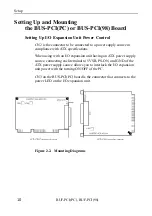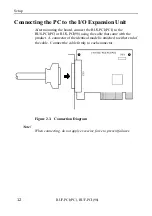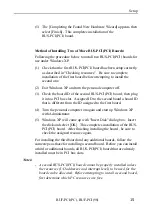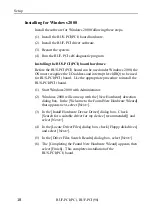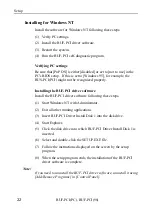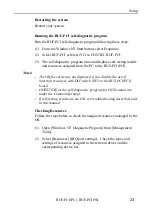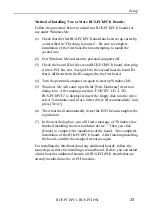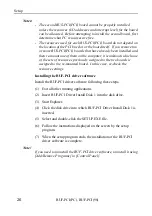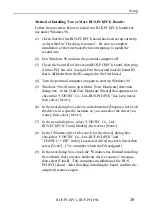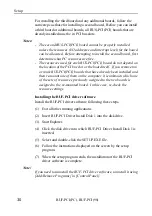Setup
BUF-PCI(PC), BUF-PCI(98)
15
(5) The [Completing the Found New Hardware Wizard] appears, then
select [Finish]. This completes installation of the
BUS-PCI(PCI) board.
Method of Installing Two of More BUS-PCI(PCI) Boards:
Following the procedure below to install two BUS-PCI(PCI) boards for
use under Windows XP.
(1) Check that the first BUS-PCI(PCI) board has been setup correctly.
as described in "Checking resources". Be sure to complete
installation of the first board before attempting to install the
second one.
(2) Exit Windows XP and turn the personal computer off.
(3) Check the board ID of the second BUS-PCI(PCI) board , then plug
it into a PCI bus slot. Assigned ID to the second board a board ID
that is different from the ID assigned to the first board.
(4) Turn the personal computer on again and start up Windows XP
with Administrator.
(5) Windows XP will come up with "Insert Disk" dialog box. Insert
the disk and select [OK]. This completes installation of the BUS-
PCI(PCI) board. After finishing installing the board , be sure to
check the assigned resource again.
For installing the third board and any additional boards, follow the
same steps as those for installing a second board. Before you can install
a third or additional boards, all BUS-PCI(PCI) board that are already
installed must be in PCI bus slots.
Notes!
- A second BUS-PCI(PCI) board cannot be properly installed unless
the resources (I/O addresses and interrupt level) to be used for the
board can be allocated. Before attempting to install a second board,
first determine which PC resources are free.
Содержание BUF-PCI(98)
Страница 2: ...BUF PCI PC BUF PCI 98 Bus Expansion User s Guide ...
Страница 92: ...Programming BUF PCI PC BUF PCI 98 84 ...
Страница 98: ...System Reference BUF PCI PC BUF PCI 98 90 ...
Страница 102: ...Troubleshooting BUF PCI PC BUF PCI 98 94 ...
Страница 105: ...A 41 901 LZF6231 021010 980713 ...