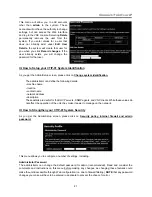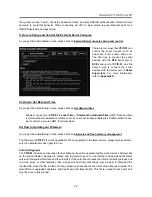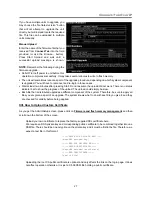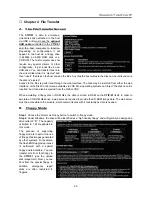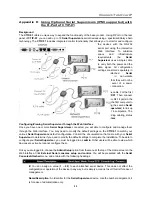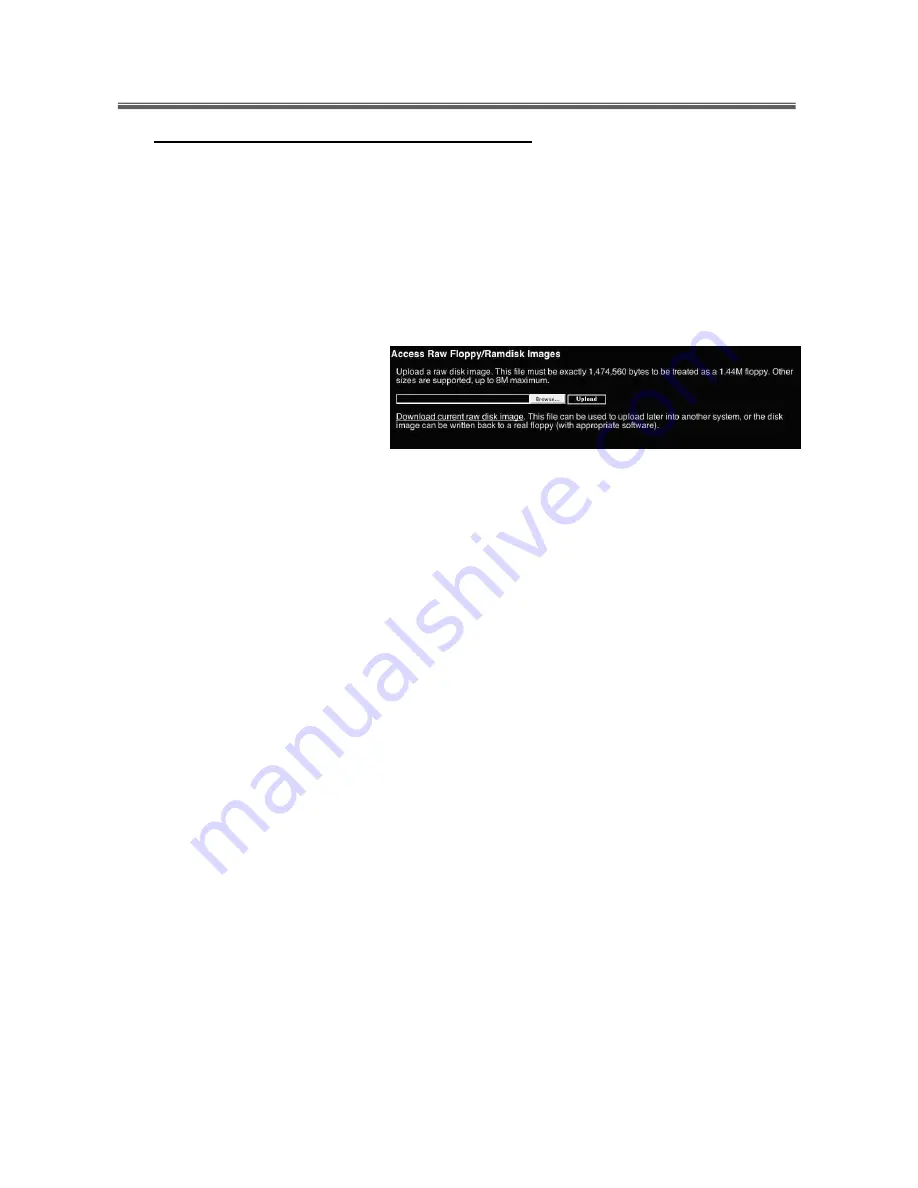
Connect-Tek Over IP
31
E. How to Remotely Boot your Computer
If the host machine's BIOS support USB boot devices, it is possible to boot from the emulated CD-ROM or
floppy. This allows complete operating system replacement without any on-site intervention.
Step 1
. Get a bootable disk image onto the emulated floppy or CD-ROM. If you would like to use it as the
CD-ROM mode, follow Step 2a. Alternatively, you can also use it as the floppy mode, by referring to
Step 2b.
Step 2 a
. For CD-ROM images, you will need an ISO image from a disk that contains special bits to enable
boot (“El Torito” standard). Nothing special is needed when reading the ISO from a working,
bootable CD-ROM.
b
. To create a bootable floppy, you can format the emulated floppy from the target system, or read
the data from a working boot
floppy. This can be done
from Windows using “Disk
Copy” (right click on the drive
letter in the Windows
Explorer) or by using a
program like “RAWRITE”.
Step 3
. Once you have a bootable image (CD-ROM or floppy) working on the Connect-Tek over IP module,
you must adjust your BIOS settings to tell it to boot from a USB device.
NOTE
: You must select “USB CD-ROM” as the boot device for the BIOS, if using a CD-ROM image and
“USB Floppy” if using a floppy image.
BIOS and OS Vendor Support
NOTE
: Up-to-date information about OS and BIOS support is listed in the on-line help page of the internal
web server.
Windows 95 or earlier
:
No USB support.
Windows 98:
Keyboard and mouse are supported. Floppy/CD-ROM disk emulation is not
supported.
Windows 2000 SP3+:
Keyboard and mouse are supported. A bug in versions before Service Pack
2 prevents floppy/CD-ROM support from working correctly. (In particular, it appears to work, until
you attempt to transfer files bigger than 4096 bytes). Upgrade to SP3 or later for full disk emulation
support.
Windows XP, Windows Server 2003:
Keyboard, mouse and disk emulation are supported.
FreeBSD 4.5:
Keyboard, CD-ROM tested and working; other features untested.
AMIBIOS (from American Megatends Inc):
Keyboard, floppy and CD-ROM emulation work well.
It is possible to boot from virtual CD-ROM or Floppy. You must enable either the USB floppy or
CD-ROM as a boot device (under Advanced Setup) and enable “USB Function for DOS” (under
Features Setup).
Award BIOS (from Phoenix Technologies):
USB Keyboard works. USB booting is not
implemented by this BIOS, although it is listed in the menus.
NOTE:
BIOS firmware is constantly evolving. Contact your computer or BIOS manufacturer for the latest
release of your computer’s BIOS for maximum functionality.