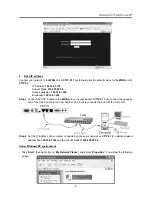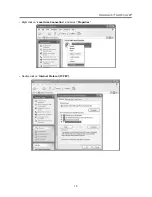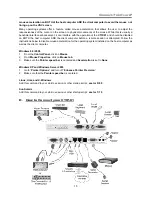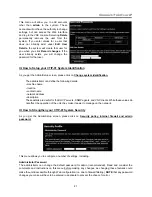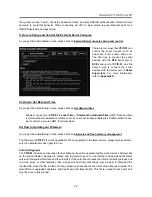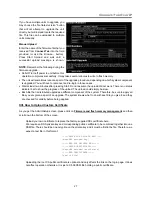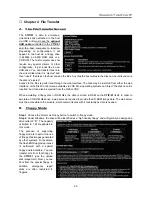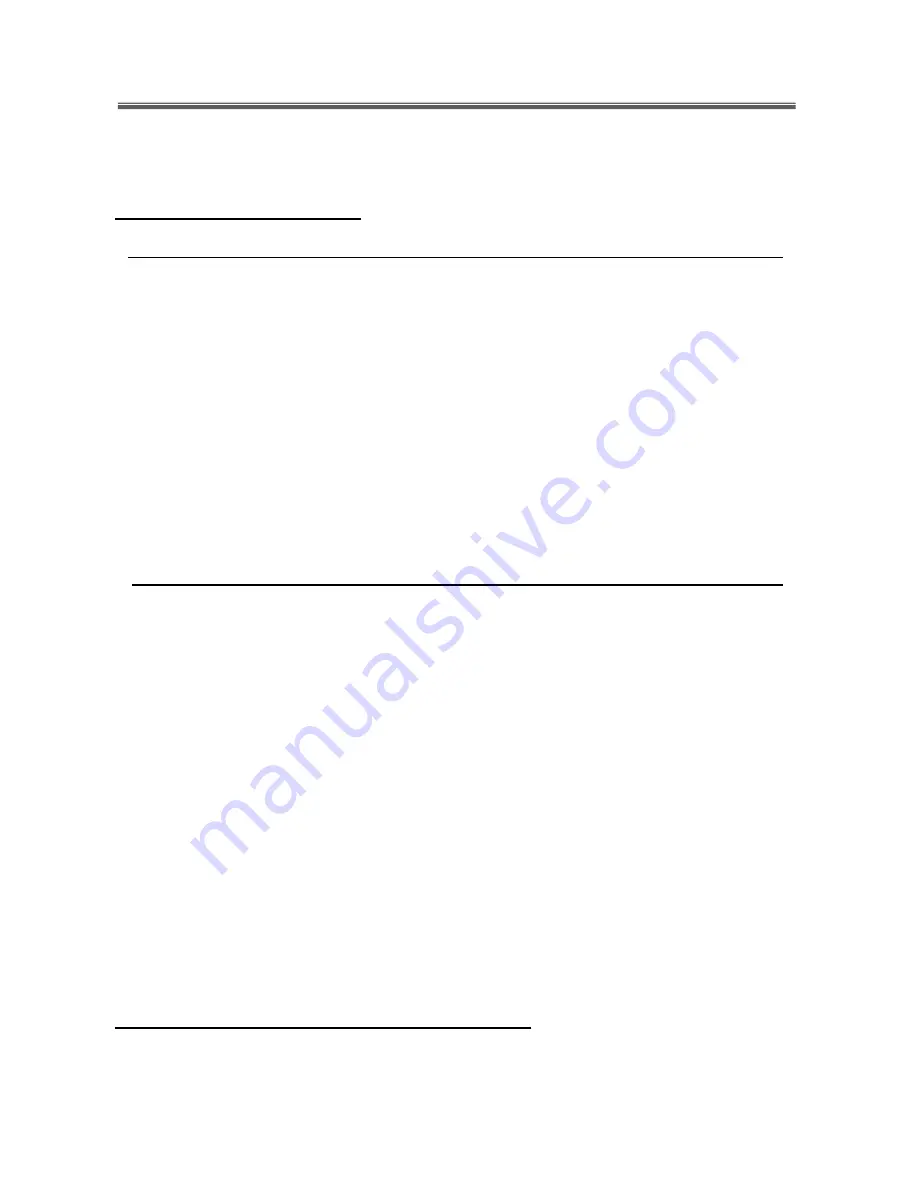
Connect-Tek Over IP
16
Note:
All of the above devices are not included except the
CTIP-01
, one adapter, and one 3-in-1 KVM PS/2
cable. And, the Power Bar, Mini-USB to USB cable, Serial Supervisor, and Modem device are optional.
I. Connect to the Host Computer
a. If your host computer uses the PS/2 keyboard and mouse, please follow the instructions below:
1. Turn off your host computer and leave your
CTIP-01
powered down. If you purchase
CTIP-01
Rack
Mounting Bracket (optional), please install it with
CTIP-01
on your rack or cabinet.
2. Use
3-in-1 KVM PS/2 cable
(included) to connect the
Host Keyboard
,
Host Mouse,
Video (IN)
of
CTIP-01
with the PS/2 keyboard port, PS/2 mouse port, video port of your host computer.
3. Use the
CAT-5 Ethernet cable
to connect the
LAN
port of
CTIP-01
with a network data jack such as the
hub, switch, router, pre-wired wall jack, and so on.
4. (Optional) If you would like to connect the
WAN
port of
CTIP-01
as well, please apply step 3 on the
WAN
port.
5. Connect the
power cord
(included) into an appropriate electrical outlet; plug the opposite end of the
power cord into the
AC/DC adapter
, then plug the power connector into the
DC-in
port of
CTIP-01
. The
LED underneath the power connectors will be solid green when the
CTIP-01
is powered.
6. (Optional) If you would like to add power redundancy to the
CTIP-01
, simply connect the
optional second
AC/DC adapter
to the
Spare
port of
CTIP-01
. This provides a load-balancing feature between the two
power sources and allows the
CTIP-01
to function if one adapter fails.
7. Turn on your host computer.
b. If your host computer uses the USB keyboard and mouse, please follow the instructions below:
1. Turn off your host computer and leave your
CTIP-01
powered down. If you purchase
CTIP-01
Rack
Mounting Bracket (optional), please install it with
CTIP-01
on your rack or cabinet.
NOTE
: The
CTIP-01
is
convection-cooled. Ensure the vents on both sides are unobstructed.
2. Use the
HDB-15 VGA cable
to connect the
Video (IN)
port of
CTIP-01
with the video port of your host
computer.
3. Use the
USB Type A to 5-pin mini-B cable
(not included) to connect the
mini USB
port of
CTIP-01
with
an available USB port on the host computer. This
mini USB
can emulate the keyboard and mouse. In the
event that you do not have enough integrated USB ports on the host computer to directly connect the
keyboard, mouse, and
CTIP-01
, you may use a high-quality USB hub on one of the computer’s USB ports
to make all of the connections.
4. Use the
CAT-5 Ethernet cable
to connect the
LAN
port of
CTIP-01
with a network data jack such as the
hub, switch, router, pre-wired wall jack, and so on.
5. (Optional) If you would like to connect the
WAN
port of
CTIP-01
as well, please apply step 3 on the
WAN
port.
6. Connect the
power cord
(included) into an appropriate electrical outlet; plug the opposite end of the
power cord into the
AC/DC power adapter
, then plug the power connector into the
DC-in
port of
CTIP-01
.
The LED underneath the power connectors will be solid green when the
CTIP-01
is powered.
7. (Optional) if you would like to add power redundancy to the
CTIP-01
, simply connect the
optional second
AC/DC power adapter
to the
Spare
port of
CTIP-01
. This provides a load-balancing feature between the
two power sources and allows the
CTIP-01
to function if one adapter fails.
8. Turn on your host computer.
II. Connect to the Local Keyboard, Mouse, and Monitor
The
CTIP-01
offers the
Local Keyboard
Port,
Local Mouse
Port, and
Video (Out)
(local monitor) Port,
allowing the user to connect a keyboard, mouse, and a monitor for maintenance and monitoring locally. This
allows a user to physically use the host computer as through the
CTIP-01
were transparent.