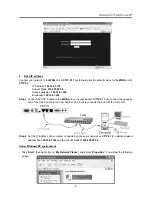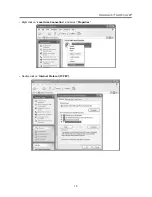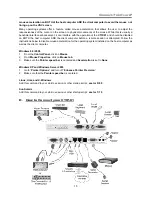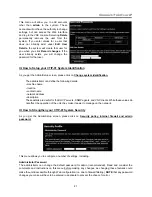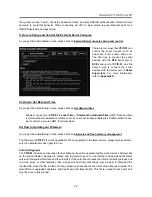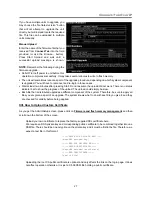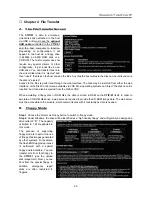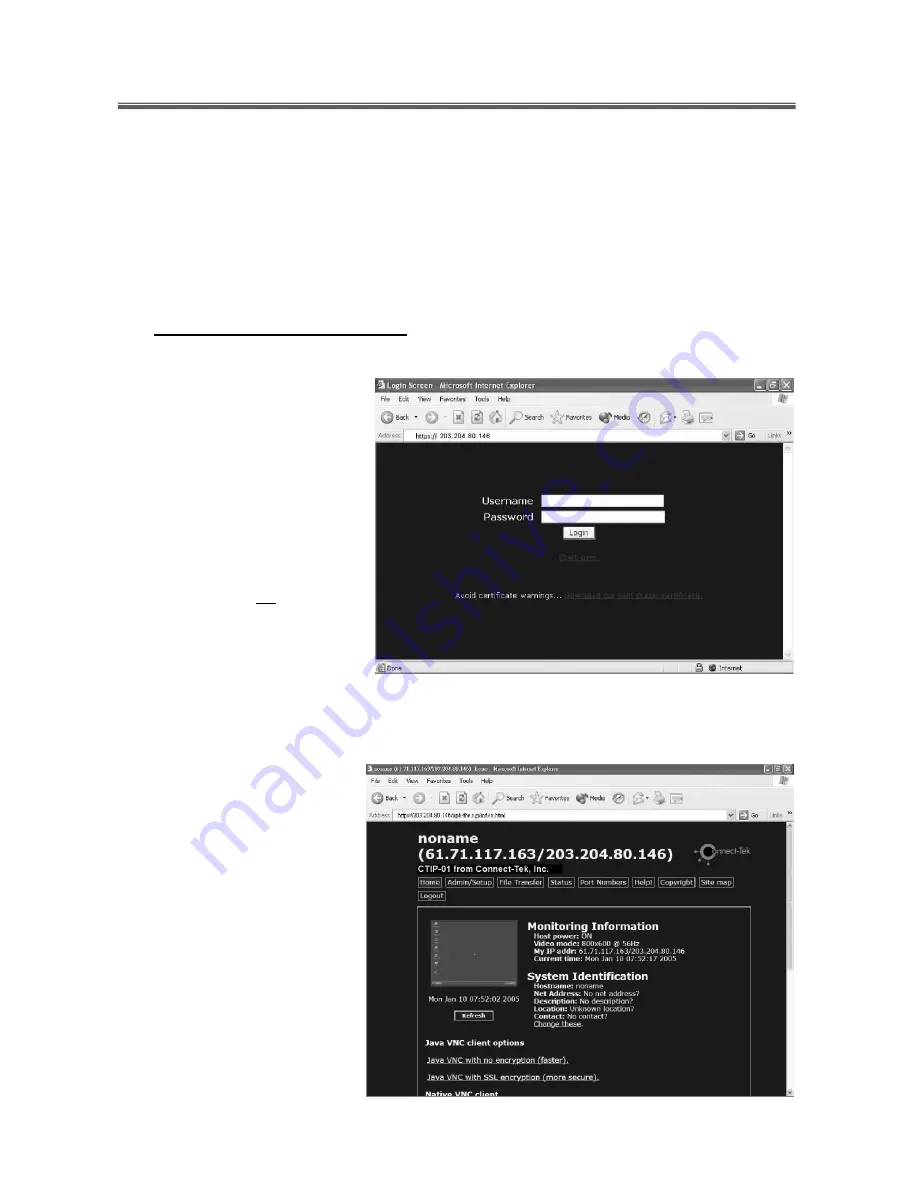
Connect-Tek Over IP
18
▓
Chapter 3 Advanced Operations
The Web interface is the most intuitive way to configure the
CTIP-01
. It also offers a Java-based VNC client
that you can use to control the host computer from a remote location. The
CTIP-01
supports any
industry-standard HTML Web browser. You can access the Web interface by opening your Web browser and
entering the IP address of the
CTIP-01
you wish to access/configure. The IP address will be either
a)
The address assigned for the
LAN
port by your
DHCP server
as identified in the previous section.
or
b) 192.168.1.123
for the
WAN
port if your network uses static IP addressing.
A. How to Login the CTIP-01
Step 1: The Login Screen
Before you can access the Web
configuration interface, you must enter
a user name and password. The
default username and password as
shipped from the factory is username
admin
with a password of
admin
.
NOTE:
Before the login screen
appears, your Web browser
may display a warning about
an invalid security certificate.
This does not affect the
security of your data in any
way. Whenever you are
prompted about a certificate
security problem by your
browser or the Java VNC client, always choose the option to continue.
Step 2: The Home Screen
The Home screen serves two
functions. First, it is a place to check
the status of the
CTIP-01
, view
essential system information, and
capture screen shots from the host
computer. Second, it is where you
can start the integrated Java VNC
client to interact with the host
computer by clicking on the large
screen shot or choosing one of the
VNC client links.