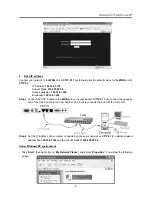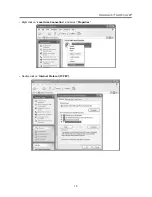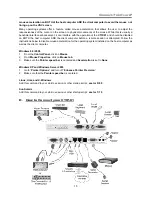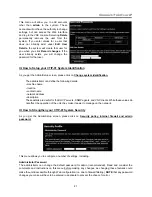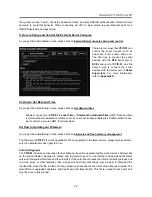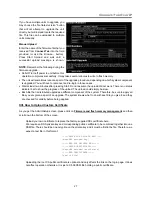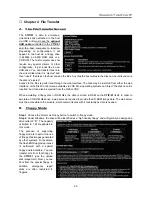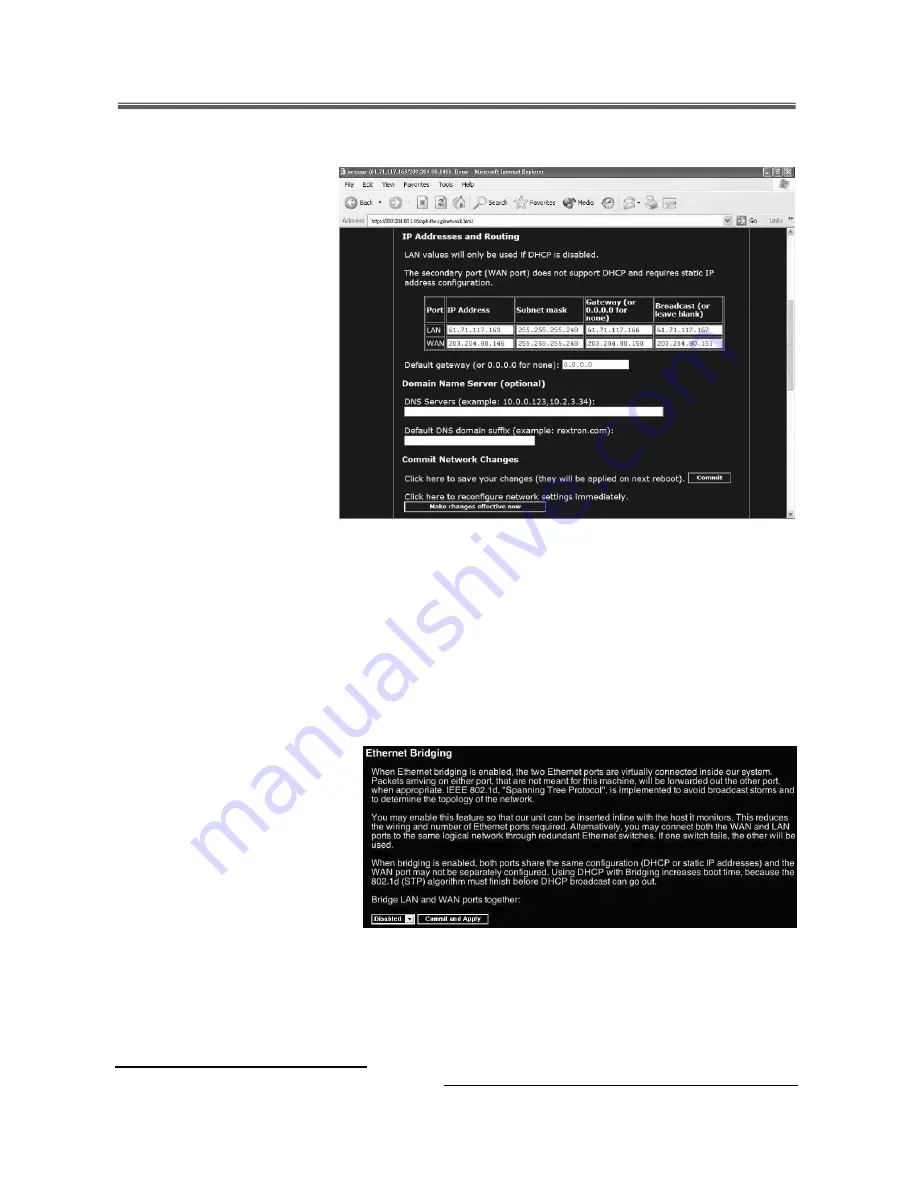
Connect-Tek Over IP
20
IP Addresses and Routing
This table allows you to assign
IP information for the
LAN
and
WAN
ports separately. If you are
using DHCP, the values for the
LAN
port will be filled in
automatically and any changes
made will not affect the setup. If
Ethernet Bridging
is enabled
(see below) the
WAN
port will
use the same settings as the
LAN
port, and any changes will
not affect the setup for that port.
Adjusting the setting for the
WAN
port allows you have
greater control over how the
CTIP-01
is configured for
access from outside the local
network, particularly if a firewall
or proxy is in use.
Domain Name Server (optional)
This section allows you to specify DNS servers and the default DNS domain suffix in use on the network. If
DHCP is enabled, some of these values may be supplied automatically.
Commit Network Changes
Clicking the
Commit
button applies any changes made on the page to the configuration, but leaves the old
settings active until the next time the unit restarts. Clicking
Make changes effective now
applies the
changes and restarts the
CTIP-01
so the new settings take effect immediately.
Ethernet Bridging
When Ethernet bridging is enabled,
the two Ethernet ports are virtually
connected inside the
CTIP-01
.
1. You may enable this feature so
that the module can be inserted
inline with the host it monitors.
This reduces the wiring and
number of Ethernet ports required.
2. Alternatively, you may connect
both the
WAN
and
LAN
ports to
the same logical network through redundant Ethernet switches. If one switch fails, the other will be used.
3. When bridging is enabled, both ports share the same configuration (DHCP or static IP addresses) and the
WAN
port may not be separately configured.
4. To change this setting, select either Enabled or Disabled from the drop-down menu and click Commit and
Apply.
II. How to Edit the User Accounts
As you get the Admin/Setup screen, please click on
User accounts (add, delete and change passwords).