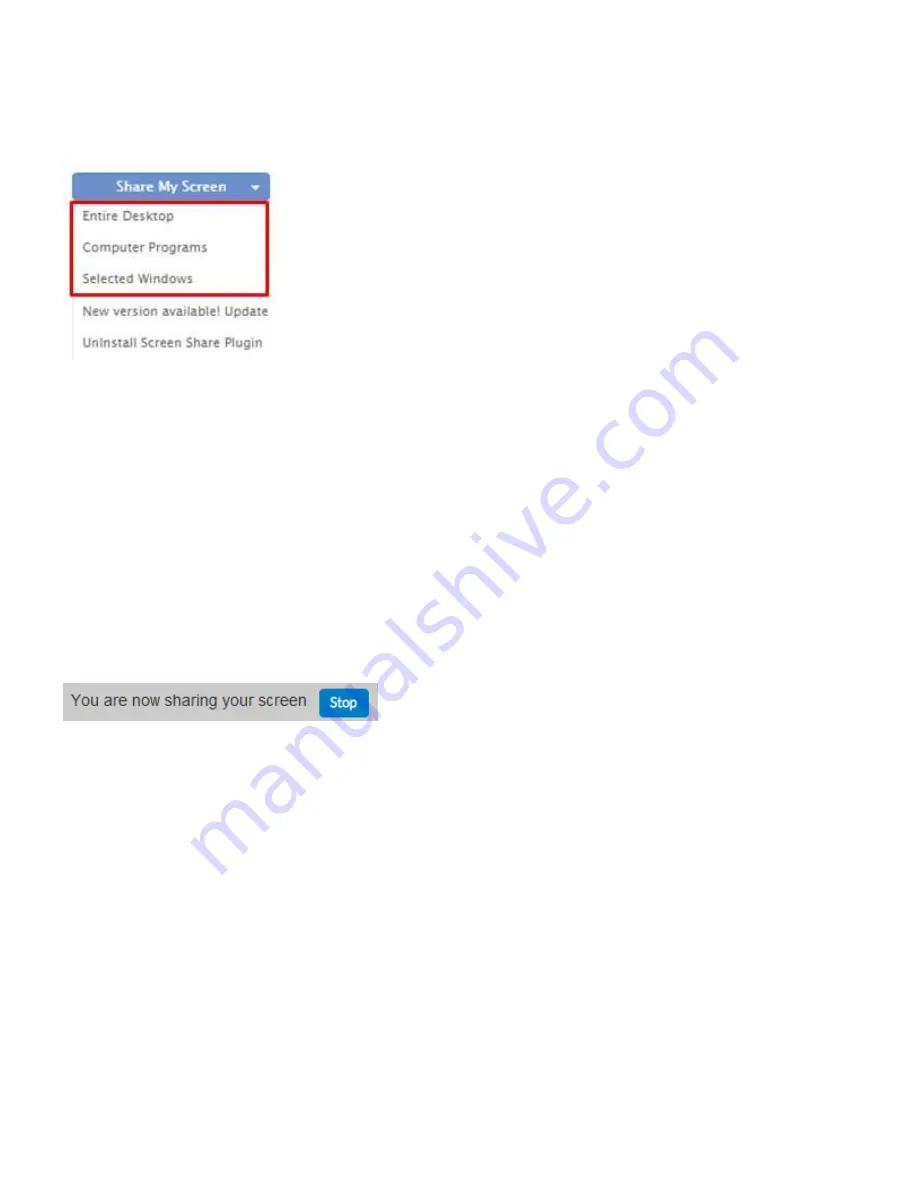
CONFERTEL
OmniPresent User Guide
Page 9 of 46
Once the screen sharing plugin has been successfully installed, you will be able to select from various
options:
• The “Entire Desktop” option allows you to share literally everything that’s showing on your desktop
• The “Computer Programs” option allows you select a specific program and share it with everyone
else.
• The “Selected Windows” option will allow you to select only one window from the ones you have
already opened in your computer, so you can share only that window with the rest of attendees. (For
example: you have a Word document open, your browser window and a notepad window active at the
moment. You click on the “Selected Windows” option and then select the Notepad window in order to
start sharing it. The only thing that the rest of participants will be able to see during that time on the
meeting will be your Notepad window. All the other applications that were not selected will show up in
black).
If you want to stop sharing your screen, you can click on the “Stop” button:
Содержание OMNIPRESENT
Страница 1: ...User Guide ...
























