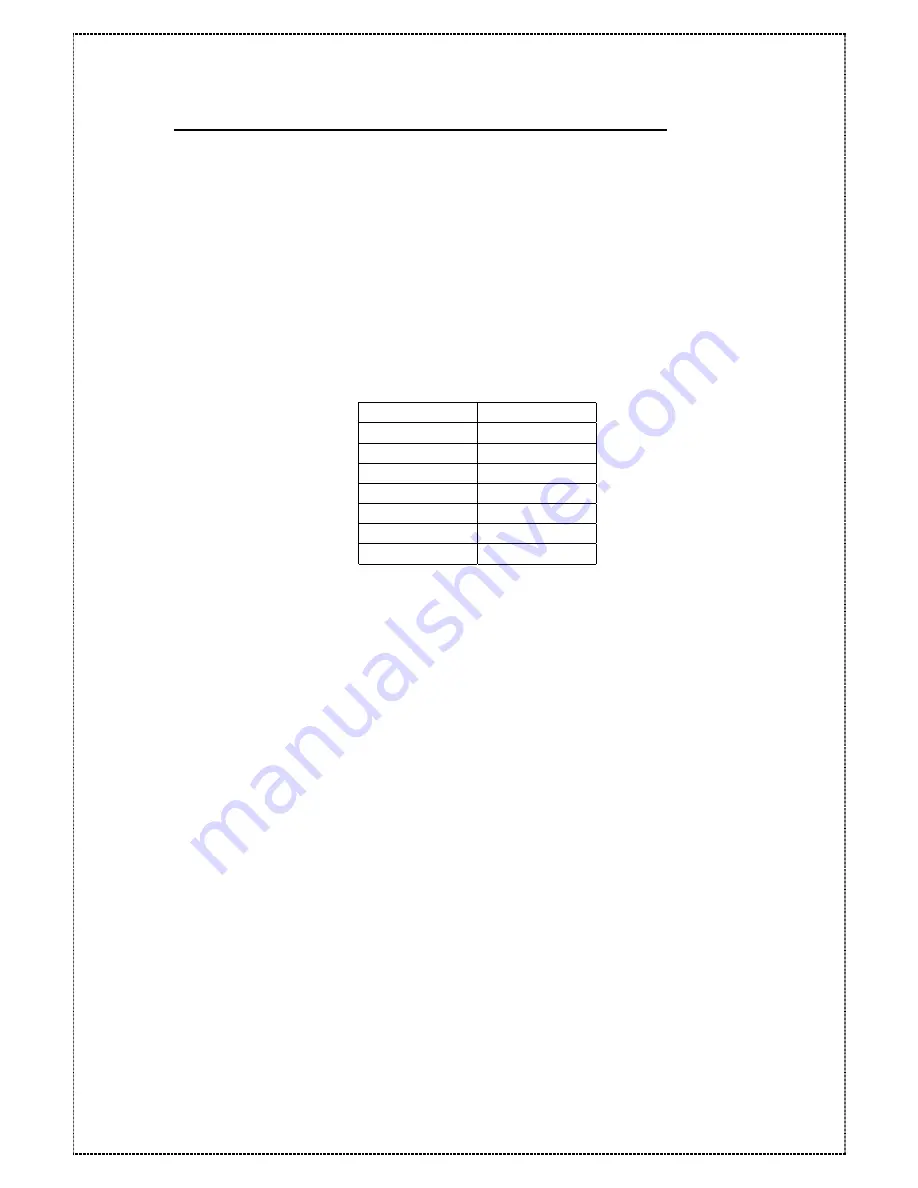
4.1.7 Dual Host Configuration for Redundant Server & HA software
1. Please finish the section Dual Host Configuration step first.
2. Press the [Esc] button to display the ”Main Menu” menu.
3. Press the down arrow [
▼
] button until the “2 SCSI Params” menu is displayed then
press the [ENT] button.
4. Press the down arrow [
▼
] button until the “216 LUN map” menu is displayed then
press the [ENT] button.
5. Press the down arrow [
▼
] button until the “2161 LUN 0” menu is displayed then press
the [ENT] button.
6.
Follow the next table to setup “LUN”
LUN 0
Slice 0
LUN 1
Slice 1
LUN 2
Slice 2
LUN 3
Slice 3
LUN 4
Slice 4
LUN 5
Slice 5
LUN 6
Slice 6
LUN 7
Slice 7
NOTE
: The LUN numbers depend on how many slice numbers you set.
7. Press the [ESC] button and the down arrow [
▼
] button until the “22 Secondary
Host” menu is displayed then press the [ENT] button..
8.
Repeat step from 4 to 6 to select the Secondary Host.
9. Press the [ESC] button to return to the “Main Menu” menu.
10. Press the down arrow [
▼
] button until the “5 NVRAM” menu is displayed then
press the [ENT] button.
11. Press the down arrow [
▼
] button until the “51 Update NVRAM” menu is displayed
then to press the [ENT] button.
12. Use the down arrow [
▼
] button until the “Yes” option is displayed then to press the
[ENT] button.
13. Use the down arrow [
▼
] button until the “53 Restart” menu is displayed then press
the [ENT] button.
14.
Use the down arrow [
▼
] button until the “Yes” option is displayed then to press the
[ENT] button.
NOTE
: This will automatically restart the
Condre RAID
31
NOTE
: The
Condre RAID
has
now configured the Dual Host for Redundant Server & HA
software completely.






























