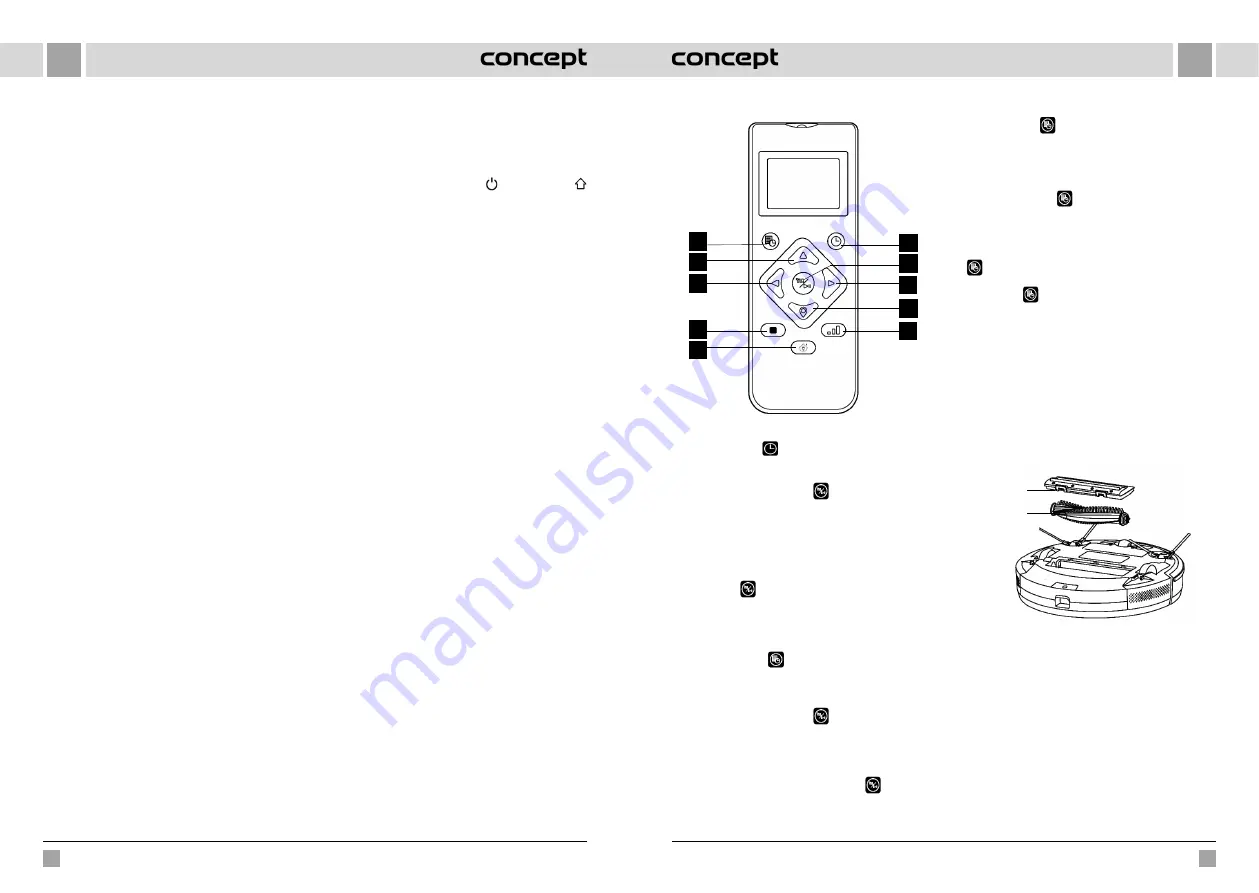
78
79
EN
EN
VR3105
VR3105
charge the appliance. The indicator light flashes when the
appliance is fully charged.
Note
: If the appliance does not find the docking station,
it will automatically return to its original position. In this
case, place the device manually into the docking station.
COMPLETE AUTOMATIC CLEANING
Once the robot is on, it performs a search, generates
a map and intelligently divides it into areas. Then it sweeps
the areas one after the other properly, efficiently and
thoroughly along the wall and plans a curved / S-shaped
cleaning path. After cleaning, the robot automatically
returns to the charging base.
Note
: Do not move the robot arbitrarily and often during
cleaning. After moving, place the robot in its original
position. When the robot is on again, it will try to take
a position itself. After successful positioning, the robot
will follow the planned path and continue working. If
positioning fails, the robot cancels the previous task,
creates a map, and cleans up again. Even if it does not find
a charging base.
LOCAL TURBO CLEANING
When a local area needs more thorough cleaning, the user
will identify a point on the map in the app, the device will
automatically move close to that point, take that point as
the centre, and clean the area within 1.5 x 1.5 m.
LOCAL CLEANING
If you cannot control the robot using the mobile app,
move the robot manually to the place you want to clean
up. Press the button for 3 seconds and the robot will
perform double cleaning in the area of 2 x 2 m with the
centre in its starting position.
ZONE CLEANING
Use the mobile app to set the size and location of the area
you want to clean up. You can set one or more areas. The
robot will clean in the areas you have set.
RESTRICTED ZONE
Use the mobile app to set up one or more restricted areas.
The robot will not clean in these restricted areas and will
clean in others.
Note
: The robot may reach the restricted area due to
positioning errors, sensor errors or other reasons.
•
A permanently restricted zone may be invalidated due
to a significant change in position of the charging base
and furniture. Therefore, try not to move the robot or
otherwise interfere with its work during cleaning.
•
The permanently restricted area will be revoked as
soon as the map is restored.
CLEANING PLANNING
You can set a fixed cleaning time using the mobile app.
The appliance will automatically start cleaning at the
specified time and will return to the docking station when
completed.
WI-FI RESET
If the mobile phone cannot connect to the appliance
due to a change in router and password configuration
or other reasons, press the button and the button
for 3 seconds at the same time until you hear the “Wi-Fi
has been reset” voice prompt and until the indicator light
turns on blue-violet and flashes slowly.
SILENT MODE
Robot voice messages and planned cleaning will be
suppressed (inactive) during the set time.
CARPET TURBO
When the carpet is detected, the suction force
automatically increases to the highest level.
SETTING THE SUCTION POWER
You can set the suction power to a quiet, standard or high
level using the mobile app.
When the carpet is detected, the suction force
automatically increases to the highest level.
USING THE REMOTE CONTROL
1. Cleaning planning
2. Moving forward
3. Turning left
4. Local TURBO cleaning
5. Start/pause charging
6. Automatic cleaning / pause
7. Cleaning/pause
8. Turning right
9. Find the robot
10. Setting suction power
Note: To ensure that all the correct settings are effective,
you must point the remote control at the front of the
robotic vacuum cleaner from close proximity.
1
2
3
4
5
6
7
8
9
10
TIME SETTING
1. Press the button
on the remote control to enter the
time setting, the Sunday symbol flashes on the LCD.
2. Press the left and right buttons to select the day of the
week and press the button
to confirm it, then the
LCD will automatically switch to the clock setting.
3. Press the up and down buttons to set the hour and
press the left and right buttons to move to the minute
setting.
4. After setting the current time, point the remote control
at the front of the robotic vacuum cleaner and press
the button
to confirm all time settings. Failure to
do so will invalidate your settings.
5. This completes the time setting for both the remote
control and the robotic vacuum cleaner.
Cleaning plan
1. Press the button
on the remote control to enter
the plan setting function, the Sunday symbol flashes
on the LCD.
2. Press the left and right buttons to select the day of the
week and press the button
to confirm it, then the
LCD will automatically switch to the clock setting.
3. Press the up and down buttons to set the hour and press
the left and right buttons to move to the minute setting.
Then point the remote control at the front of the robot
vacuum cleaner and press the button
to confirm
this plan setting for the robotic vacuum cleaner.
4. When one plan setting is completed, the remote
control automatically moves to the next plan setting.
If you do not want to continue with the setting, press
the exit button
or wait 10 seconds for the setting
to finish automatically.
5. This completes the time setting for both the remote
control and the robotic vacuum cleaner.
Cancelling the cleaning plan
1. Press the button
on the remote control, the
Sunday symbol flashes on the LCD and the symbols
for the days of the week you have planned appear.
2. Press the left and right buttons to select the day of the
week you have planned, and press and hold the button
for 3 seconds to cancel the plan. You can also select
the next planned day you want to cancel, or press the
exit button
or wait 10 seconds for the setting to
finish automatically.
DAILY MAINTENANCE
Main brush (clean regularly)
1. Turn the appliance over and press the latch on the
main brush cover to pull it out.
2. Remove dust from inside and from inside the main
brush with a small brush and clean the main brush.
3. Reassemble the main brush and press firmly on the
cover until the latch clicks into place.
Latch
The main
brush
Side brush
(clean regularly)
1. Turn the appliance over and pull the side brush up.
2. Remove hair and dirt and refit the side brush.
3. Make sure the left side brush (L) and right side brush
(R) correspond to the L and R symbols on the bottom
cover. Push the L and R side brushes to reinstall them.
Note: Replace the side brushes every 3 to 6 months to
ensure their cleaning effect.
Содержание VR3105
Страница 92: ......
















































