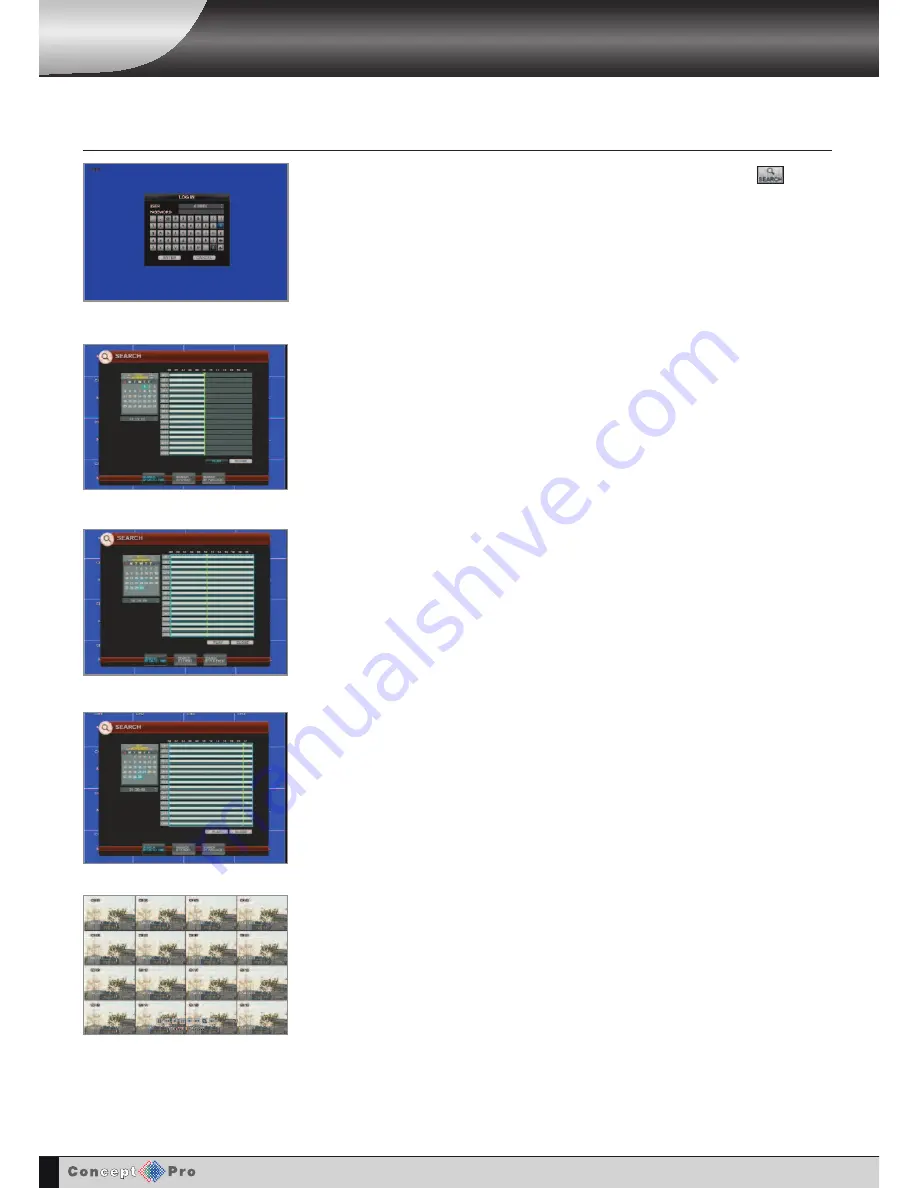
9
PLAYBACK
SEARCH
To search for a particular section of recorded footage, press the
SEARCH
button.
To protect unauthorised viewing of footage, only authorised users can playback footage.
To log-in as ADmIn, enter the default password of 1234 and press
ENTER
The VXH264D uses a calendar and timeline search method for quick access to recorded
footage.
The calendar displayed on the left shows the current month. The days highlighted in blue
contain recorded footage.
The timeline on the right shows a 24 hour status of all channels for the selected day.
The recorded timeline will be displayed with different colours.
Timer = Sky blue
motion = Green
Alarm = Red
Panic = white
Press
ENTER
to select the calendar and use the
CURSOR KEYS
to move to the required day.
As different days are selected, the timeline display also changes to show recorded footage on
that day.
Press
ENTER
to choose the day and to move to the timeline.
Use the
CURSOR KEYS
to move the timeline cursor left or right to select the time segment
required.
each movement of the timeline cursor increases or decreases the time by 10 minutes. The
currently selected time is displayed underneath the calendar.
Press
PLAY
to begin playback from the selected time.
The default playback mode is 16 screen display. by pressing
DISPLAY
or using the
CHANNEL
SELECTION
buttons, it is possible to display single screen or other multi screen formats in a
similar way to the live display mode. when viewing playback in single screen mode, any
associated audio recorded with that channel can be heard.



























