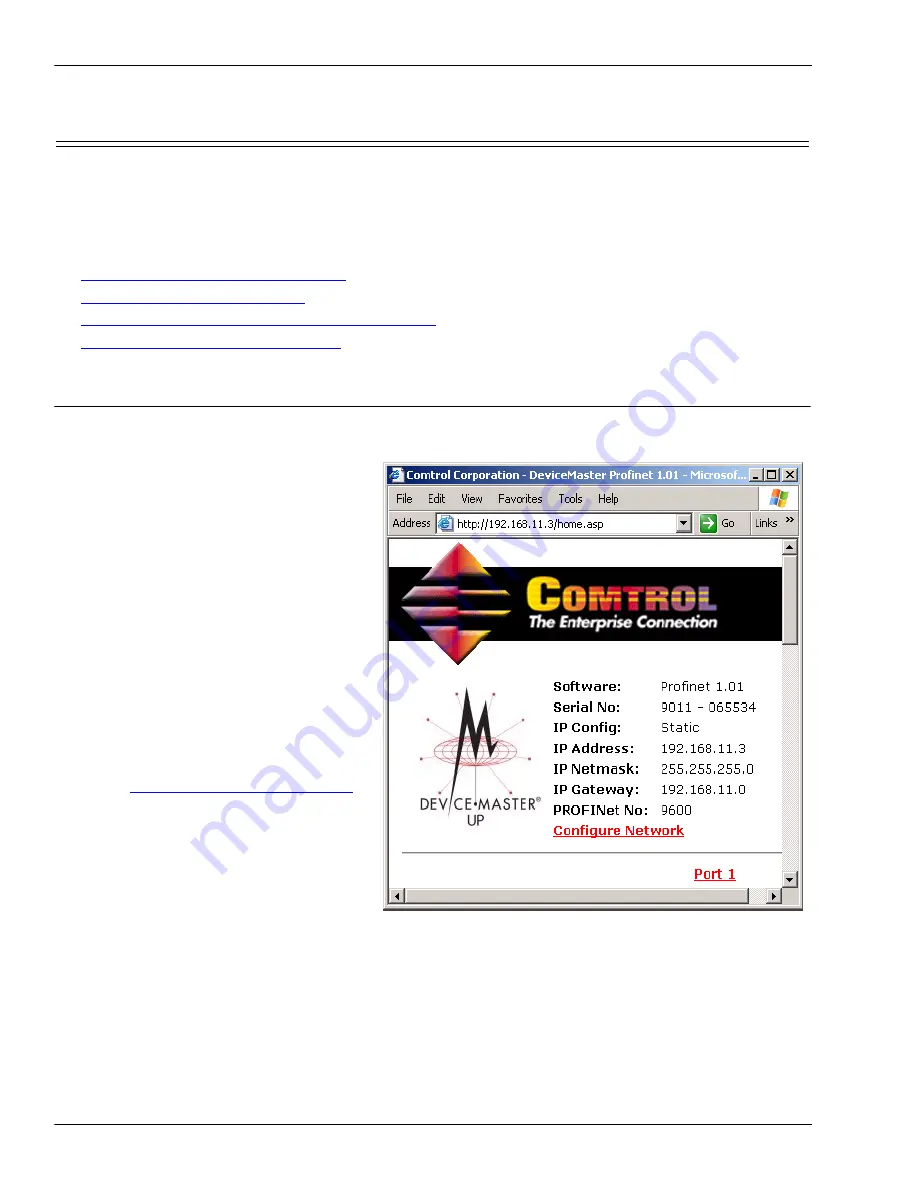
42 -
DeviceMaster UP PROFINET CbA User Guide
: 2000409 Rev. D
Chapter 4. Commissioning the DeviceMaster UP
Changing the IP Address
4.11. Changing the IP Address
If you have one installed DeviceMaster UP, with no connections to other devices, you can change the IP
address at any time. If you have a DeviceMaster UP installed with bi-directional connections to another
device and you want to change the IP address for one of these devices, you have to delete persistence
connections stored in the DeviceMaster UP.
The following subsections walk you through all the steps for changing an IP address on one or more
DeviceMaster UP units.
•
4.11.1. Erasing Persistent Connections
•
4.11.2. Changing the IP Address
•
4.11.3. Changing the IP Address in SIMATIC iMap
•
4.11.4. Downloading Interconnections
4.11.1. Erasing Persistent Connections
This procedure describes how to erase the persistent PROFINET CbA connections.
1.
From PortVision Plus, select the
DeviceMaster UP for which you want to
reset the ports and click
Web Manager
.
The
Server Configuration
page for the
selected device appears.
Alternatively, you can enter the IP
address for the device in the
Address
box
of your web browser and press
ENTER
to
access the web page for the device.
2.
Scroll down to the bottom of the page
and click
Reboot
. The
Reboot
DeviceMaster
page appears.
3.
Select
Erase persistent connections
.
Note:
Only select
Reset port(s) to factory
settings
if you also intend to
restore the original factory
settings for the ports. If you select
this option, you also need to note
the PROFINET CbA number for
this device. You will need it in
4.11.2. Changing the IP Address
4.
Click
Yes: Reboot
. When the reboot
completes, the
Server Configuration
page appears.
5.
Verify that the network connection for
the DeviceMaster UP is functioning
properly.
•
When lit, the amber
Status
LED on
the device indicates the device is fully powered and has completed the boot cycle.
Note:
The
Status
LED flashes for approximately 15 seconds while booting. When the bootloader
completes the cycle, the LED has a solid, steady light.
•
When lit, the red
Link/Act
LED indicates a working Ethernet connection.
•
When lit, the red
Duplex
LED indicates full-duplex activity.
•
When lit, the red
100
LED indicates a working 100 MB Ethernet connection (100 MB network, only).
Содержание DeviceMaster Up
Страница 1: ...PROFINET CbA User Guide ...





















