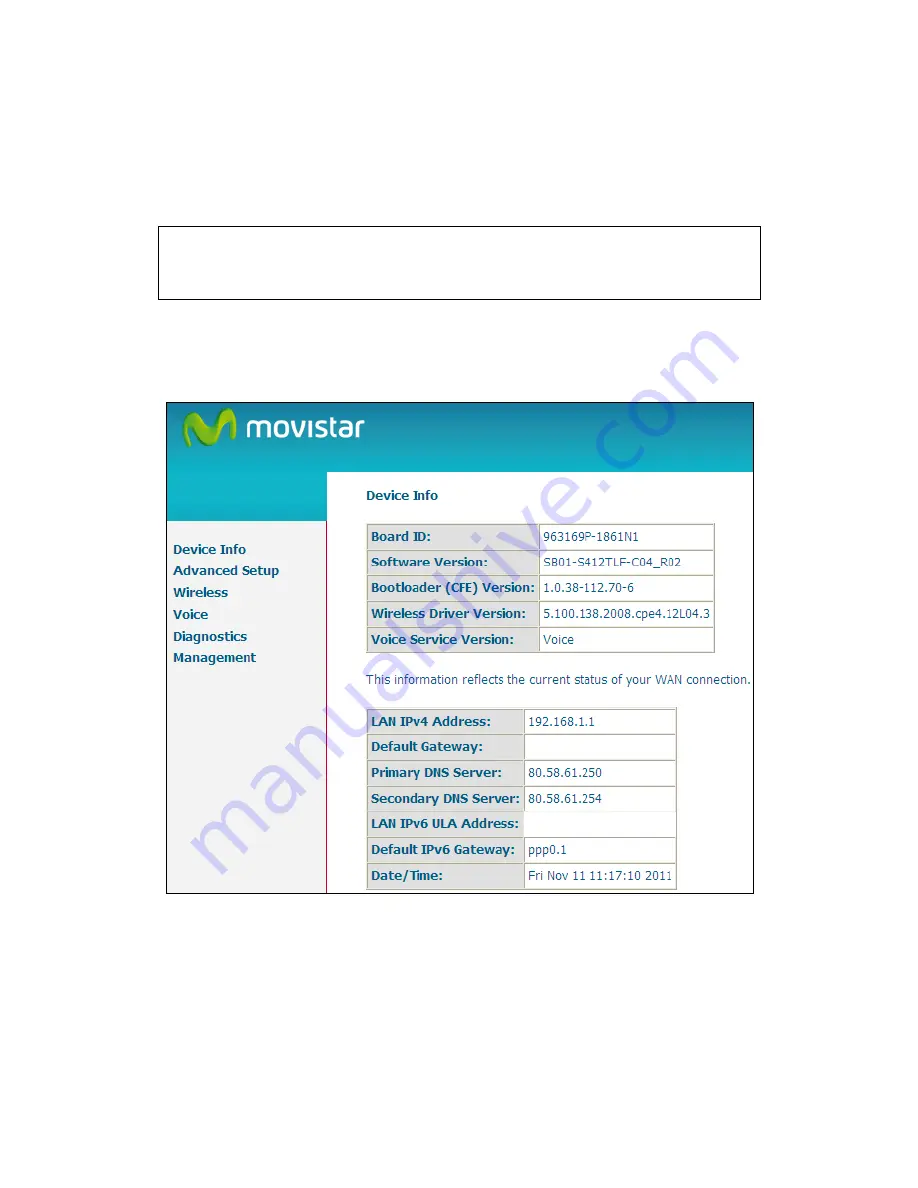
16
Chapter 4 Device Information
The web user interface is divided into two windowpanes, the main menu (at left) and
the display screen (on the right). The main menu has several options and selecting
each of these options opens a submenu with more selections.
NOTE: The menu items shown are based upon the configured connection(s) and
user account privileges. For example, if NAT and Firewall are enabled, the
main menu will display the NAT and Security submenus. If either is
disabled, their corresponding menu(s) will also be disabled.
Device Info is the first selection on the main menu so it will be discussed first.
Subsequent chapters will introduce the other main menu options in sequence.
The Device Info Summary screen will display at startup.
This screen shows hardware, software, IP settings and other related information.
Содержание VG-8050
Страница 1: ...VG 8050 Wireless Router Access Point User Manual Version 1 1 January 12 2013 261097 011 ...
Страница 7: ...6 1 2 Application The following diagram depicts the application of the VG 8050 ...
Страница 16: ...15 ...
Страница 30: ...29 5 3 1 IPv6 Autoconfig ...
Страница 45: ...44 A maximum of 100 entries can be added to the URL Filter list ...
Страница 52: ...51 5 9 UPnP Select the checkbox provided and click Apply Save to enable UPnP protocol ...
Страница 64: ...63 Enter a certificate name and click Apply to import the CA certificate ...
Страница 86: ...85 7 1 SIP Basic Setting 7 1 1 Global Parameters A common parameter setting ...
Страница 87: ...86 7 1 2 Service Provider This screen contains basic SIP configuration settings ...
Страница 90: ...89 7 2 2 Service Provider Configure your settings based on your service provider ...
Страница 118: ...117 ...
Страница 119: ...118 Step 3 When the screen refreshes click the ConfigAP button ...
Страница 120: ...119 Step 4 Open the Network folder in Vista and look for the BroadcomAP icon ...
Страница 124: ...123 To add a WAN connection go to G2 WAN Connections ...
















































