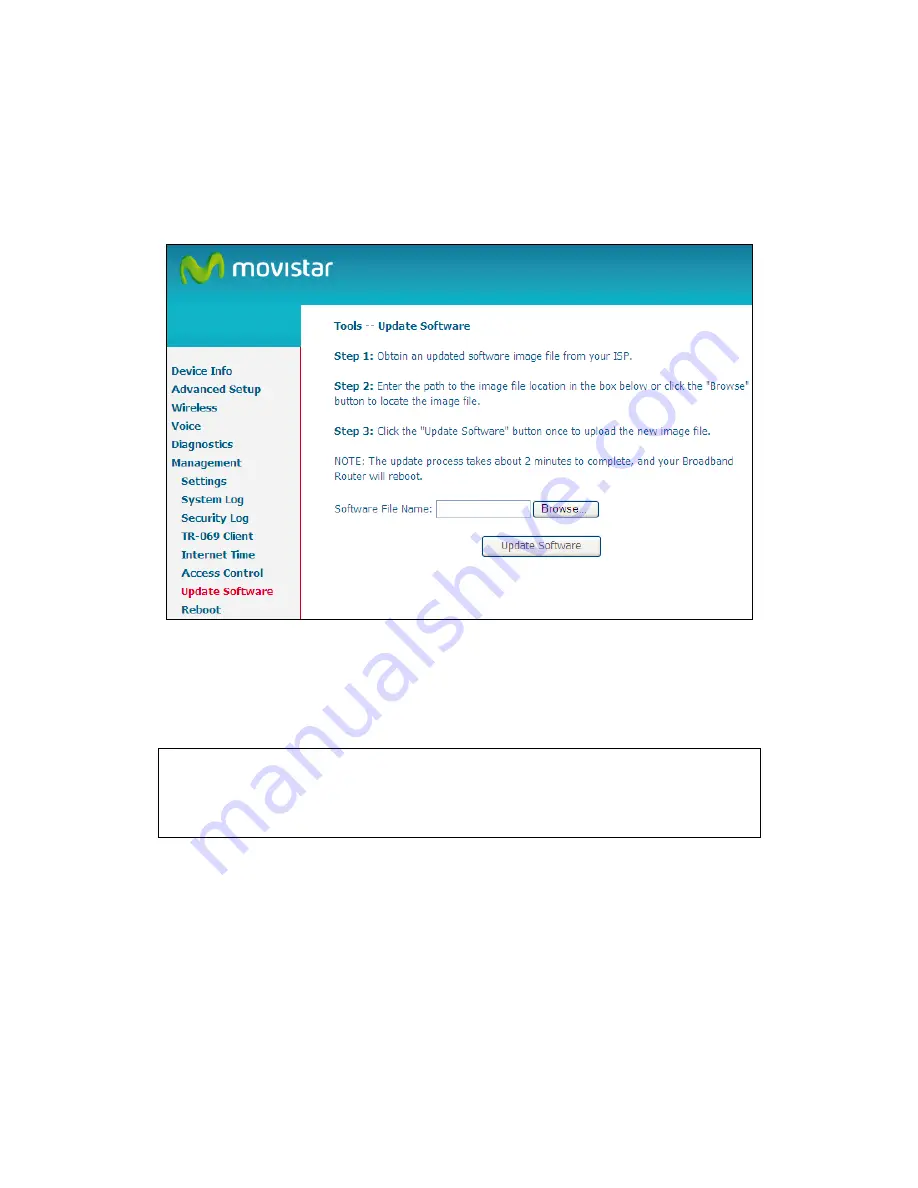
107
9.7 Update Software
This option allows for firmware upgrades from a locally stored file.
STEP 1: Obtain an updated software image file from your ISP.
STEP 2: Enter the path and filename of the firmware image file in the Software
File Name field or click the Browse button to locate the image file.
STEP 3: Click the Update Software button once to upload and install the file.
NOTE: The update process will take about 2 minutes to complete. The device
will reboot and the browser window will refresh to the default screen upon
successful installation. It is recommended that you compare the
Software Version at the top of the
Device Information
screen with the
firmware version installed, to confirm the installation was successful.
Содержание VG-8050
Страница 1: ...VG 8050 Wireless Router Access Point User Manual Version 1 1 January 12 2013 261097 011 ...
Страница 7: ...6 1 2 Application The following diagram depicts the application of the VG 8050 ...
Страница 16: ...15 ...
Страница 30: ...29 5 3 1 IPv6 Autoconfig ...
Страница 45: ...44 A maximum of 100 entries can be added to the URL Filter list ...
Страница 52: ...51 5 9 UPnP Select the checkbox provided and click Apply Save to enable UPnP protocol ...
Страница 64: ...63 Enter a certificate name and click Apply to import the CA certificate ...
Страница 86: ...85 7 1 SIP Basic Setting 7 1 1 Global Parameters A common parameter setting ...
Страница 87: ...86 7 1 2 Service Provider This screen contains basic SIP configuration settings ...
Страница 90: ...89 7 2 2 Service Provider Configure your settings based on your service provider ...
Страница 118: ...117 ...
Страница 119: ...118 Step 3 When the screen refreshes click the ConfigAP button ...
Страница 120: ...119 Step 4 Open the Network folder in Vista and look for the BroadcomAP icon ...
Страница 124: ...123 To add a WAN connection go to G2 WAN Connections ...






























