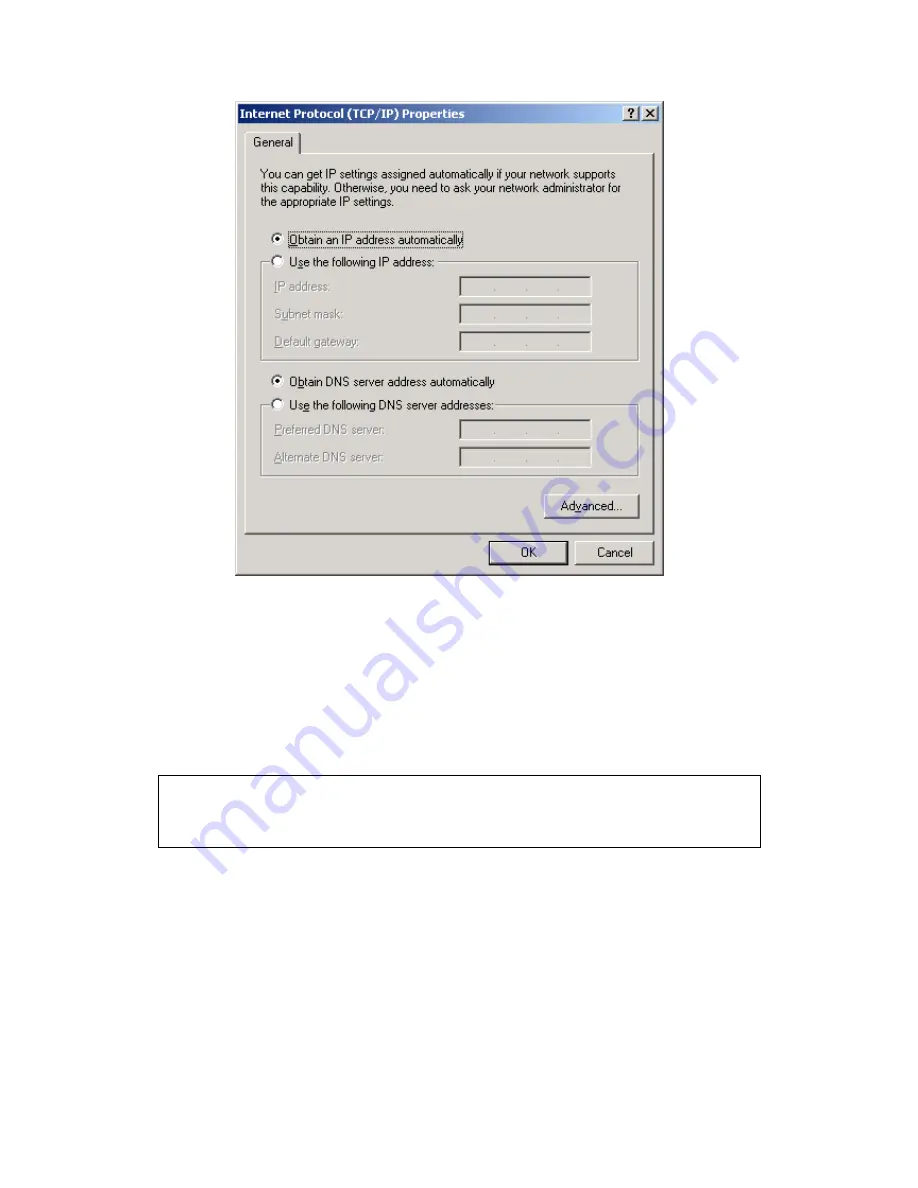
12
STEP 4: Click OK to submit these settings.
If you experience difficulty with DHCP mode, you can try static IP mode instead.
STATIC IP MODE
In static IP mode, you assign IP settings to your PC manually.
Follow these steps to configure your PC IP address to use subnet 192.168.1.x.
NOTE:
The following procedure assumes you are running Windows XP.
However, the general steps involved are similar for most operating
systems (OS). Check your OS support documentation for further
details.
STEP 1: From the Network Connections window, open Local Area Connection (You
may also access this screen by double-clicking the Local Area Connection
icon on your taskbar). Click the Properties button.
STEP 2: Select Internet Protocol (TCP/IP) and click the Properties button.
STEP 3: Change the IP address to the 192.168.1.x (1<x<255) subnet with subnet
mask of 255.255.255.0. The screen should now display as shown below.
Содержание VG-8050
Страница 1: ...VG 8050 Wireless Router Access Point User Manual Version 1 1 January 12 2013 261097 011 ...
Страница 7: ...6 1 2 Application The following diagram depicts the application of the VG 8050 ...
Страница 16: ...15 ...
Страница 30: ...29 5 3 1 IPv6 Autoconfig ...
Страница 45: ...44 A maximum of 100 entries can be added to the URL Filter list ...
Страница 52: ...51 5 9 UPnP Select the checkbox provided and click Apply Save to enable UPnP protocol ...
Страница 64: ...63 Enter a certificate name and click Apply to import the CA certificate ...
Страница 86: ...85 7 1 SIP Basic Setting 7 1 1 Global Parameters A common parameter setting ...
Страница 87: ...86 7 1 2 Service Provider This screen contains basic SIP configuration settings ...
Страница 90: ...89 7 2 2 Service Provider Configure your settings based on your service provider ...
Страница 118: ...117 ...
Страница 119: ...118 Step 3 When the screen refreshes click the ConfigAP button ...
Страница 120: ...119 Step 4 Open the Network folder in Vista and look for the BroadcomAP icon ...
Страница 124: ...123 To add a WAN connection go to G2 WAN Connections ...




























