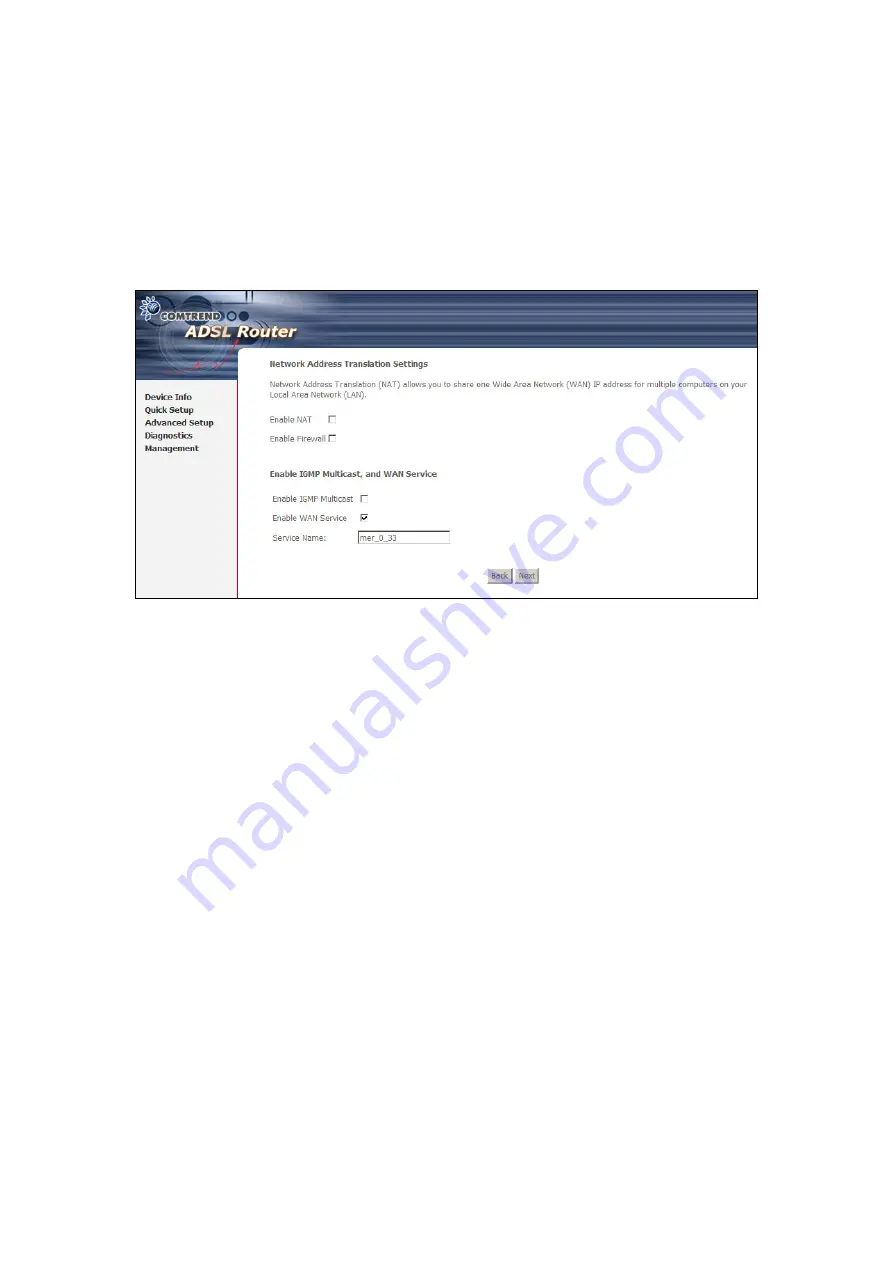
NOTE:
The
DHCP Client can be enabled for PVC in MER mode if
Obtain an IP
address automatically
is chosen. Changing the default gateway or
the DNS effects the whole system. Configuring them with static values
will disable the automatic assignment from DHCP or other WAN
connection. If you configure static default gateway over this PVC in
MER mode, you must enter the IP address of the remote gateway in the
Use IP address
field.
Step 2:
Click
Next
to display the following screen.
Enable NAT checkbox:
If the LAN is configured with a private IP address, the
user should select this checkbox. The NAT submenu will be displayed on the
advanced setup menu after reboot. The user can then configure NAT-related
features after the system comes up. If a private IP address is not used on the
LAN side (i.e. the LAN side is using a public IP), this checkbox should be de-
selected. When the system comes back after reboot, the NAT submenu will not
be displayed on the left main menu. The default setting for MER is disabled.
Enable Firewall checkbox:
If the firewall checkbox is selected, the security
submenu will be displayed on the advanced setup menu after reboot. The user
can then configure firewall features after the system comes up. If firewall is not
used, this checkbox should be de-selected to free up system resources for better
performance. When system comes back after reboot, the Security submenu will
not be displayed on the left main menu. The default setting for MER is disabled.
Enable IGMP Multicast:
Tick the checkbox to enable IGMP multicast (proxy).
IGMP (Internet Group Membership Protocol) is a protocol used by IP hosts to
report their multicast group memberships to any immediately neighboring
multicast routers.
Enable WAN Service:
Tick the checkbox to enable the WAN (ADSL) service. If
this item is not selected, you will not be able to use the ADSL service.
Service Name:
This is User-defined.
27
Содержание CT-5611TC
Страница 1: ...CT 5611TC ADSL2 Combo Router User s Manual Version A1 0 July 21 2008 261070 010...
Страница 15: ...STEP 7 Click the Finish button when the window displays as below 14...
Страница 16: ...STEP 8 Installation is complete You can now use the USB connection 15...
Страница 40: ...39...
Страница 42: ...5 4 ARP Click ARP to display the ARP information 5 5 DHCP Click DHCP to display the DHCP information 41...
Страница 65: ...64...
















































