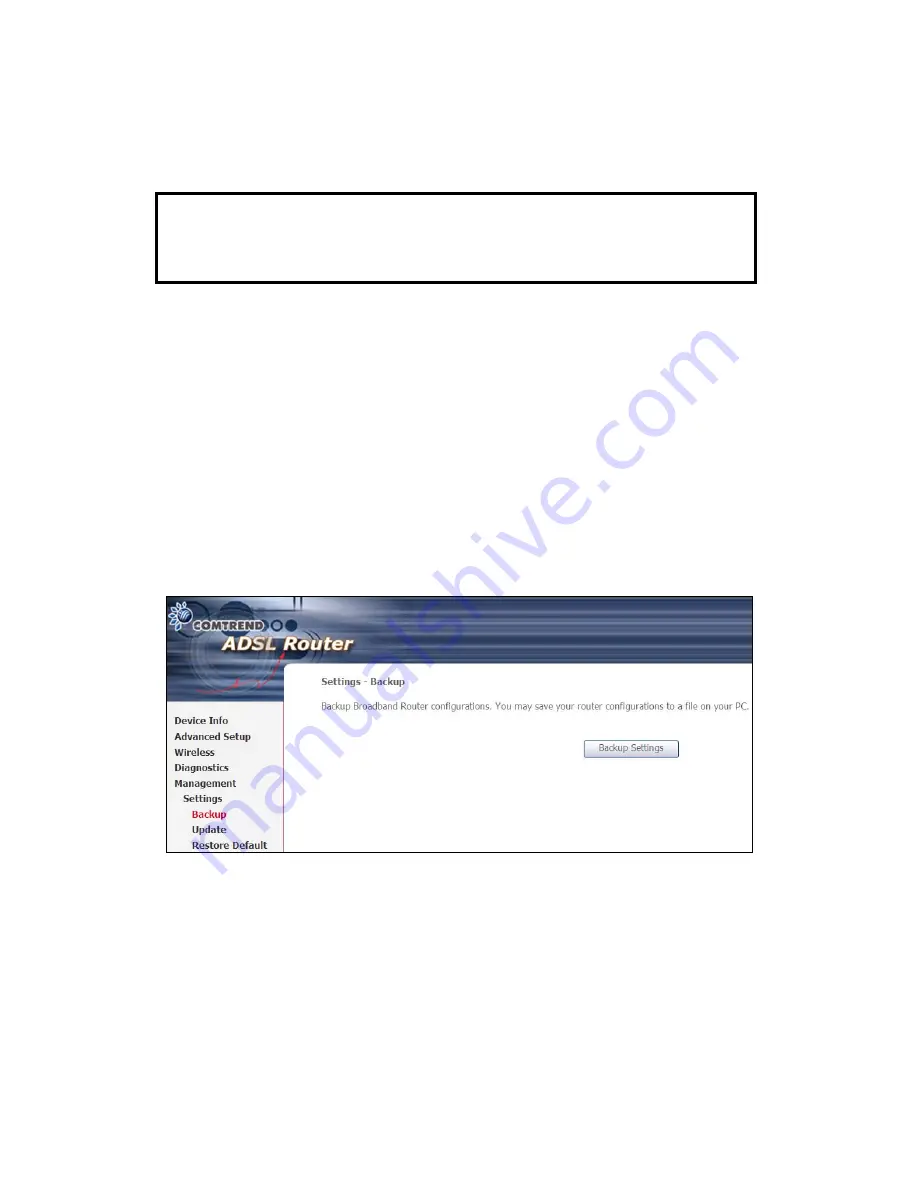
83
Chapter 8 Management
Click on the link to jump to a specific section:
8.1 Settings
8.5 Access Control
8.2 System Log
8.6 Update Software
8.3 TR-069 Client
8.7 Reboot
8.4 Internet Time
8.1 Settings
This includes
8.1.1 Backup
Settings,
8.1.2 Update
Settings, and
8.1.3 Restore
Default screens.
8.1.1 Backup Settings
To save the current configuration to a file on your PC, click
Backup Settings
. You
will be prompted for backup file location. This file can later be used to recover
settings on the
Update Settings
screen, as described below.
8.1.2 Update Settings
This option recovers configuration files previously saved using
Backup Settings
.
Enter the file name (including folder path) in the
Settings File Name
box, or press
Browse…
to search for the file, then click
Update Settings
to recover settings.
Содержание AR-5382u
Страница 1: ...AR 5382u ADSL2 WLAN Router User Manual Version A1 0 June 11 2010 261056 049...
Страница 7: ...6 1 2 Application The following diagrams depict typical applications of the AR 5382u...
Страница 8: ...7 Chapter 2 Installation 2 1 Hardware Setup BASE STAND ATTACHMENT...
Страница 17: ...16 STEP 3 After successfully logging in for the first time you will reach this screen...
Страница 23: ...22 4 2 4 xDSL Statistics The xDSL Statistics screen displays information corresponding to the xDSL type...
Страница 56: ...55 5 11 UPnP Select the checkbox provided and click Apply Save to enable UPnP protocol...
Страница 57: ...56 5 12 DNS Proxy...
Страница 106: ...105 STEP 9 Choose Yes or No for default printer setting and click Next STEP 10 Click Finish...
Страница 107: ...106 STEP 11 Check the status of printer from Windows Control Panel printer window Status should show as Ready...






























