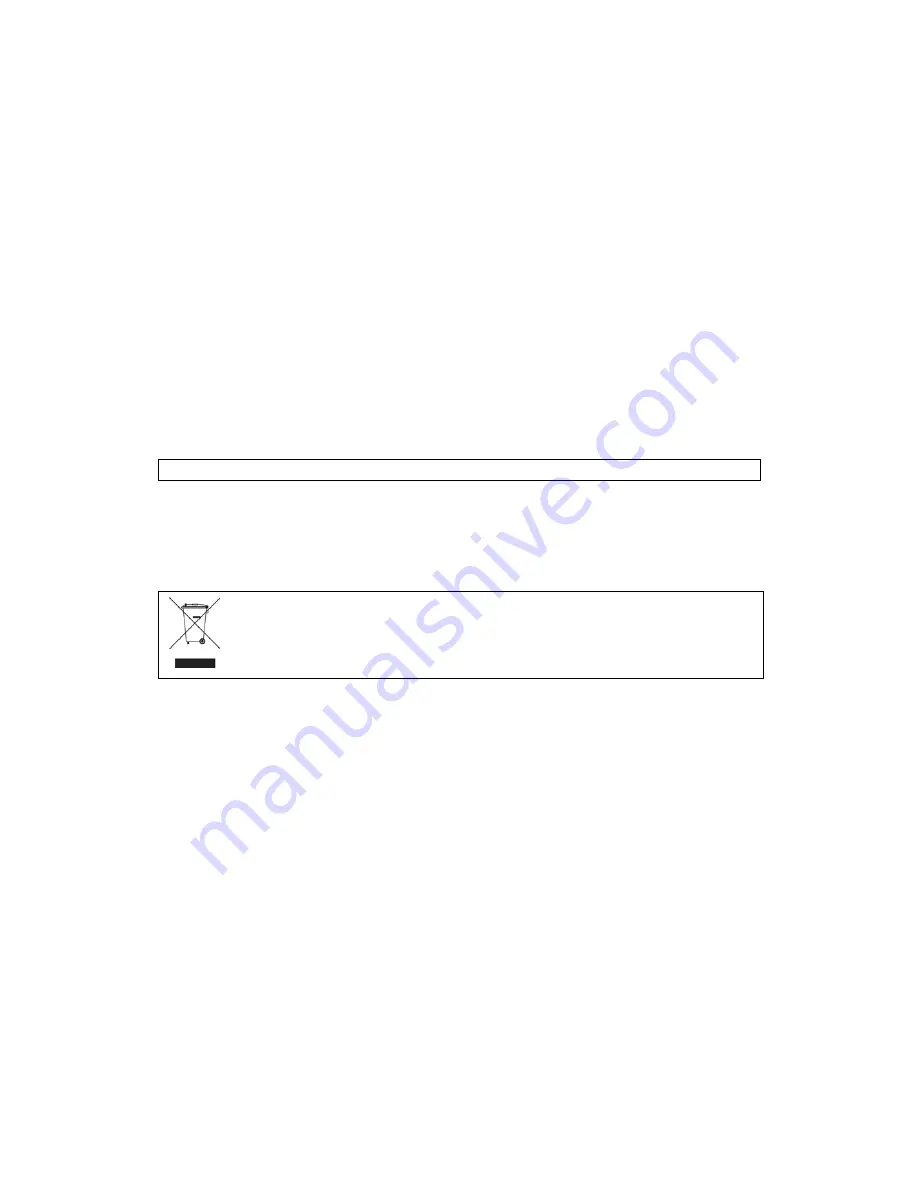
2
Copyright
Copyright© 2010 Comtrend Corporation. All rights reserved. The information
contained herein is proprietary to Comtrend Corporation. No part of this document
may be translated, transcribed, reproduced, in any form, or by any means without
the prior written consent of Comtrend Corporation.
This program is free software: you can redistribute it and/or modify it under the
terms of the GNU General Public License as published by the Free Software
Foundation, either version 3 of the License, or (at your option) any later version.
This program is distributed in the hope that it will be useful, but WITHOUT ANY
WARRANTY; without even the implied warranty of MERCHANTABILITY or FITNESS
FOR A PARTICULAR PURPOSE. See the GNU General Public License for more
details.
You should have received a copy of the GNU General Public License
along with this program. If not, see
http://www.gnu.org/licenses/
NOTE:
This document is subject to change without notice.
Protect Our Environment
This symbol indicates that when the equipment has reached the end of
its useful life, it must be taken to a recycling centre and processed
separate from domestic waste.
The cardboard box, the plastic contained in the packaging, and the parts that make
up this router can be recycled in accordance with regionally established regulations.
Never dispose of this electronic equipment along with your household waste; you
may be subject to penalties or sanctions under the law. Instead, please be
responsible and ask for disposal instructions from your local government.
Содержание AR-5382u
Страница 1: ...AR 5382u ADSL2 WLAN Router User Manual Version A1 0 June 11 2010 261056 049...
Страница 7: ...6 1 2 Application The following diagrams depict typical applications of the AR 5382u...
Страница 8: ...7 Chapter 2 Installation 2 1 Hardware Setup BASE STAND ATTACHMENT...
Страница 17: ...16 STEP 3 After successfully logging in for the first time you will reach this screen...
Страница 23: ...22 4 2 4 xDSL Statistics The xDSL Statistics screen displays information corresponding to the xDSL type...
Страница 56: ...55 5 11 UPnP Select the checkbox provided and click Apply Save to enable UPnP protocol...
Страница 57: ...56 5 12 DNS Proxy...
Страница 106: ...105 STEP 9 Choose Yes or No for default printer setting and click Next STEP 10 Click Finish...
Страница 107: ...106 STEP 11 Check the status of printer from Windows Control Panel printer window Status should show as Ready...


















