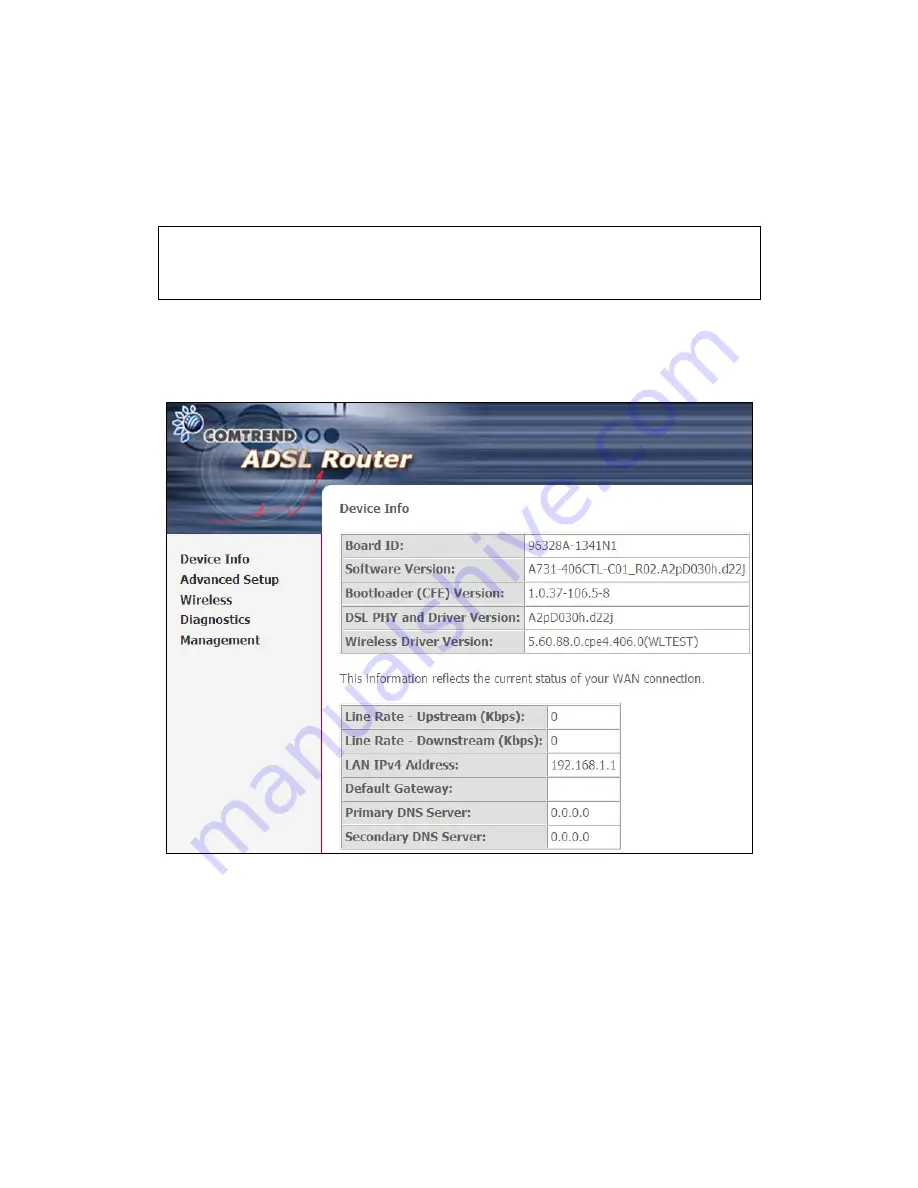
17
Chapter 4 Device Information
The web user interface window is divided into two frames, the main menu (at left)
and the display screen (on the right). The main menu has several options and
selecting each of these options opens a submenu with more selections.
NOTE:
The menu items shown are based upon the configured connection(s) and
user account privileges. For example, if NAT and Firewall are enabled, the
main menu will display the NAT and Security submenus. If either is
disabled, their corresponding menu(s) will also be disabled.
Device Info is the first selection on the main menu so it will be discussed first.
Subsequent chapters will introduce the other main menu options in sequence.
The Device Info Summary screen displays at startup.
This screen shows hardware, software, IP settings and other related information.
Содержание AR-5382u
Страница 1: ...AR 5382u ADSL2 WLAN Router User Manual Version A1 0 June 11 2010 261056 049...
Страница 7: ...6 1 2 Application The following diagrams depict typical applications of the AR 5382u...
Страница 8: ...7 Chapter 2 Installation 2 1 Hardware Setup BASE STAND ATTACHMENT...
Страница 17: ...16 STEP 3 After successfully logging in for the first time you will reach this screen...
Страница 23: ...22 4 2 4 xDSL Statistics The xDSL Statistics screen displays information corresponding to the xDSL type...
Страница 56: ...55 5 11 UPnP Select the checkbox provided and click Apply Save to enable UPnP protocol...
Страница 57: ...56 5 12 DNS Proxy...
Страница 106: ...105 STEP 9 Choose Yes or No for default printer setting and click Next STEP 10 Click Finish...
Страница 107: ...106 STEP 11 Check the status of printer from Windows Control Panel printer window Status should show as Ready...






























