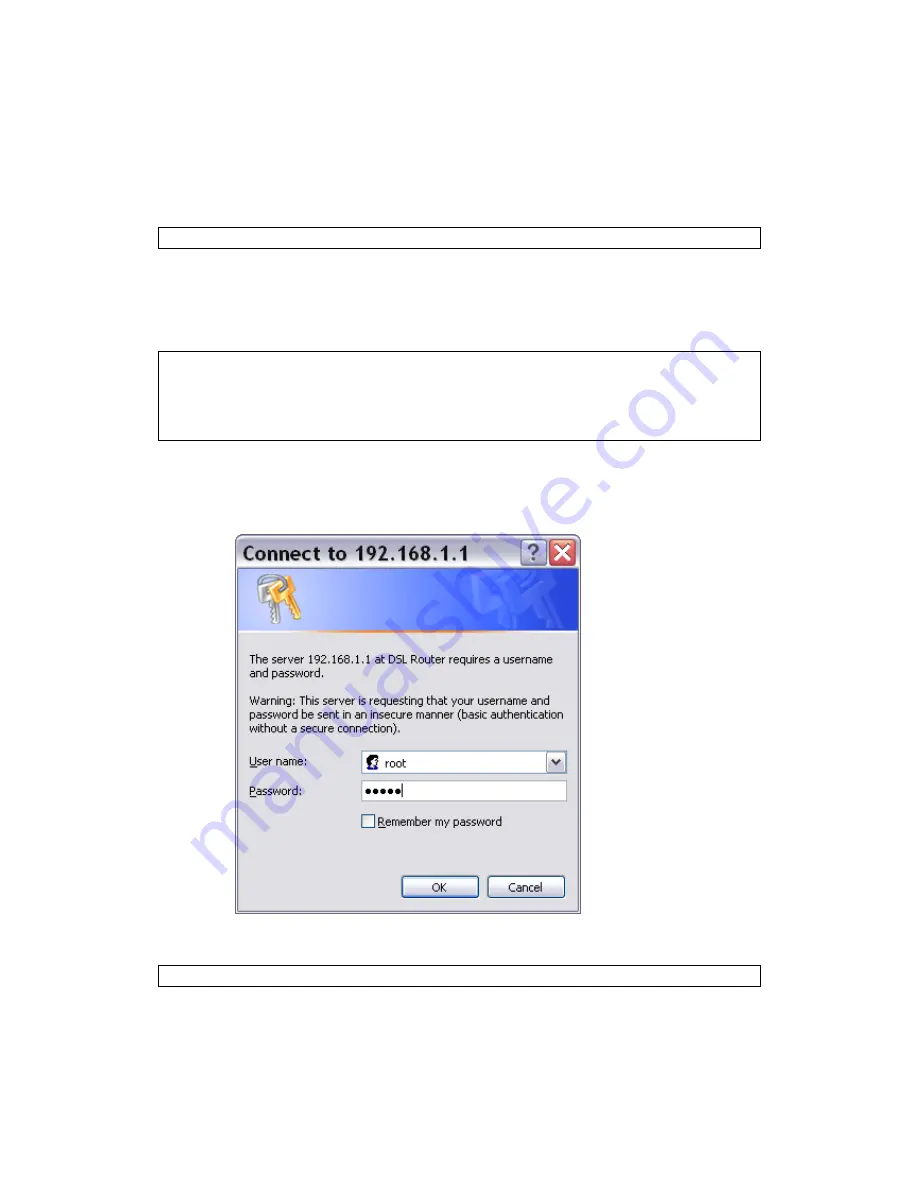
15
3.3 Login Procedure
Perform the following steps to login to the web user interface.
NOTE:
The default settings can be found in
3.1 Default Settings
.
STEP 1:
Start the Internet browser and
enter the default IP address for the device
in the Web address field. For example, if the default IP address is
192.168.1.1, type
http://192.168.1.1
.
NOTE:
For
local administration (i.e. LAN access), the PC running the browser
must be attached to the Ethernet, and not necessarily to the device.
For remote access (i.e. WAN), use the IP address shown on the
Chapter 4
Device Information screen and login with remote username and
password.
STEP 2:
A dialog box will appear, such as the one below. Enter the default
username and password, as defined in section
3.1 Default Settings
.
Click
OK
to continue.
NOTE:
The login password can be changed later (see
8.5.1 Passwords
).
Содержание AR-5382u
Страница 1: ...AR 5382u ADSL2 WLAN Router User Manual Version A1 0 June 11 2010 261056 049...
Страница 7: ...6 1 2 Application The following diagrams depict typical applications of the AR 5382u...
Страница 8: ...7 Chapter 2 Installation 2 1 Hardware Setup BASE STAND ATTACHMENT...
Страница 17: ...16 STEP 3 After successfully logging in for the first time you will reach this screen...
Страница 23: ...22 4 2 4 xDSL Statistics The xDSL Statistics screen displays information corresponding to the xDSL type...
Страница 56: ...55 5 11 UPnP Select the checkbox provided and click Apply Save to enable UPnP protocol...
Страница 57: ...56 5 12 DNS Proxy...
Страница 106: ...105 STEP 9 Choose Yes or No for default printer setting and click Next STEP 10 Click Finish...
Страница 107: ...106 STEP 11 Check the status of printer from Windows Control Panel printer window Status should show as Ready...






























